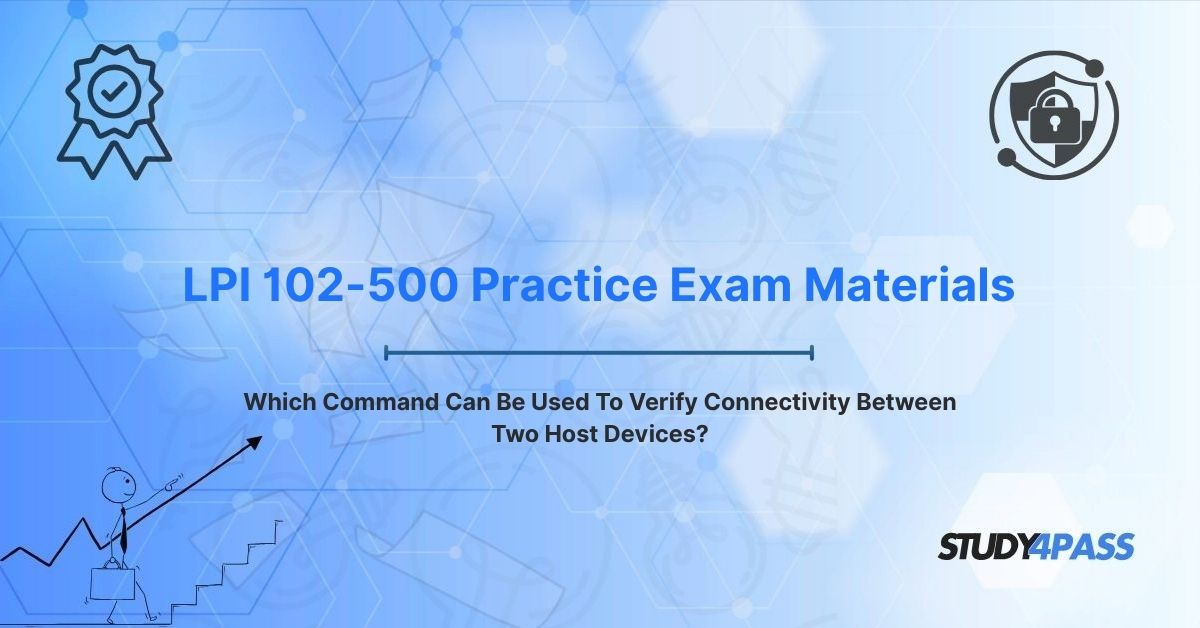In the intricate world of Linux system administration, ensuring seamless connectivity between host devices is a cornerstone of network management. Whether managing a small office network or a sprawling enterprise infrastructure, Linux administrators rely on robust tools to verify and troubleshoot connectivity. For those preparing for the LPI 102-500 Exam, part of the LPIC-1 Certification, mastering these tools is not just a requirement but a gateway to becoming a proficient administrator. This article explores the primary command for verifying connectivity—ping—alongside supplementary tools, troubleshooting methodologies, and their relevance to the LPI 102-500 exam. With resources like Study4Pass, candidates can gain the confidence and knowledge needed to excel in their certification journey.
Introduction: The Administrator's Network Compass
Networks are the lifeblood of modern computing, enabling communication between servers, workstations, and devices across the globe. For Linux administrators, ensuring that two host devices can "talk" to each other is a fundamental task. Connectivity issues can stem from misconfigured settings, hardware failures, or network congestion, making diagnostic tools indispensable. The question "Which command can be used to verify connectivity between two host devices?" is a staple in the LPI 102-500 exam, testing candidates’ ability to identify and use the right tools for the job.
The ping command stands out as the go-to solution for this task, offering a simple yet powerful way to test network connectivity. However, mastering network diagnostics requires understanding ping’s mechanics, interpreting its output, and knowing when to use supplementary tools. Study4Pass provides comprehensive practice materials to help candidates navigate these concepts, ensuring they are well-prepared for both the exam and real-world challenges.
The Primary Command: ping – The First Line of Network Defense
When verifying connectivity between two host devices, the ping command is the first tool most administrators reach for. Its simplicity, universality, and effectiveness make it a cornerstone of network diagnostics in Linux and other operating systems.
What is ping?
ping (Packet Internet Groper) is a command-line utility that tests connectivity between two network hosts by sending Internet Control Message Protocol (ICMP) Echo Request packets to the target host and waiting for Echo Reply packets. A successful ping indicates that the two devices can communicate, while failures or delays suggest connectivity issues.
Why ping?
- Simplicity: ping requires minimal configuration, making it accessible to both novice and experienced administrators.
- Cross-Platform: Available on Linux, Windows, macOS, and other systems, ping is a universal diagnostic tool.
- Real-Time Feedback: ping provides immediate results, showing round-trip times and packet loss.
- LPI Relevance: The LPI 102-500 exam emphasizes practical network troubleshooting, and ping is a core tool tested in this context.
For LPI 102-500 candidates, understanding ping is essential, and Study4Pass practice tests, including the Study4Pass practice test PDF is just $19.99 USD, offer targeted questions to reinforce this knowledge.
Deep Dive into ping: Mechanism, Usage, and Interpretation
To fully leverage ping, administrators must understand how it works, how to use it effectively, and how to interpret its output.
Mechanism
1. ICMP Packets: ping sends ICMP Echo Request packets to the target host’s IP address or hostname.
2. Response: If the target is reachable and configured to respond, it sends back ICMP Echo Reply packets.
3. Metrics: ping measures the round-trip time (RTT) for each packet and tracks packet loss.
4. Continuous Operation: By default, ping continues sending packets until stopped (Ctrl+C on Linux), though options can limit the number of packets.
Basic Usage
The basic syntax for ping is:
ping [options] destination
- destination: The IP address (e.g., 192.168.1.1) or hostname (e.g., example.com) of the target host.
- Common Options:
o -c : Send a specific number of packets (e.g., ping -c 4 google.com).
o -i : Set the interval between packets in seconds (e.g., ping -i 0.5 192.168.1.1).
o -t : Set the Time to Live for packets (e.g., ping -t 64 example.com).
o -s : Specify packet size in bytes (e.g., ping -s 100 192.168.1.1).
Example
To test connectivity to google.com with four packets:
ping -c 4 google.com
Sample output:
PING google.com (142.250.190.14) 56(84) bytes of data. 64 bytes from 142.250.190.14: icmp_seq=1 ttl=117 time=15.2 ms 64 bytes from 142.250.190.14: icmp_seq=2 ttl=117 time=14.8 ms 64 bytes from 142.250.190.14: icmp_seq=3 ttl=117 time=15.0 ms 64 bytes from 142.250.190.14: icmp_seq=4 ttl=117 time=14.9 ms --- google.com ping statistics --- 4 packets transmitted, 4 received, 0% packet loss, time 3004ms rtt min/avg/max/mdev = 14.800/14.975/15.200/0.150 ms
Interpreting Output
- Successful ping: All packets receive replies, indicating connectivity. Low RTT (e.g., <50 ms) suggests a healthy connection.
- Packet Loss: If some packets are lost (e.g., “50% packet loss”), there may be network congestion or unreliable connections.
- No Response: Messages like “Destination Host Unreachable” or “Request Timed Out” indicate issues like incorrect IP addresses, firewall blocks, or network failures.
- High RTT: Long round-trip times (e.g., >100 ms) may suggest network latency or routing issues.
Limitations
- Firewall Blocks: Many hosts block ICMP packets for security, leading to false negatives.
- Not Comprehensive: ping tests basic connectivity but doesn’t diagnose application-layer issues (e.g., HTTP or SSH failures).
- Privileges: Some ping options (e.g., flooding with -f) require root privileges.
Supplementary Commands for Deeper Connectivity Diagnostics
While ping is the primary tool, other commands provide deeper insights into connectivity issues, especially when ping fails. These are critical for LPI 102-500 candidates to master.
1. traceroute (or tracert on Windows):
- Purpose: Maps the route packets take to the destination, identifying where connectivity breaks.
- Usage: traceroute example.com
- Output: Shows each hop (router) along the path, with RTT for each.
- LPI Relevance: Useful for diagnosing routing issues, a common exam topic.
2. netstat:
- Purpose: Displays network connections, routing tables, and interface statistics.
- Usage: netstat -r (routing table) or netstat -i (interface status).
- Output: Helps verify local network configuration and active connections.
- Note: On modern systems, ss is often used instead (e.g., ss -tuln).
3. arp:
- Purpose: Displays or modifies the Address Resolution Protocol (ARP) cache, mapping IP addresses to MAC addresses.
- Usage: arp -a
- Output: Confirms whether the local network can resolve the target’s MAC address.
- LPI Relevance: Tests layer 2 connectivity within the same subnet.
4. nslookup or dig:
- Purpose: Queries DNS servers to resolve hostnames to IP addresses.
- Usage: nslookup example.com or dig example.com
- Output: Verifies DNS resolution, critical if ping fails with a hostname but works with an IP.
- LPI Relevance: DNS troubleshooting is a key exam skill.
5. telnet or nc (netcat):
- Purpose: Tests connectivity to specific ports (e.g., HTTP on port 80).
- Usage: telnet example.com 80 or nc -zv example.com 80
- Output: Confirms if a specific service is reachable, unlike ping, which only tests ICMP.
- LPI Relevance: Useful for application-layer diagnostics.
These tools complement ping, providing a comprehensive diagnostic toolkit. Study4Pass's Prep Materials cover these commands, helping candidates understand when and how to use them.
Factors Beyond Commands Affecting Connectivity (LPI Context)
Connectivity issues often stem from factors beyond the commands themselves. LPI 102-500 candidates must consider:
1. Network Configuration:
- IP Settings: Incorrect IP addresses, subnet masks, or gateways can prevent connectivity. Use ip addr or ifconfig to verify.
- Routing: Misconfigured routing tables can block packets. Check with ip route or netstat -r.
- DNS: Faulty DNS settings cause hostname resolution failures. Verify /etc/resolv.conf.
2. Firewalls and Security:
- Local Firewalls: Tools like iptables or ufw may block ICMP or other traffic. Check with iptables -L or ufw status.
- Remote Firewalls: The target host may block ICMP, requiring alternative tools like telnet.
- Network Policies: Enterprise networks may restrict traffic via ACLs or VLANs.
3. Hardware Issues:
- Network Interface: A faulty NIC or cable can cause failures. Check with ethtool or mii-tool.
- Switches/Routers: Hardware failures or misconfigurations in network devices can disrupt connectivity.
4. Network Congestion:
- High traffic or bandwidth limitations can cause packet loss or high latency, detectable with ping or mtr (a combination of ping and traceroute).
5. Service Availability:
- Even if ping succeeds, the target service (e.g., web server) may be down. Use telnet or nc to test specific ports.
Understanding these factors is crucial for LPI 102-500 candidates, as the exam tests holistic troubleshooting skills.
Troubleshooting Methodology (LPI Administrator Approach)
Effective troubleshooting follows a systematic approach, aligning with the LPI’s emphasis on practical skills:
- Verify Symptoms: Confirm the issue (e.g., no response to ping example.com).
- Check Local Configuration: Ensure the local host’s IP, DNS, and firewall settings are correct (ip addr, /etc/resolv.conf, iptables -L).
- Test Basic Connectivity: Use ping with the target’s IP address to rule out DNS issues.
- Trace the Path: If ping fails, use traceroute to identify where packets are dropped.
- Test Layer 2: Use arp -a to confirm MAC address resolution on the local network.
- Check DNS: Use nslookup or dig if ping works with IP but not hostname.
- Test Specific Ports: Use telnet or nc to verify service availability.
- Analyze Hardware: Check cables, NICs, and routers if software checks are inconclusive.
- Review Logs: Examine /var/log/syslog or /var/log/messages for clues.
- Escalate if Needed: Consult network administrators or ISPs for external issues.
This methodology ensures efficient diagnostics, a skill tested in the LPI 102-500 exam. Study4Pass practice materials simulate these scenarios, preparing candidates for real-world challenges.
LPI 102-500 Exam Relevance
The LPI 102-500 exam, part of the LPIC-1 certification, tests candidates’ ability to perform system administration tasks on Linux systems. Network connectivity is a key domain, with objectives including:
- Configuring Network Interfaces: Setting up IP addresses, gateways, and DNS.
- Troubleshooting Network Issues: Using tools like ping, traceroute, and netstat to diagnose connectivity problems.
- Understanding Protocols: Knowledge of ICMP, TCP, UDP, and DNS.
- Securing Networks: Configuring firewalls and understanding their impact on connectivity.
The question “Which command can be used to verify connectivity between two host devices?” directly aligns with these objectives, emphasizing ping and related tools. Candidates must also understand troubleshooting methodologies and factors affecting connectivity, such as firewalls and DNS. The Study4Pass practice test PDF is just $19.99 USD, providing an affordable way to master these topics through realistic practice questions and detailed explanations.
Final Thoughts: The Network Administrator's Essential Toolkit
The ability to verify connectivity between host devices is a fundamental skill for Linux administrators, and ping is the cornerstone of this process. Its simplicity belies its power, offering immediate insights into network health. However, mastering network diagnostics requires a broader toolkit, including traceroute, netstat, arp, and dig, as well as a systematic troubleshooting approach. For LPI 102-500 candidates, these skills are not just exam requirements but essential tools for managing real-world networks.
Resources like Study4Pass empower candidates to build confidence and expertise, offering practice tests and study guides that cover ping and beyond. By mastering these tools and methodologies, aspiring Linux administrators can navigate the complexities of network management, ensuring robust and reliable connectivity in any environment.
Special Discount: Offer Valid For Limited Time "LPI 102-500 Practice Exam Materials"
Actual Questions From LPI 102-500 Certification Exam
Which command can be used to verify connectivity between two host devices?
A) ifconfig
B) ping
C) netstat
D) dig
What does a “Destination Host Unreachable” message from the ping command indicate?
A) The target host is actively responding to ICMP requests.
B) The local host cannot find a route to the target.
C) The target host’s DNS resolution failed.
D) The target host is experiencing high latency.
Which command would you use to trace the route packets take to a remote host?
A) arp -a
B) traceroute
C) nslookup
D) ping -c 4
If ping fails when using a hostname but succeeds with an IP address, what is the likely issue?
A) The target host’s firewall is blocking ICMP packets.
B) The local host’s DNS configuration is incorrect.
C) The network cable is disconnected.
D) The target host is powered off.
Which command can be used to test connectivity to a specific port on a remote host?
A) ping
B) netstat -r
C) telnet
D) ip addr