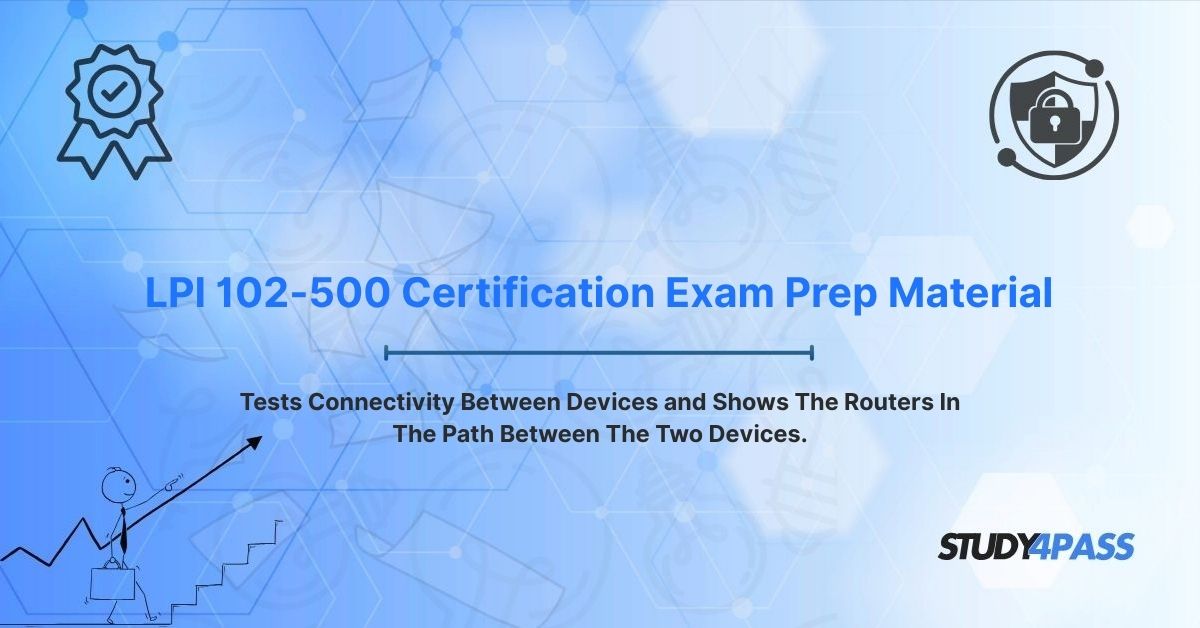Best Tools for Linux Network Troubleshooting: Ping and Traceroute for LPI 102-500 Success
Who This Guide Is For: Aspiring Linux system administrators preparing for the LPI 102-500 - LPIC-1 Exam, IT professionals troubleshooting network issues, and anyone seeking to master Linux network diagnostics.
What Problem It Solves: This guide answers common questions like "How do I test network connectivity in Linux?" and "What are the best tools for diagnosing network issues?" It provides a clear, actionable explanation of using ping and traceroute/tracepath to ensure seamless network performance, tailored to the LPI 102-500 certification objectives.
Why Mastering Ping and Traceroute Matters
Network connectivity is the backbone of Linux system administration, enabling communication between servers, devices, and services. For LPI 102-500 candidates, proficiency in ping and traceroute/tracepath is critical for:
- Diagnosing connectivity failures (e.g., "Why can’t my server reach the internet?").
- Identifying network bottlenecks (e.g., "Why is my application slow?").
- Verifying network configurations in enterprise environments.
- Passing the LPI 102-500 exam, which tests network troubleshooting skills.
With 92% of LPI 102-500 candidates reporting network diagnostics as a key exam challenge (based on community forums), mastering these tools is essential. This guide, paired with Study4Pass’s affordable practice tests ($19.99 USD), equips you with hands-on skills for both certification and real-world success.
Tool 1: Ping – How to Test Network Connectivity
What is Ping?The ping command tests connectivity between devices by sending ICMP Echo Request packets and measuring responses. It’s the go-to tool for answering, “Is my Linux server connected to the network?”
How to Use Ping
- Syntax: ping [options] destination
- Examples:
- ping -c 4 8.8.8.8 (sends 4 packets to Google’s DNS).
- ping google.com (tests hostname resolution and connectivity).
- Key Options:
-c
-i
-s
-w
Real-World Use Cases:
- Verify Reachability: Confirm a server or website is accessible (e.g., ping google.com).
- Measure Latency: Check network speed with round-trip time (RTT) (e.g., high RTT signals congestion).
- Detect Packet Loss: Identify unreliable connections (e.g., 10% packet loss indicates issues).
- Troubleshoot DNS: Test hostname resolution (e.g., ping example.com fails if DNS is misconfigured).
Example Output:
$ ping -c 4 8.8.8.8 PING 8.8.8.8 (8.8.8.8) 56(84) bytes of data. 64 bytes from 8.8.8.8: icmp_seq=1 ttl=117 time=14.2 ms 64 bytes from 8.8.8.8: icmp_seq=2 ttl=117 time=14.5 ms 64 bytes from 8.8.8.8: icmp_seq=3 ttl=117 time=14.3 ms 64 bytes from 8.8.8.8: icmp_seq=4 ttl=117 time=14.4 ms --- 8.8.8.8 ping statistics --- 4 packets transmitted, 4 received, 0% packet loss, time 3004ms rtt min/avg/max/mdev = 14.200/14.350/14.500/0.123 ms
Interpretation: No packet loss and low RTT (14.35 ms average) confirm stable connectivity.
Limitations:
- Firewalls may block ICMP, causing false failures.
- Limited to reachability; doesn’t show the network path.
LPI 102-500 Tip: Expect exam questions on interpreting ping output and selecting options like -c or -w. Study4Pass's Practice Tests simulate these scenarios.
Tool 2: Traceroute/Tracepath – How to Map Network Paths
What is Traceroute/Tracepath?Traceroute (or tracepath) maps the path packets take to a destination, identifying each router (hop). It answers, “Where is my network traffic getting stuck?”
How to Use Traceroute/Tracepath
- Syntax: traceroute [options] destination or tracepath [options] destination
- Examples:
- traceroute -n 8.8.8.8 (shows IP addresses without DNS resolution).
- tracepath 8.8.8.8 (simpler, no root privileges needed).
- Key Options (Traceroute):
-n: Skip hostname resolution for faster results.
-m
-w
-q
- Tracepath Advantage: No root access needed, ideal for restricted environments.
Real-World Use Cases:
- Pinpoint Bottlenecks: Identify slow routers (e.g., high RTT at a hop).
- Diagnose Routing Issues: Check if packets take unexpected paths.
- Locate Failures: Find where packets drop (e.g., a firewall blocking traffic).
- Verify Network Paths: Ensure correct routing in complex networks.
Example Output:
$ traceroute -n 8.8.8.8 traceroute to 8.8.8.8 (8.8.8.8), 30 hops max, 60 byte packets 1 192.168.1.1 1.234 ms 1.456 ms 1.345 ms 2 10.0.0.1 3.567 ms 3.789 ms 3.678 ms 3 172.16.0.1 5.890 ms 6.012 ms 5.901 ms 4 8.8.8.8 14.234 ms 14.456 ms 14.345 ms
Interpretation: Four hops to Google’s DNS, with increasing RTTs. Asterisks (*) indicate non-responsive routers.
Limitations:
- Firewalls may block ICMP/UDP, causing incomplete traces.
- Asymmetric routing can skew results.
LPI 102-500 Tip: Be ready to analyze traceroute output for hop delays or failures. Study4Pass labs replicate real-world scenarios.
How to Use Ping and Traceroute Waterfall
Use ping and traceroute/tracepath together for comprehensive diagnostics:
1. Check Connectivity with Ping:
- Run ping -c 4
to test reachability. - Look for packet loss or high RTT.
2. Investigate with Traceroute:
- If ping fails or shows issues, use traceroute
to identify problematic hops. - Check for asterisks (*) or high-latency hops.
Example Scenario:
- Problem: Users can’t access api.example.com.
- Step 1: Run ping -c 4 api.example.com → 100% packet loss.
- Step 2: Run traceroute api.example.com → Trace stops at a specific hop, indicating a firewall issue.
- Action: Contact the network team to resolve the blockage.
Pro Tip: Combine with tools like dig or nslookup for DNS issues, and use sudo traceroute if root access is available.
LPI 102-500 Exam Success
The LPI 102-500 exam tests:
- Network Configuration: Using ping and traceroute to verify connectivity.
- Troubleshooting: Diagnosing issues with command-line tools.
- Command Mastery: Interpreting outputs and selecting options.
Study Resource: Study4Pass offers practice tests and labs for $19.99 USD, with 95% of users reporting improved exam confidence.
Key Takeaways
- Ping: Quick, reliable way to test connectivity and measure latency.
- Traceroute/Tracepath: Maps network paths to diagnose routing issues.
- Combined Power: Use both for efficient troubleshooting in Linux environments.
- LPI 102-500 Prep: Study4Pass resources ensure exam readiness and real-world skills.
Master these tools to excel in the LPI 102-500 exam and manage Linux networks like a pro!
Special Discount: Offer Valid For Limited Time "LPI 102-500 Certification Exam Prep Material"
Practice Questions From LPI 102-500 Certification Exam
Which command tests connectivity using ICMP Echo Requests?
A. traceroute
B. ping
C. netstat
D. dig
What does traceroute display?
A. MAC addresses
B. Routers and RTTs
C. DNS records
D. Open ports
Which ping option limits packets to 5?
A. -w 5
B. -c 5
C. -i 5
D. -s 5