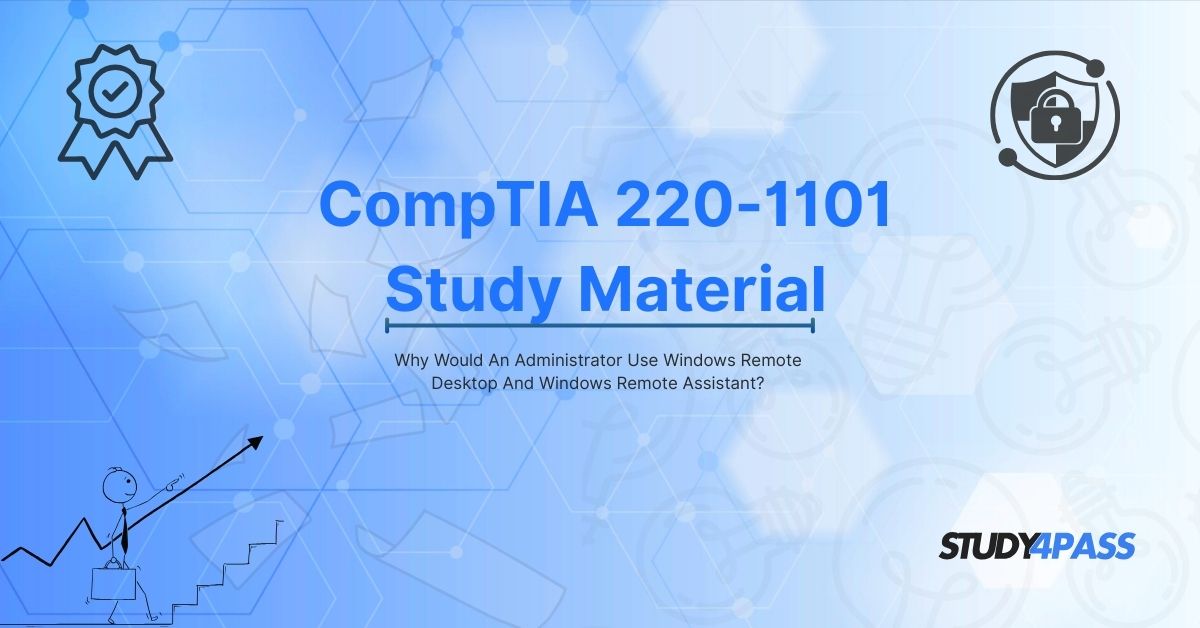Introduction to Tools To Manage And Troubleshoot Computers
In today’s IT-driven world, system administrators and support technicians need efficient tools to manage and troubleshoot computers remotely. Two of the most widely used solutions in Windows environments are Windows Remote Desktop (RDP) and Windows Remote Assistance (Quick Assist). These tools allow IT professionals to access systems from a distance, reducing the need for physical presence and improving productivity.
This article explores why administrators rely on these tools, their differences, and how they align with the IT Essentials v7.01 and CompTIA 220-1101 exam objectives. Additionally, we will discuss how Study4Pass provides essential resources for IT certification success.
Understanding Remote Desktop and Remote Assistance
Windows Remote Desktop (RDP)
Windows Remote Desktop Protocol (RDP) enables administrators to remotely control a computer as if they were sitting in front of it. It is commonly used in enterprise environments for:
- Managing servers
- Providing remote workstation access
- Running applications on a remote system
Windows Remote Assistance (Quick Assist)
Windows Remote Assistance allows temporary remote access for troubleshooting purposes. Unlike RDP, it requires user consent and is ideal for:
- Help desk support
- Guiding users through fixes
- Collaborative problem-solving
Key Differences Between Remote Desktop and Remote Assistance
|
Feature |
Windows Remote Desktop (RDP) |
Windows Remote Assistance (Quick Assist) |
|
Primary Use |
Full remote control |
Temporary support session |
|
User Interaction |
No user presence required |
Requires user approval |
|
Session Persistence |
Continues after disconnect |
Ends when session is closed |
|
Ideal For |
Admin tasks, server management |
Help desk, troubleshooting |
Why Administrators Use Windows Remote Desktop?
1. Centralized System Management
Administrators can manage multiple systems from a single workstation, reducing the need for physical access.
2. Secure Remote Access
RDP uses encryption to protect data transmission, ensuring secure remote connections.
3. Resource Efficiency
Running applications on a remote server reduces local system resource usage.
4. Multi-Session Support
Windows Server allows multiple RDP sessions, facilitating team collaboration.
5. Integration with Active Directory
RDP works seamlessly with AD for authentication and role-based access control.
Why Administrators Use Windows Remote Assistance?
1. Real-Time Troubleshooting
Technicians can guide users through fixes without being physically present.
2. User Training and Support
Remote Assistance helps in training users by sharing screens and demonstrating steps.
3. No Need for Full Remote Control
Unlike RDP, it allows partial control, minimizing security risks.
4. Secure Temporary Access
Sessions are time-limited and require user consent, enhancing security.
5. Easy Collaboration
IT teams can collaborate with users to resolve issues faster.
IT Essentials v7.01 & CompTIA 220-1101 Exam Relevance
Remote Desktop in Certification Exams
- CompTIA 220-1101 covers remote access protocols, including RDP.
- IT Essentials v7.01 emphasizes remote troubleshooting techniques.
Remote Assistance in IT Support Roles
- Help desk technicians use Quick Assist for end-user support.
- The exam tests knowledge of remote support best practices.
How Study4Pass Helps in IT Certification Preparation?
1. Comprehensive Study Materials
Study4Pass offers CompTIA detailed guides on remote desktop technologies, aligning with CompTIA 220-1101 and IT Essentials v7.01 objectives.
2. Practice Tests and Simulations
- Simulated exam questions on RDP and Remote Assistance.
- Hands-on labs for practical experience.
3. Expert Guidance
- Study4Pass provides exam tips and troubleshooting techniques for IT professionals.
Best Practices for Using Remote Desktop and Remote Assistance
Security Considerations
- Use Network Level Authentication (NLA) for RDP.
- Restrict access via firewall rules.
Performance Optimization
- Adjust display settings for better remote performance.
- Limit background applications during sessions.
User Permissions and Access Control
- Assign roles via Group Policy.
- Enable session logging for audit trails.
Final Words
Windows Remote Desktop and Remote Assistance are essential tools for IT administrators, offering secure and efficient remote management capabilities. Understanding these tools is crucial for CompTIA 220-1101 and IT Essentials v7.01 certification success.
For the best exam preparation resources, Study4Pass provides comprehensive study materials, practice tests, and expert guidance to help you master these concepts and pass your certification exams.
Special Discount: Offer Valid For Limited Time “CompTIA 220-1101 Exam Prep Practice Test”
Sample Questions for CompTIA 220-1101 Test Prep
Actual exam question from CompTIA's 220-1101 Study Materials.
1. What is the primary purpose of Windows Remote Desktop?
a) To play video games remotely
b) To access and control another computer over a network
c) To scan for viruses on a local machine
d) To create backup files automatically
2. Which tool is best suited for providing temporary remote assistance to a user without giving full system control?
a) Windows Remote Desktop
b) Windows Remote Assistant
c) Windows Firewall
d) Windows Task Manager
3. Why would an administrator prefer Windows Remote Desktop over Remote Assistant?
a) To allow users to share their screens temporarily
b) To take full control of a remote machine for administrative tasks
c) To only view a user’s screen without interaction
d) To uninstall applications locally
4. What is a key security requirement for using Windows Remote Desktop?
a) The remote computer must be turned off
b) The user must have a microphone connected
c) The remote computer must allow Remote Desktop connections
d) The user must disable their firewall completely
5. Which scenario best fits the use of Windows Remote Assistant?
a) An IT admin needs to manage a server overnight
b) A user requests help with a software issue and shares their screen
c) A company wants to automate file backups
d) A technician needs to install an OS on multiple machines