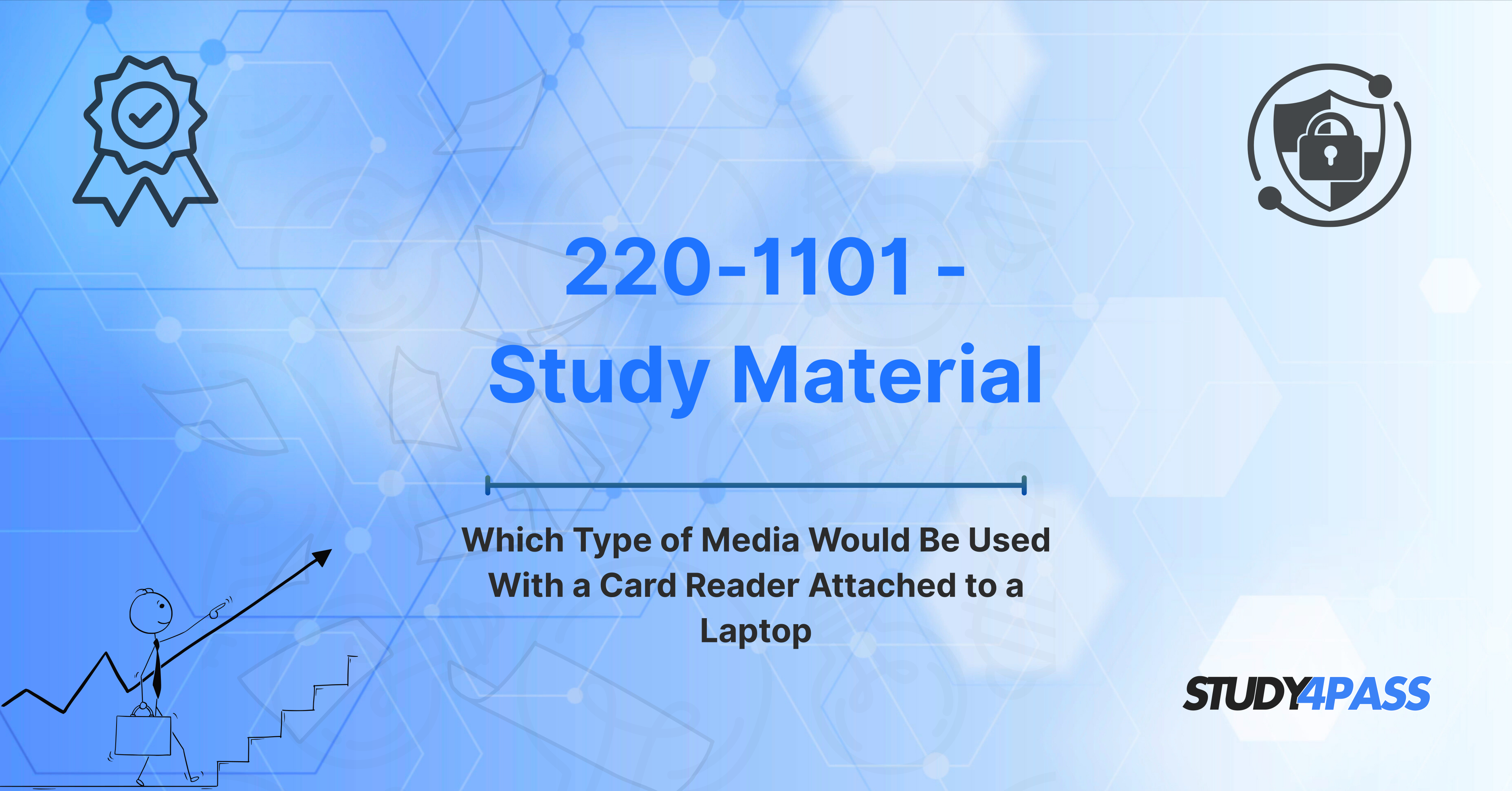Introduction
In today's digital world, portable devices like laptops have become essential tools for professionals and students alike. As these devices continue to evolve, they are increasingly equipped with various technologies that enhance their usability and functionality. One such technology is the card reader, a device that allows laptops to interact with external media.
For those pursuing the CompTIA A+ certification (specifically for the 220-1101 exam), understanding the role of card readers in laptop functionality is crucial. This article will explore the basics of card readers, how they work, and their practical applications in everyday computing. It will also address common troubleshooting tips and provide insights into relevant exam questions related to card readers.
What is a Card Reader?
A card reader is a hardware device used to read information stored on memory cards or similar storage media. These cards are often used in various devices such as digital cameras, smartphones, and laptops. The card reader acts as an intermediary between the media (such as SD cards, microSD cards, or CF cards) and the laptop, enabling the transfer of data between the two.
Card readers can be built into laptops or connected externally via USB ports. Internal card readers are typically located near the laptop's USB ports or integrated into the laptop’s chassis, while external card readers are separate devices that connect to a laptop via USB. These devices are essential for transferring data, backing up files, or even using cards for other purposes such as software installation.
Types of Media Used with Card Readers
Card readers are compatible with several types of media, each serving a unique function depending on the user's needs. Some of the most common types of media used with card readers include:
-
SD Cards (Secure Digital Cards):
SD cards are widely used in consumer electronics like cameras, smartphones, and tablets. They come in different sizes, including standard SD, miniSD, and microSD. SD cards are used to store files like photos, videos, and documents. -
microSD Cards:
microSD cards are smaller versions of SD cards and are commonly used in smartphones and portable devices. They are often used to expand storage in mobile devices or for transferring files between devices. -
CompactFlash (CF) Cards:
CompactFlash cards are typically used in high-performance devices like digital cameras. They have larger storage capacities than SD cards and are known for their durability and reliability. -
Memory Stick:
Although less common today, Memory Stick media was once used in Sony products. These cards were often found in Sony cameras, camcorders, and PlayStation Portable (PSP) devices. -
xD-Picture Cards:
xD-Picture cards are a type of flash memory used in older digital cameras and other devices. They have a unique design and smaller storage capacity compared to other card types.
Each of these types of media can be read by compatible card readers, which allows users to access their files, transfer data, or perform other tasks directly on their laptops.
How Card Readers Work with Laptops
Card readers function as simple interfaces between the laptop and external storage media. When a card is inserted into the reader, the reader detects the card and allows the laptop to access the data stored on it. The process generally involves the following steps:
-
Inserting the Card:
The user inserts the memory card into the appropriate slot on the card reader. Some laptops come with integrated card reader slots, while others require an external reader connected via USB. -
Data Transfer:
Once the card is inserted, the laptop's operating system detects the presence of the card and assigns it a drive letter (in the case of Windows) or mounts it (in the case of macOS). The laptop can then access the contents of the card, which may include photos, videos, documents, or other files. -
Reading or Writing Data:
The laptop can read from or write data to the card, allowing the user to transfer files, back up data, or even install software if necessary. For example, transferring files from a camera's SD card to the laptop’s hard drive is a common use case. -
Ejecting the Card:
After use, the card should be safely ejected to avoid data corruption. The user can do this by right-clicking the drive icon and selecting “Eject” or using the system’s eject feature.
Card readers offer a simple, reliable way for laptops to interface with various types of media, making it easy to manage external storage and data.
Practical Use Cases for Card Readers with Laptops
Card readers provide numerous practical applications for laptop users. Some of the most common use cases include:
-
Transferring Photos and Videos:
One of the most common uses of a card reader is transferring photos and videos from digital cameras to laptops. Photographers, videographers, and casual users alike rely on card readers to quickly and easily move media files from memory cards to laptops for editing or storage. -
Expanding Storage:
Many laptops, especially those with limited built-in storage, can use external memory cards as a cost-effective way to expand available storage. By using SD or microSD cards, users can store additional files, games, or other media without taking up valuable space on the laptop's internal hard drive. -
Backing Up Data:
Card readers also play a vital role in data backup. For example, users can back up important files from their laptop to a memory card, ensuring that critical data is stored safely in case of a system failure. -
Software Installation:
Some software packages, especially for older systems or portable applications, may be stored on SD cards or similar media. Card readers allow users to install or run software directly from the card. -
Data Recovery:
In cases where a laptop's internal storage fails, users can use card readers to recover important data from backup cards. This process ensures that vital files are not lost permanently.
Troubleshooting Common Issues
While card readers are generally reliable, users may encounter issues from time to time. Here are some common problems and their troubleshooting solutions:
-
Card Not Detected:
If the card is not being detected by the laptop, try the following:-
Check if the card is inserted correctly.
-
Restart the laptop to refresh its system.
-
Test the card in another device to ensure it’s not faulty.
-
Try using a different card reader or port.
-
-
Slow Data Transfer Speeds:
Slow data transfer can be frustrating, especially when transferring large files. To improve transfer speed:-
Ensure that the card is compatible with the reader and supports fast transfer speeds.
-
Use a high-quality, USB 3.0 card reader if using a USB connection.
-
Make sure the laptop is not running too many processes that could slow down data transfer.
-
-
Corrupted Data or Files:
If data on the memory card becomes corrupted:-
Safely eject the card and reinsert it.
-
Use data recovery software to recover lost files.
-
Format the card if it’s still readable, though this will erase existing data.
-
-
Card Reader Not Working After System Update:
Sometimes, a system update can cause compatibility issues with hardware. To resolve this:-
Check for driver updates for the card reader.
-
Roll back the system update if it caused the problem.
-
Troubleshooting Card Reader and Media Issues
In addition to the troubleshooting steps mentioned earlier, users should be aware of some additional best practices for maintaining card readers and media:
-
Avoid Physical Damage:
Physical damage to the card or reader can result in malfunctions. Always handle cards and readers with care and store them in protective cases when not in use. -
Keep Drivers Updated:
Ensure that card reader drivers are up to date, especially after operating system updates or hardware changes. This helps maintain compatibility and prevents issues. -
Regular Backups:
Regularly back up important files stored on memory cards to avoid data loss. This is especially important for users who rely on cards for professional purposes, such as photographers and videographers.
Conclusion
Card readers are invaluable tools for laptop users, enabling seamless data transfer and expanding storage options. For those preparing for the CompTIA A+ exam, understanding the functionality of card readers and common troubleshooting techniques is essential. With the proper knowledge and skills, users can confidently handle issues related to card readers, ensuring their laptops function smoothly and efficiently.
By mastering the concepts discussed in this article, you’ll be well-prepared not only for exam questions but also for real-world scenarios involving card readers. Study4Pass provides the resources and expertise to help you succeed in the CompTIA A+ certification exam, ensuring you have the knowledge to tackle any challenge related to card readers and other essential laptop technologies.
Special Discount: Offer Valid For Limited Time “UPDATED 220-1101 Exam Prep Practice Tests”
Actual Exam Questions For CompTIA's 220-1101 Preparation Material
Sample Questions For CompTIA A+ 220-1101 Practice Test
Which type of media would be used with a card reader attached to a laptop?
A) USB Flash Drive
B) Memory Card (SD/SDHC)
C) External Hard Drive
D) Blu-ray Disc
What is the most common media format used with a card reader attached to a laptop?
A) Compact Disc
B) USB Flash Drive
C) SD Card
D) SSD
If you connect a card reader to your laptop, what type of media is most likely to be inserted?
A) Optical Disc
B) SD Card or micro SD Card
C) External SSD
D) CD-ROM
Which of the following types of media can be read using a card reader attached to a laptop?
A) Optical Disc
B) Flash Memory Cards (e.g., SD, micro SD)
C) USB External Drives
D) Magnetic Tape
You need to transfer photos from your camera to your laptop. What type of media would you likely use with a card reader?
A) Flash Drive
B) External Hard Drive
C) SD or micro SD Card
D) Blu-ray Disc