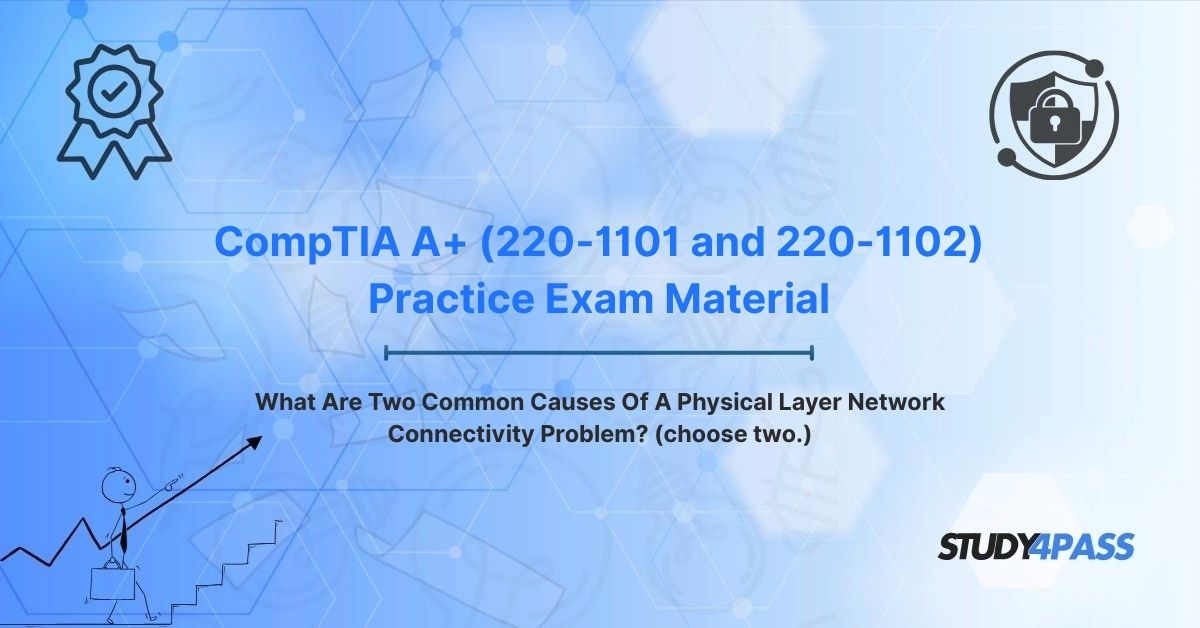Are you an aspiring IT professional or someone preparing for the CompTIA A+ (220-1101 and 220-1102) Certification? Do you often wonder, "What are two common causes of a Physical Layer network connectivity problem?" or "How do I troubleshoot a network connection that's completely down?" If so, this comprehensive guide is for you! We'll equip you with the essential knowledge and practical strategies to diagnose and resolve the most frequent issues at the foundational layer of any network, ensuring your devices communicate seamlessly.
In the fast-paced world of IT support, understanding network connectivity is paramount. It's the backbone that enables communication between every device, from your home computer to complex data center servers. When connectivity fails, it can bring productivity to a grinding halt. This article dives deep into the Physical Layer (Layer 1) of the OSI model, often the first place IT technicians investigate when network problems arise. You'll learn about the critical components, common pitfalls, and effective troubleshooting techniques, all specifically tailored to help you excel in your CompTIA A+ exams and real-world IT scenarios.
The Foundation of Connectivity: Understanding OSI Layer 1
At the core of all network communication lies the Open Systems Interconnection (OSI) model, a conceptual framework that simplifies complex networking functions into seven distinct layers. The Physical Layer, or Layer 1, is the absolute bedrock. Think of it as the literal foundation upon which all other network functions are built. It's responsible for the physical and electrical characteristics of network communication, dictating how raw data bits are transmitted as electrical, optical, or radio signals over physical media. Without a robust and reliable Physical Layer, higher-level protocols like IP (Layer 3) or TCP (Layer 4) simply cannot function. This makes it an indispensable area of focus for anyone in IT.
For CompTIA A+ candidates, a solid grasp of the Physical Layer is non-negotiable. CompTIA 220-1101 (Core 1) Exam delves into networking fundamentals, including cabling standards, hardware components, and the very essence of the OSI model. CompTIA 220-1102 (Core 2) Exam, on the other hand, emphasizes hands-on, practical skills, particularly diagnosing and resolving connectivity issues. Expect questions on the exam that directly address Physical Layer problems, testing your ability to identify and fix hardware-related faults. This article will thoroughly explore the two most common culprits: faulty or damaged cabling and connectors, and malfunctioning network interface cards (NICs) or ports. We'll also provide actionable insights for both exam preparation and practical IT support.
Key Components of the Physical Layer: Bits, Wires, and Signals
The Physical Layer is all about the tangible elements that make network communication possible. It defines the hardware and media specifications, ensuring that data bits are accurately transmitted across your network. Here's a breakdown of the essential components:
- Cables: These are the physical pathways for your data.
i. Copper-based cables: Such as Ethernet cables (e.g., Cat5e, Cat6, Cat6a) are widely used for their cost-effectiveness and performance over shorter distances.
ii. Fiber-optic cables: Ideal for longer distances and higher bandwidth, utilizing light signals.
- Connectors: These are the interfaces that physically connect cables to devices. Common types include:
i. RJ45: The standard connector for Ethernet cables.
ii. LC/SC/ST: Various connectors used with fiber optic cables.
iii. USB-C/USB-A: For external network adapters.
- Network Interface Cards (NICs): Also known as network adapters, these are hardware components inside your computer or device that translate digital data into physical signals for network transmission and vice-versa.
- Ports: These are the physical sockets on devices (e.g., computers, routers, switches) where cables are plugged in.
- Hubs and Repeaters: Older devices that amplify or regenerate signals to extend network reach or connect multiple devices in a basic network.
- Wireless Access Points (WAPs): Hardware that transmits radio signals for Wi-Fi connectivity, making wireless communication part of the Physical Layer.
Common Symptoms of Physical Layer Network Problems
Before diving into specific causes, it's crucial to recognize the symptoms that point to a Physical Layer issue. These can range from minor annoyances to complete network outages:
- Complete Loss of Connectivity: Your device shows "no internet access" or "network cable unplugged."
- Intermittent Connections: The network connection drops in and out sporadically.
- Degraded Performance: Slow data rates, high latency, or frequent buffering when streaming.
- No Link Lights: The LED indicators on your NIC or network port are off.
- High Packet Loss: Diagnostic tools like
pingshow a significant number of lost packets. - Network Errors: "Destination Host Unreachable" or "Request Timed Out" messages.
Identifying these symptoms early allows for a methodical approach to troubleshooting, starting from the Physical Layer, as it underpins all network communication.
Common Cause 1: Faulty or Damaged Cabling and Connectors
When a network goes down, the first thing many IT professionals check is the cabling. Why? Because faulty or damaged cabling and connectors are overwhelmingly one of the most frequent causes of Physical Layer connectivity issues. They are the literal lifelines of wired networks, and any disruption to their integrity can lead to packet loss, intermittent connections, or complete network failure.
Types of Cabling and Connector Issues:
1. Physical Damage: Cables are often subjected to abuse.
- Crushing/Bending: A Cat6 cable pinched under office furniture or a heavy server rack can disrupt signal transmission, leading to intermittent connectivity or complete failure.
- Cuts/Fraying: Exposed wires or cuts in the cable sheath due to sharp edges or rodent damage.
2. Improper Termination: This is a common issue for DIY installers.
- Misaligned Pins: RJ45 plugs with incorrectly seated or misaligned pins can prevent proper signal flow.
- Incorrect Wiring Standards: Using a T568-A configuration when T568-B is required (or vice versa) can cause devices not to communicate. The CompTIA A+ exam frequently tests knowledge of these standards.
3. Electromagnetic Interference (EMI): A silent killer for network performance.
- Unshielded Twisted Pair (UTP) cables run too close to power lines, fluorescent lights, or electric motors can pick up EMI, corrupting data signals and causing errors or significant packet loss.
4. Excessive Cable Length: Every cable has a limit.
- Ethernet cables exceeding their maximum length (e.g., 100 meters for Cat5e/Cat6) experience signal attenuation, leading to reduced performance, intermittent connectivity, or complete connection drops.
5. Connector Degradation: Wear and tear is inevitable.
- Repeated plugging and unplugging of RJ45 or fiber connectors can lead to bent pins, loose connections, or the accumulation of dust and debris (especially critical for fiber optics).
6. Incorrect Cable Type: Sometimes it's a simple mismatch.
- Using a crossover cable where a straight-through cable is needed (e.g., connecting a PC directly to another PC without a switch) can prevent communication. Modern devices often have auto-MDIX, which can mitigate this, but it's still a classic Physical Layer issue.
Real-World Impact & Scenarios:
- Office Environment: A damaged Cat6 cable running through a ceiling might suddenly cause a critical workstation to lose internet access, halting productivity.
- Home Network: A frayed Ethernet cable connecting your router to your modem could be the hidden reason behind frustratingly frequent Wi-Fi dropouts or buffering while streaming.
- Data Centers: EMI from nearby high-power cables in a server rack could subtly degrade network performance across multiple servers, impacting mission-critical applications and potentially causing data corruption.
Troubleshooting Cabling Issues: Your Step-by-Step Guide
When facing a suspected cabling issue, follow these expert steps:
1. Visual Inspection: Start with the obvious.
- Carefully examine the entire length of the cable for any visible damage: cuts, kinks, sharp bends, or exposed wires.
- Check both ends of the cable for bent or broken pins on RJ45 connectors, or signs of dirt/damage on fiber optic connectors.
2. Use a Cable Tester: This is your go-to diagnostic tool.
- A cable tester will verify continuity and correct wiring sequences (e.g., confirming the T568-B standard). It can quickly pinpoint faults like open circuits, short circuits, or miswires.
3. Swap Cables: The simplest isolation technique.
- Replace the suspect cable with a known-good, working cable. If connectivity is restored, the original cable is the culprit.
4. Check Connector Fit and Security: A loose connection is a common problem.
- Ensure RJ45 or fiber connectors are securely snapped into their respective ports. Listen for the "click" of an RJ45.
- For fiber optics, ensure connectors are clean and free of dust.
5. Mitigate EMI: Prevention is key.
- Reroute network cables away from potential sources of electromagnetic interference, such as power lines, fluorescent lights, and electric motors.
- Consider using shielded twisted pair (STP) cables if EMI is a persistent problem in high-interference environments.
6. Verify Cable Length: Adherence to standards is crucial.
- Ensure that all Ethernet cables are within the maximum specified length (e.g., 100 meters for Cat5e/Cat6).
7. Test with Different Standards (if applicable):
- If troubleshooting a direct device-to-device connection, try both a straight-through and a crossover cable to eliminate an incorrect cable type.
For CompTIA A+ candidates, mastering cabling troubleshooting is absolutely critical, as the 220-1101 exam specifically tests knowledge of network hardware and standards like TIA/EIA-568-B. Study4Pass practice tests, available for just $19.99 USD, include Realistic Exam Prep Materials that reinforce these troubleshooting techniques, helping you confidently answer questions on proper cabling and its impact on network performance.
Common Cause 2: Malfunctioning Network Interface Card (NIC) or Port
Beyond the cables, the next most frequent cause of Physical Layer network connectivity problems lies with the Network Interface Card (NIC) itself, or the physical port it connects to on a switch, router, or motherboard. The NIC is the essential component that allows your device to communicate with the network. When it, or its port, malfunctions, your device simply can't send or receive signals, resulting in total connectivity failure or intermittent issues.
Types of NIC and Port Issues:
1. Hardware Failure: NICs, like any electronic component, can fail.
- This can be due to manufacturing defects, prolonged overheating, electrostatic discharge (ESD), or power surges. A failed NIC is unable to process signals, rendering the network connection useless.
2. Driver or Firmware Issues: Software can profoundly impact hardware.
- Outdated, corrupted, or incompatible NIC drivers or firmware are a leading cause of connectivity problems, especially after operating system updates or migrations. Drivers act as the translator between your OS and the NIC, and a faulty translation can break the connection.
3. Physical Port Damage: Ports are surprisingly fragile.
- Bent pins inside an Ethernet port, loose sockets on a USB port used for an external NIC, or corrosion can easily disrupt the delicate physical connection required for signal flow.
4. Configuration Errors: Sometimes it's a setting, not a break.
- Mismatched speed/duplex settings (e.g., a NIC set to 100 Mbps full-duplex trying to connect to a port set to auto-negotiation, or vice versa) can cause severe performance degradation or even prevent a link from forming at all. This is a classic Layer 1/Layer 2 interaction point.
5. Power Issues: Devices need power to function.
- Insufficient power to external NICs (e.g., USB NICs not drawing enough power from the port) or a failed Power over Ethernet (PoE) port on a switch/router can prevent the NIC from operating correctly.
6. Loose Connections: Internal connections matter too.
- A poorly seated PCIe NIC in a desktop computer's motherboard slot can cause intermittent connectivity or the card not being detected by the system.
Real-World Impact & Scenarios:
- Corporate Environment: A malfunctioning NIC in a critical server could prevent it from accessing the corporate network, impacting shared resources, databases, and potentially causing widespread outages for users.
- Small Business: A damaged Ethernet port on an office switch could isolate an entire department's devices, preventing them from accessing shared files or the internet.
- Home User: A laptop with an outdated Wi-Fi NIC driver might suddenly experience abysmal Wi-Fi speeds or frequent disconnections after a routine Windows update, making online gaming or video streaming impossible.
Troubleshooting NIC and Port Issues: A Systematic Approach
When troubleshooting NIC and port issues, a methodical approach saves time and frustration:
1. Check Link and Activity Lights: Your first visual diagnostic.
- Always verify the LED indicators on the NIC (often on the back of the computer where the Ethernet cable plugs in) and on the corresponding network port (on the switch or router).
- A solid link light indicates a physical connection. A blinking activity light indicates data transmission. No lights often point to a hardware failure or a connection issue.
2. Test with Another Device/Port: Isolate the problem.
- Connect the suspect cable to a different, known-good device or connect the suspect device to a different, known-good port on the network switch/router. This helps determine if the issue is with the device's NIC or the port it's connecting to.
3. Update Drivers and Firmware: Address software conflicts.
- Download and install the latest NIC drivers and firmware directly from the manufacturer's website (e.g., Intel, Realtek, Killer Networking). Outdated drivers are a surprisingly common cause of network issues.
4. Verify Configuration Settings: Check for mismatches.
- Use operating system tools like
ipconfig /all(Windows) orifconfig/ip a(Linux) to check the NIC's current settings. - Specifically, look at speed and duplex settings. Ideally, these should be set to "Auto Negotiation." If manually configured, ensure they match the settings on the connected switch port.
5. Reseat or Replace NIC: For hardware failures.
- For internal PCIe NICs, carefully reseat the card in its slot to ensure a secure connection.
- If diagnostics or testing points to a faulty NIC, replacing it (e.g., with a new PCIe card or a USB-to-Ethernet adapter) is often the quickest solution.
6. Inspect Ports for Physical Damage: A closer look is needed.
- Use a flashlight to carefully inspect the Ethernet or USB ports for bent pins, debris, or loose components. Clean or replace the port if necessary.
7. Test Power Delivery: Ensure sufficient power.
- For USB NICs, ensure they receive adequate power. Try connecting them to a different USB port or a powered USB hub.
- For PoE devices, verify the switch port is providing power and that the device supports PoE.
8. Run Diagnostics: Leverage built-in tools.
- Utilize built-in operating system network diagnostics (e.g., Windows Network Diagnostics Troubleshooter) or manufacturer-specific diagnostic tools for the NIC.
These detailed troubleshooting steps are a key focus of the CompTIA A+ 220-1102 exam, which tests practical skills in resolving hardware and connectivity issues. Study4Pass provides practice scenarios that mirror these real-world challenges, helping you hone your troubleshooting proficiency and build confidence for the exam.
CompTIA A+ Exam Relevance and Your Troubleshooting Strategy
The CompTIA A+ certification, comprising the 220-1101 (Core 1) and 220-1102 (Core 2) exams, is designed to validate foundational IT skills, with a significant emphasis on network troubleshooting. The Physical Layer is a critical, frequently tested topic across both exams:
- 220-1101 (Core 1): Focuses on your theoretical understanding of networking concepts, including Physical Layer components (cables, NICs), cabling standards (e.g., TIA/EIA-568-B), and common connectivity issues at this layer.
- 220-1102 (Core 2): Tests your practical ability to diagnose and resolve network problems, including hands-on scenarios involving faulty cables, misconfigured NICs, or damaged ports.
Expect direct questions like, "What are two common causes of a Physical Layer network connectivity problem? (Choose two)" or situational questions asking you to identify the first step in troubleshooting a physical connectivity issue. Your ability to apply a structured troubleshooting methodology is paramount for exam success and real-world efficiency.
A Recommended Troubleshooting Strategy for CompTIA A+ and Beyond:
1. Gather Information: Don't jump to conclusions.
- Collect as much detail as possible: What are the symptoms? (e.g., "no internet," "slow network," "cannot access shared drive"). Which devices are affected? (one device, a group of devices, or the entire network?). Have there been any recent changes (new hardware, software updates, cable rearrangements)?
2. Isolate the Issue: Narrow down the scope.
- Determine if the problem is localized to a single device, affects a specific segment of the network (e.g., one floor, one department), or is a widespread network-wide outage. This helps pinpoint the general area of concern.
3. Inspect Physical Components (Layer 1 First!): Always start at the bottom.
- Visually check all cables for damage. Ensure they are securely plugged into the correct ports on both ends (device and network device like a switch/router).
- Verify link lights on NICs and network devices.
4. Test Hardware: Systematically eliminate possibilities.
- Use diagnostic tools like cable testers to verify cable integrity.
- Swap components (cables, NICs, ports on a switch if available) with known-good ones to confirm if the hardware is faulty.
- Utilize loopback plugs for NIC testing where applicable.
5. Verify Configurations: Check settings after hardware.
- Examine NIC settings (speed/duplex, driver version) using OS tools.
- Confirm IP address configuration (though technically Layer 3, an incorrect IP can manifest as "no connection").
6. Monitor and Test: Confirm your fixes.
- Use command-line tools like
pingto test basic connectivity to other devices or the default gateway. tracert(Windows) ortraceroute(Linux) can help identify where connectivity breaks down along a path.- Network analyzers (for more advanced issues) can capture and analyze traffic.
7. Document and Resolve: The final, crucial step.
- Document everything: symptoms, troubleshooting steps taken, and the final resolution. This is vital for future reference and for building an organizational knowledge base.
- Implement the fix (e.g., replace a damaged cable, update a driver, configure a NIC setting) and verify that the problem is truly resolved.
This structured approach is not just a best practice for IT support professionals; it is absolutely critical for success on the CompTIA A+ exams. Study4Pass provides practice questions and scenarios that closely mirror CompTIA A+ exam objectives, helping candidates internalize this methodology and prepare effectively for their certification. Our comprehensive materials are designed to build your confidence and ensure you're ready for any Physical Layer troubleshooting question the exam throws your way.
Final Thoughts: Building a Resilient Network from the Ground Up
The Physical Layer is often overlooked until something goes wrong, but it is unequivocally the most fundamental layer of network connectivity. Issues like faulty cabling, damaged connectors, or malfunctioning NICs can quickly bring even the most sophisticated networks to a standstill. For CompTIA A+ candidates, a deep understanding of these common causes and a mastery of systematic troubleshooting techniques are not just beneficial—they are essential for passing the 220-1101 and 220-1102 exams and for launching a successful career as an IT professional.
By approaching Physical Layer problems methodically—through careful inspection, rigorous testing, and precise configuration checks—technicians can ensure reliable, high-performance networks. From diagnosing a subtle bend in an Ethernet cable in a small office to replacing a critical NIC in a corporate server environment, expertise at the Physical Layer is a core, invaluable skill for any IT support role.
Resources like Study4Pass offer invaluable practice, providing realistic questions and scenarios that truly prepare candidates for the challenges of the CompTIA A+ exams and the demands of the IT industry. By building a strong foundation in Physical Layer troubleshooting, you can not only achieve your certification but also lay the groundwork for a long and successful career in technology. Don't just learn to pass the exam; learn to solve real-world problems.
Special Discount: Offer Valid For Limited Time "CompTIA A+ (220-1101 and 220-1102) Practice Exam Material"
CompTIA A+ (220-1101 and 220-1102) Practice Questions
These questions are designed to mirror the style and content you'll encounter on your CompTIA A+ certification exams, specifically focusing on Physical Layer troubleshooting.
A technician is troubleshooting a workstation that cannot connect to the local network. The user reports that the connection was working yesterday. Upon inspection, the technician notices that the link light on the workstation's NIC is off. Which two issues are the MOST likely causes of this Physical Layer network connectivity problem? (Choose two.)
A) Incorrect IP address configuration
B) Faulty Ethernet cable
C) Malfunctioning network interface card (NIC)
D) Misconfigured DNS settings
E) An outdated firewall rule
You are tasked with verifying the integrity and correct wiring standard of a newly installed Cat6 Ethernet cable. Which tool is specifically designed for this purpose at the Physical Layer?
A) Multimeter
B) Cable tester
C) Loopback plug
D) Packet sniffer
E) Tone generator and probe
A user reports intermittent network connectivity and slow data transfer speeds on their desktop computer after moving their desk. The technician suspects Electromagnetic Interference (EMI). Which action would BEST mitigate this Physical Layer issue?
A) Update the NIC driver to the latest version.
B) Change the IP address of the workstation.
C) Reroute the Ethernet cable away from power lines and fluorescent lights.
D) Disable the Windows Firewall.
E) Configure the NIC to a static IP address.
After a recent operating system update, a laptop begins experiencing significantly slower Wi-Fi speeds and occasional disconnections, despite being close to the wireless access point. All other devices on the network are performing normally. What is the MOST likely Physical Layer-related cause of this issue?
A) The laptop's IP address has changed.
B) The wireless access point's firmware needs updating.
C) The laptop's wireless NIC driver is outdated or corrupted.
D) Another device is consuming too much bandwidth.
E) The SSID broadcast is disabled on the access point.
You are installing a new network drop for an office workstation. According to TIA/EIA standards, what is the maximum recommended length for a Cat5e or Cat6 Ethernet cable run to maintain reliable connectivity without signal degradation?
A) 50 meters (164 feet)
B) 90 meters (295 feet)
C) 100 meters (328 feet)
D) 150 meters (492 feet)
E) 200 meters (656 feet)