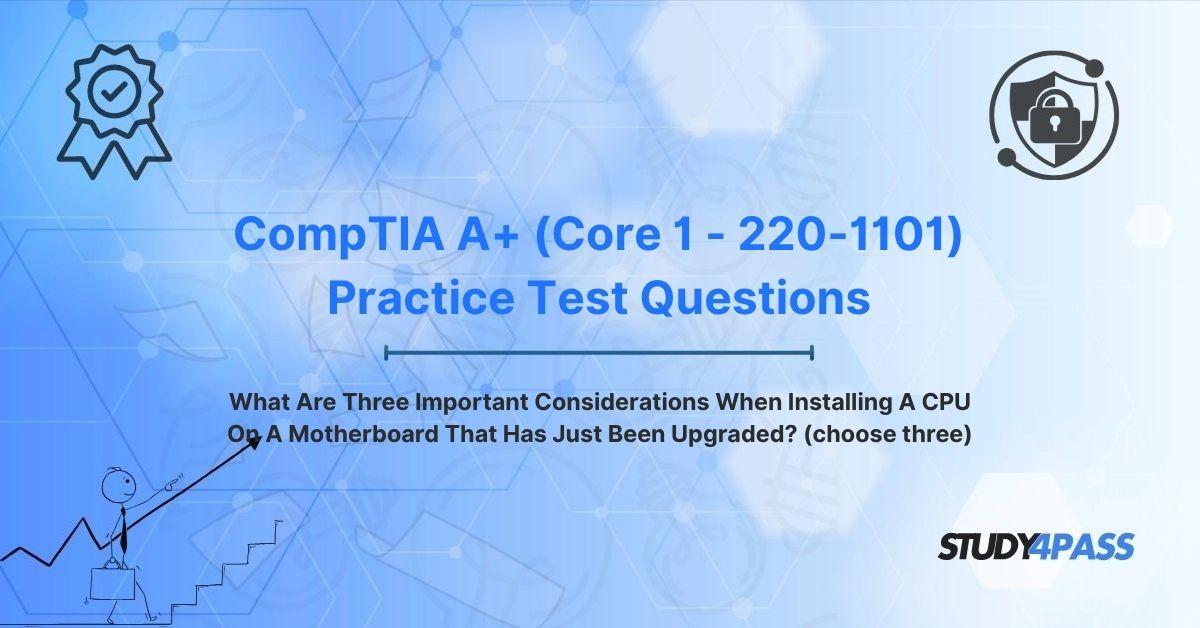In the ever-evolving world of personal computing, upgrading core components like the motherboard and CPU is a common strategy to boost performance, support new technologies, or extend a system’s lifespan. The Central Processing Unit (CPU), often called the brain of the computer, and the motherboard, its central nervous system, are critical to a PC’s functionality. For IT technicians and enthusiasts pursuing the CompTIA A+ (Core 1 - 220-1101) Certification Exam, mastering the intricacies of hardware installation is essential, as it forms a cornerstone of the exam’s focus on PC assembly, maintenance, and troubleshooting.
Installing a CPU on a newly upgraded motherboard is a delicate process that requires precision and attention to detail. A misstep can lead to damaged components, system instability, or suboptimal performance. Three critical considerations stand out: CPU socket compatibility, thermal paste application, and CPU cooler mounting and orientation. These factors ensure a secure, efficient, and thermally stable installation. This article explores these considerations, highlights additional factors, and ties them to the CompTIA A+ Core 1 exam, offering insights for technicians and certification candidates. For those preparing for the exam, resources like Study4Pass provide Best Exam Prep Resources and affordable and effective tools to master these concepts and succeed.
The Scenario: CPU Installation on an Upgraded Motherboard
Upgrading a motherboard often accompanies a CPU upgrade, as newer motherboards support advanced processors, faster RAM, and modern connectivity standards like PCIe 5.0 or USB4. When installing a CPU on a motherboard that has just been upgraded, technicians face a unique scenario: the motherboard is new or unfamiliar, potentially with a different socket type, chipset, or cooling requirements compared to the previous setup. This increases the risk of errors, making careful planning and execution critical.
The process involves physically placing the CPU into the motherboard’s socket, applying thermal paste, and securing a cooler to dissipate heat. Each step demands attention to specific considerations to ensure compatibility, thermal efficiency, and system stability. The CompTIA A+ Core 1 (220-1101) exam tests candidates’ ability to perform such installations, often through scenario-based questions that assess hardware knowledge and best practices.
Important Consideration 1: CPU Socket Compatibility (The "Perfect Fit")
The first and most critical consideration when installing a CPU on an upgraded motherboard is CPU socket compatibility. The CPU socket is the physical and electrical interface on the motherboard that connects the processor to the system. A mismatch between the CPU and socket will prevent installation or damage the components, making compatibility the “perfect fit” that underpins a successful upgrade.
Understanding CPU Sockets
CPU sockets are designed for specific processor families and generations, with unique pin configurations and physical layouts. Common socket types include:
- Intel: LGA 1700 (for 12th–14th Gen Core processors), LGA 1200 (for 10th–11th Gen).
- AMD: AM4 (for Ryzen 1000–5000 series), AM5 (for Ryzen 7000 series).
Each socket supports a specific chipset (e.g., Intel Z790, AMD B550), which determines compatibility with CPU features like core count, clock speed, and memory support.
Verifying Compatibility
To ensure compatibility, technicians must:
1. Check the Motherboard’s CPU Support List: Manufacturers provide a CPU support list on their website, detailing compatible processors for the motherboard’s socket and chipset.
o Example: An LGA 1700 motherboard with a Z790 chipset supports Intel 13th Gen Core i7 but may require a BIOS update for 14th Gen compatibility.
2. Match the Socket Type: Confirm that the CPU’s socket matches the motherboard’s (e.g., an AM5 CPU for an AM5 socket).
3. Inspect Physical Fit: Ensure the CPU’s pin layout (e.g., LGA pins or PGA pads) aligns with the socket, avoiding force during installation.
4. Consider BIOS/Firmware Updates: Newer CPUs may require a BIOS update to be recognized by the motherboard, especially on recently upgraded boards.
Risks of Incompatibility
Installing an incompatible CPU can:
- Prevent the system from booting.
- Damage the CPU or motherboard due to mismatched electrical connections.
- Cause instability if the chipset doesn’t support the CPU’s features.
Practical Example
A technician upgrades a motherboard to an ASUS ROG Strix B550-F (AM4 socket) and plans to install an AMD Ryzen 9 5900X. They check ASUS’s CPU support list, confirming the Ryzen 9 5900X is supported with a BIOS version 1202 or later. After updating the BIOS, they verify the AM4 socket matches the CPU’s pin grid array (PGA) and install the processor, ensuring a perfect fit.
A+ Relevance
The CompTIA A+ Core 1 exam tests knowledge of CPU socket types, compatibility, and installation procedures. Questions may ask candidates to identify compatible CPUs for a given motherboard or troubleshoot issues caused by socket mismatches, emphasizing the importance of this consideration.
Important Consideration 2: Thermal Paste Application (The "Heat Conductor")
The second critical consideration is thermal paste application, which ensures efficient heat transfer between the CPU and its cooler. As the “heat conductor,” thermal paste fills microscopic gaps between the CPU’s integrated heat spreader (IHS) and the cooler’s base, preventing overheating that can throttle performance or damage components.
The Role of Thermal Paste
CPUs generate significant heat during operation, especially high-performance models used in upgraded systems. Without proper cooling, temperatures can exceed safe limits (e.g., 90°C for Intel Core i9), leading to thermal throttling or shutdowns. Thermal paste, a thermally conductive compound, enhances contact between the CPU and cooler, improving heat dissipation.
Applying Thermal Paste Correctly
Proper application involves:
- Cleaning Surfaces: Remove old thermal paste from the CPU and cooler using isopropyl alcohol (90% or higher) and a lint-free cloth to ensure a clean contact surface.
- Applying the Right Amount: Place a small, pea-sized dot (or a thin line for larger CPUs) of thermal paste on the center of the CPU’s IHS. Too much paste can overflow, while too little reduces efficiency.
- Spreading (Optional): Most coolers spread the paste naturally when secured, but some technicians use a plastic card for even distribution, especially for direct-contact heat pipes.
- Avoid Contamination: Ensure no dust, fingerprints, or debris contact the paste, as these can reduce thermal conductivity.
- Choosing Quality Paste: Use high-quality thermal compounds (e.g., Arctic MX-4, Noctua NT-H1) for optimal performance, avoiding low-grade or expired paste.
Risks of Poor Application
- Excess Paste: Can spill onto the motherboard, causing electrical shorts or reduced cooling efficiency.
- Insufficient Paste: Leads to air gaps, increasing CPU temperatures and risking thermal damage.
- Improper Cleaning: Residual old paste or contaminants can hinder heat transfer.
Practical Example
During the Ryzen 9 5900X installation, the technician cleans the CPU’s IHS and the cooler’s base with isopropyl alcohol. They apply a pea-sized dot of Arctic MX-4 thermal paste to the CPU, then secure the cooler, allowing the paste to spread evenly. Post-installation, they monitor CPU temperatures using software like HWMonitor, confirming idle temperatures around 35°C and load temperatures below 80°C, indicating effective heat transfer.
A+ Relevance
The CompTIA A+ Core 1 exam emphasizes thermal management, including thermal paste application techniques and troubleshooting overheating issues. Candidates may face questions on proper application methods or diagnosing high CPU temperatures due to inadequate paste, making this consideration critical.
Important Consideration 3: CPU Cooler Mounting and Orientation (The "Cooling Anchor")
The third essential consideration is CPU cooler mounting and orientation, which ensures the CPU remains cool under load, acting as the “cooling anchor” that stabilizes system performance. A properly mounted and oriented cooler maximizes heat dissipation, prevents thermal throttling, and extends component lifespan.
The Importance of the CPU Cooler
The CPU cooler—whether air-based (e.g., tower heatsinks) or liquid-based (e.g., AIO radiators)—dissipates heat from the CPU to the surrounding environment. On an upgraded motherboard, the cooler must be compatible with the new socket and chipset, and its installation must account for case airflow and component clearance.
Mounting the Cooler Correctly
Proper mounting involves:
1. Verifying Compatibility: Ensure the cooler supports the motherboard’s socket (e.g., AM4 brackets for Ryzen CPUs) and fits within the case without obstructing RAM or GPU slots.
2. Securing Evenly: Attach the cooler using the provided mounting hardware (e.g., screws, backplates), applying even pressure to avoid tilting or uneven contact with the CPU.
o Example: For an AM4 socket, use the motherboard’s backplate and screw the cooler’s mounting brackets in a cross pattern to distribute pressure evenly.
3. Checking Clearance: Confirm the cooler doesn’t block other components, such as tall RAM modules or PCIe slots, which may be repositioned on an upgraded motherboard.
4. Connecting Power: Plug the cooler’s fan or pump into the motherboard’s CPU_FAN header to ensure proper operation and monitoring.
Orienting the Cooler for Optimal Airflow
Cooler orientation affects case airflow, especially in systems with multiple fans:
- Align with Case Airflow: Position air coolers to direct heat toward the case’s rear or top exhaust fans, typically with the fan facing the rear.
- Optimize AIO Radiators: Mount liquid cooler radiators at the top or front of the case, with fans pulling cool air through the radiator for efficient heat exchange.
- Ensure Fan Direction: Verify that cooler fans align with the case’s intake-exhaust flow (e.g., front-to-back or bottom-to-top) to prevent hot air recirculation.
- Test Airflow: After installation, check temperatures and fan speeds to confirm effective cooling, adjusting orientation if needed.
Risks of Poor Mounting or Orientation
- Uneven Pressure: Can cause poor contact with the CPU, reducing cooling efficiency and raising temperatures.
- Blocked Airflow: Incorrect orientation can trap hot air, leading to system-wide overheating.
- Component Damage: Loose mounting hardware may allow the cooler to shift, damaging the CPU or motherboard.
- Noise Issues: Improperly secured fans or pumps can generate excessive noise or vibration.
Practical Example
For the Ryzen 9 5900X, the technician installs a Noctua NH-U12S air cooler, confirming AM4 compatibility. They secure the cooler using the motherboard’s backplate, tightening screws in a cross pattern for even pressure. The cooler’s fan is oriented to blow air toward the case’s rear exhaust, aligning with the case’s front-to-back airflow. After booting, they verify CPU temperatures remain below 80°C under load, confirming proper cooling.
A+ Relevance
The CompTIA A+ Core 1 exam tests cooler installation, including mounting techniques, airflow considerations, and troubleshooting cooling issues. Questions may ask candidates to identify correct mounting steps or diagnose overheating due to improper cooler orientation, underscoring the importance of this consideration.
Other Vital Considerations (Beyond the "Top Three")
While socket compatibility, thermal paste, and cooler mounting are critical, other considerations enhance a successful CPU installation on an upgraded motherboard:
1. Electrostatic Discharge (ESD) Protection:
o Use an anti-static wrist strap or work on a grounded surface to prevent static damage to the CPU or motherboard.
o Example: The technician grounds themselves before handling the Ryzen 9 5900X to avoid ESD.
2. BIOS/UEFI Configuration:
o After installation, configure BIOS settings (e.g., enabling XMP for RAM or adjusting fan curves) to optimize CPU performance.
o Example: The technician enables Precision Boost Overdrive in the BIOS to maximize Ryzen performance.
3. Power Supply Compatibility:
o Ensure the power supply unit (PSU) sufficient wattage and connectors (e.g., 8-pin EPS12V) for the new CPU and motherboard.
o Example: The technician confirms the PSU delivers 650W, adequate for the Ryzen 9 5900X and B550 motherboard.
4. Physical Inspection:
o Check the CPU for bent pins (PGA) or damaged pads (LGA) and the socket for debris before installation.
o Example: The technician inspects the AM4 socket for dust and verifies the Ryzen CPU’s pins are intact.
5. System Testing:
o After installation, run stress tests (e.g., Prime95) and monitor temperatures to ensure stability.
o Example: The technician uses Cinebench to stress-test the CPU, confirming stable performance.
These considerations, while secondary, are often tested in the CompTIA A+ Core 1 exam, particularly in troubleshooting scenarios.
CompTIA A+ (Core 1 - 220-1101) Exam Focus
The CompTIA A+ Core 1 (220-1101) certification validates foundational IT skills, including hardware installation, configuration, and troubleshooting. CPU installation on an upgraded motherboard is a key topic, as it encompasses hardware compatibility, thermal management, and system assembly—core competencies for PC technicians.
Exam Objectives
Relevant objectives include:
- Hardware (3.1): Install and configure PC components, including CPUs, motherboards, and cooling systems.
- Hardware and Network Troubleshooting (3.5): Diagnose and resolve issues related to CPU installation, such as overheating or compatibility errors.
- Motherboards, CPUs, and Add-on Cards (3.3): Understand socket types, chipset compatibility, and cooling requirements.
Exam Scenarios
Typical questions may involve:
- Scenario-Based: A technician installs a CPU, but the system doesn’t boot. What should they check? (Answer: Socket compatibility or bent pins.)
- Multiple Choice: Which step ensures proper heat transfer during CPU installation? (Answer: Applying thermal paste.)
- Troubleshooting: A CPU overheats after installation. What’s the likely cause? (Answer: Improper cooler mounting or insufficient thermal paste.)
Study4Pass Support
Preparing for the CompTIA A+ Core 1 exam requires hands-on practice with hardware components and a deep understanding of installation best practices. Study4Pass offers a comprehensive suite of practice tests and study materials designed to help candidates excel. For just $19.99 USD, the Study4Pass practice test PDF provides an affordable and effective way to simulate the exam experience, with realistic questions that cover CPU installation, thermal management, and troubleshooting. These resources ensure candidates are well-prepared to tackle the A+ exam with confidence.
Conclusion: Precision and Patience for a Successful CPU Upgrade
Installing a CPU on a motherboard that has just been upgraded is a high-stakes task that demands precision, patience, and attention to detail. The three critical considerations—CPU socket compatibility, thermal paste application, and CPU cooler mounting and orientation—form the foundation of a successful installation, ensuring the processor fits perfectly, transfers heat efficiently, and remains cool under load. Beyond these, factors like ESD protection, BIOS configuration, and system testing further enhance reliability and performance.
For CompTIA A+ Core 1 (220-1101) candidates, mastering CPU installation is not just about passing an exam—it’s about building the skills to assemble and maintain PCs in real-world scenarios. By understanding these considerations and practicing with realistic scenarios, candidates can position themselves as competent IT technicians. Resources like Study4Pass make exam preparation accessible, offering affordable tools to ensure success. As technology advances, the ability to perform precise CPU upgrades will remain a vital skill, empowering technicians to keep systems running smoothly in an ever-changing digital landscape.
Special Discount: Offer Valid For Limited Time "CompTIA A+ (Core 1 - 220-1101) Practice Test Questions"
Sample Questions From CompTIA A+ (Core 1 - 220-1101) Certification Exam
Below are five sample questions that reflect the style and content of the CompTIA A+ Core 1 (220-1101) certification exam, focusing on CPU installation and related concepts:
What are three important considerations when installing a CPU on a motherboard that has just been upgraded? (Choose three.)
A) Ensuring CPU socket compatibility
B) Installing additional case fans
C) Applying thermal paste correctly
D) Mounting and orienting the CPU cooler properly
E) Formatting the hard drive
A technician installs a CPU, but the system fails to boot. What should they check first?
A) The monitor cable
B) CPU socket compatibility with the motherboard
C) The hard drive connection
D) The keyboard settings
What is the purpose of applying thermal paste during CPU installation?
A) To secure the CPU to the motherboard
B) To improve electrical conductivity
C) To enhance heat transfer between the CPU and cooler
D) To protect the CPU from dust
A CPU overheats after installation. What is a likely cause?
A) Too much thermal paste was applied
B) The CPU is compatible with the socket
C) The power supply is too strong
D) The case has too many fans
Which step ensures proper CPU cooler installation on an upgraded motherboard?
A) Applying thermal paste to the motherboard socket
B) Securing the cooler with even pressure in a cross pattern
C) Connecting the cooler to the GPU fan header
D) Orienting the cooler to block RAM slots