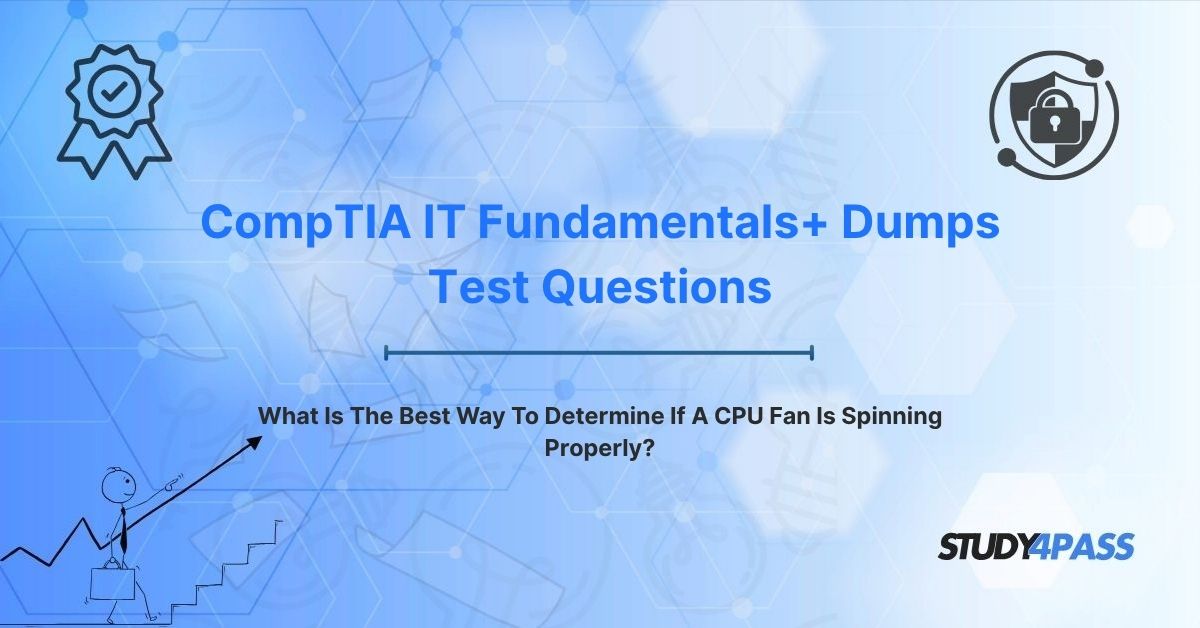In the fast-paced world of computing, where performance and reliability are paramount, maintaining optimal hardware conditions is essential for anyone stepping into the IT field. The CompTIA IT Fundamentals+ (ITF+) Certification Exam serves as an ideal entry point, equipping beginners with foundational knowledge of hardware, software, and troubleshooting. A critical hardware component that often goes unnoticed until problems arise is the CPU fan, responsible for keeping the processor cool. A key question for ITF+ candidates is: What is the best way to determine if a CPU fan is spinning properly? This article explores the answer, advocating for a multi-faceted approach combining visual inspection, auditory checks, software monitoring, and cautious touch tests to ensure accurate assessment of CPU fan operation.
Study4Pass, a trusted provider of CompTIA certification resources, offers comprehensive ITF+ FC0-U61 exam prep practice test and test questions tailored to the exam’s objectives. These resources empower candidates to master topics like hardware maintenance through clear, engaging content. In this article, we’ll highlight the critical role of CPU cooling, explain the risks of fan failure (thermal throttling, system instability, and component damage), detail the best methods to verify fan operation, and conclude with a multi-faceted approach for reliability. Additionally, we’ll include five exam-style questions to reinforce key concepts, showcasing how Study4Pass equips candidates to excel in the ITF+ exam and launch successful IT careers.
The Critical Role of CPU Cooling
The CPU, often described as the brain of a computer, performs millions of calculations per second, generating significant heat in the process. Without effective cooling, this heat can compromise performance, destabilize systems, or even cause permanent damage. The CPU fan, typically mounted on a heatsink, plays a pivotal role by circulating air to dissipate heat, maintaining safe operating temperatures (usually 30–70°C under load, depending on the processor).
Proper CPU cooling is not just about comfort—it’s a technical necessity. Modern CPUs, like Intel’s Core i9 or AMD’s Ryzen 9, push performance boundaries with high clock speeds and multiple cores, producing more heat than their predecessors. A malfunctioning or stopped CPU fan can lead to overheating, triggering a cascade of issues that IT professionals must understand and prevent. For ITF+ candidates, grasping the importance of CPU cooling is foundational for troubleshooting hardware issues and ensuring system longevity.
The CompTIA ITF+ certification introduces beginners to IT concepts like hardware maintenance, troubleshooting, and system performance, with CPU cooling as a key topic. For candidates preparing for roles like IT support technician, helpdesk assistant, or junior administrator, mastering fan operation is essential. Study4Pass’s Certification Exam Prep Practice Tests Questions provide accessible explanations of cooling systems, supported by diagrams, practical examples, and exam-style questions, ensuring candidates are ready for both certification and real-world tasks.
Risks of Inadequate CPU Cooling
Failure to maintain proper CPU fan operation can lead to three critical risks, each with significant implications for system performance and hardware health:
1. Thermal Throttling:
o Description: When a CPU overheats, it automatically reduces its clock speed to lower heat output, a process called thermal throttling.
o Impact: Performance drops, causing sluggish applications, slower processing, and reduced user productivity. For example, a gaming PC may experience frame rate dips, or a server may process transactions more slowly.
o Example: A laptop’s CPU throttles from 3.5 GHz to 1.8 GHz due to a clogged fan, making video editing painfully slow.
2. System Instability:
o Description: Excessive heat can destabilize the CPU, leading to system crashes, freezes, or blue screen errors (BSOD).
o Impact: Unpredictable behavior disrupts workflows, risks data loss, and frustrates users, requiring IT intervention.
o Example: A desktop PC shuts down unexpectedly during a critical update because the CPU fan is stalled, corrupting the OS.
3. Component Damage:
o Description: Prolonged overheating can physically damage the CPU or nearby components (e.g., motherboard, RAM), leading to costly repairs or replacements.
o Impact: Permanent failure renders hardware unusable, impacting businesses or individuals financially.
o Example: A neglected CPU fan causes a server’s processor to burn out, requiring a $1,000 replacement and downtime.
These risks underscore the need to verify CPU fan operation, a skill that ITF+ candidates must master to prevent costly issues.
The Core Question: Best Ways to Determine Proper CPU Fan Operation
The question “What is the best way to determine if a CPU fan is spinning properly?” is a key focus of the ITF+ exam and reflects a practical concern for anyone maintaining computer systems. The answer is a multi-faceted approach that combines several methods to ensure accuracy and safety: visual inspection, auditory checks, software monitoring, and cautious touch tests. Each method offers unique insights, and together, they provide a comprehensive assessment of fan functionality.
1. Visual Inspection (The Quick Check)
- Description: Physically observing the CPU fan to confirm it is spinning, typically by looking through a transparent case or opening the computer case.
- Process:
o Power on the computer and observe the fan through the case’s side panel or vents.
o If the case is opaque, safely remove the side panel (after powering off and unplugging) and restart the system to check the fan.
o Look for smooth, consistent rotation without wobbling or stopping.
o Note any dust buildup or obstructions that could hinder performance.
- Advantages:
o Quick and straightforward, requiring no tools or software.
o Confirms physical operation immediately.
- Limitations:
o Cannot verify fan speed (RPM) or performance under load.
o Requires physical access, which may be restricted in locked or sealed systems.
o Risk of injury if performed carelessly near moving parts.
- Example: An IT technician opens a desktop case and sees the CPU fan spinning steadily, ruling out a complete failure but noting dust for cleaning.
- Safety Tips:
o Always power off and unplug the computer before opening the case.
o Avoid touching components to prevent static discharge or injury.
- ITF+ Relevance: Visual inspection is a basic troubleshooting step, tested in exam scenarios involving hardware checks.
2. Auditory Check (Listening for Trouble)
- Description: Listening to the CPU fan for operational sounds or irregularities, such as grinding, rattling, or silence, which indicate potential issues.
- Process:
o Power on the computer in a quiet environment.
o Position yourself near the case and listen for a steady hum or whoosh from the fan.
o Note any unusual noises (e.g., grinding suggests bearing failure) or absence of sound (fan may be stopped).
o Compare with other system noises (e.g., case fans, PSU fan) to isolate the CPU fan.
- Advantages:
o Non-invasive and requires no physical access or tools.
o Detects mechanical issues like worn bearings or loose blades.
- Limitations:
o Difficult in noisy environments or with multiple fans.
o Cannot confirm fan speed or efficiency.
o Silent fans (e.g., Noctua models) may be mistaken for non-functional.
- Example: A student hears a rattling noise from a classroom PC, indicating a failing CPU fan that requires replacement.
- Safety Tips:
o Avoid placing ears too close to vents to prevent injury.
o Use a non-conductive tool (e.g., a plastic straw) to direct sound if needed.
- ITF+ Relevance: Auditory checks are tested as part of basic diagnostic skills.
3. Software Monitoring (The Most Reliable Diagnostic)
- Description: Using software tools to monitor CPU fan speed (RPM), CPU temperature, and system health, providing precise data on fan performance.
- Process:
o Tools:
· BIOS/UEFI: Access fan speed readings during boot (via F2, Del, or similar keys).
· Third-Party Software: Use tools like HWMonitor, SpeedFan, or Open Hardware Monitor (Windows), or smcFanControl (macOS).
· Manufacturer Utilities: Install software like ASUS Fan Xpert or MSI Afterburner for specific motherboards.
o Check fan RPM (typically 800–2000 RPM for CPU fans, varying by model and load).
o Monitor CPU temperature (should be <70°C under load; >85°C indicates potential fan issues).
o Compare readings to manufacturer specs or baseline performance.
- Advantages:
o Provides quantitative data (RPM, temperature) for accurate diagnosis.
o Monitors performance under different workloads (e.g., gaming, idle).
o Non-invasive and safe, requiring no physical interaction.
- Limitations:
o Requires software installation and basic technical knowledge.
o Some tools may not be compatible with all systems.
o BIOS access may be restricted in corporate environments.
- Example: A technician uses HWMonitor to confirm a CPU fan is running at 1500 RPM with a CPU temperature of 45°C, indicating proper operation.
- Safety Tips:
o Download software from trusted sources to avoid malware.
o Avoid altering fan settings without understanding their impact.
- ITF+ Relevance: Software monitoring is a key exam topic, reflecting modern diagnostic practices.
4. Touch Test (Caution Recommended)
- Description: Carefully feeling for airflow or vibration near the CPU fan to confirm it’s spinning, used only when other methods are inconclusive.
- Process:
o Power on the computer and open the case (after powering off and unplugging).
o Restart the system and hold a non-conductive object (e.g., a plastic pen) near the fan to feel airflow.
o Alternatively, lightly touch the fan’s housing (not blades) to sense vibration, indicating rotation.
o Stop immediately if no airflow or vibration is detected, suggesting a stopped fan.
- Advantages:
o Useful when visual or auditory checks are unclear (e.g., in noisy or sealed systems).
o Confirms physical operation without sophisticated tools.
- Limitations:
o Risky due to moving parts and electrical components.
o Cannot measure speed or efficiency.
o Requires physical access and extreme caution.
- Example: A technician feels no airflow from a CPU fan, confirming it’s stopped and needs replacement.
- Safety Tips:
o Never touch fan blades or electrical components.
o Power off and unplug the system before opening the case.
o Use anti-static precautions (e.g., wrist strap) to protect components.
- ITF+ Relevance: Touch tests are less common but tested as a last-resort diagnostic method.
For ITF+ candidates, understanding these methods is crucial for troubleshooting hardware issues and ensuring system reliability. Study4Pass’s exam prep practice test emphasize practical diagnostics, providing practice questions that test candidates’ ability to select and apply these methods, ensuring exam and workplace readiness.
Final Verdict: A Multi-faceted Approach for Reliability
Determining if a CPU fan is spinning properly is best achieved through a multi-faceted approach that combines visual inspection, auditory checks, software monitoring, and cautious touch tests. Each method offers unique advantages:
- Visual Inspection provides a quick, direct confirmation of fan movement.
- Auditory Checks detect mechanical issues without invasive steps.
- Software Monitoring delivers precise, quantitative data for reliable diagnostics.
- Touch Tests serve as a last resort when other methods are inconclusive.
By using these methods together, IT professionals can accurately assess fan operation, prevent overheating, and protect critical hardware. For CompTIA IT Fundamentals+ (FC0-U61) candidates, mastering this approach is essential for troubleshooting hardware, maintaining system performance, and building a foundation for IT careers.
Study4Pass’s ITF+ FC0-U61 exam prep practice test and test questions are indispensable for navigating hardware diagnostics and other exam topics. Their comprehensive, beginner-friendly content—including detailed explanations, troubleshooting labs, and exam-style questions—empowers candidates to excel in the ITF+ exam and confidently tackle real-world IT challenges. By leveraging Study4Pass’s resources, aspiring IT professionals can ensure CPU fans—and entire systems—run smoothly, paving the way for success in the digital age.
Special Discount: Offer Valid For Limited Time "CompTIA IT Fundamentals+ Exam Prep Practice Tests Test Questions"
Actual Exam Questions From CompTIA IT Fundamentals+ (FC0-U61) Certification
Below are five exam-style questions designed to test your knowledge of CPU fan diagnostics and related ITF+ concepts. These questions mirror the format and difficulty of the ITF+ exam and are inspired by Study4Pass’s high-quality exam prep practice test.
What is the best way to determine if a CPU fan is spinning properly?
A. Replacing the fan immediately
B. Using a multi-faceted approach with visual, auditory, and software checks
C. Checking the computer’s IP address
D. Upgrading the CPU
Which method involves listening for unusual noises to check CPU fan operation?
A. Visual inspection
B. Auditory check
C. Software monitoring
D. Touch test
What software tool can be used to monitor CPU fan speed and temperature?
A. Microsoft Word
B. HWMonitor
C. Windows Explorer
D. Adobe Photoshop
What is a potential consequence of a CPU fan not spinning properly?
A. Increased internet speed
B. Thermal throttling
C. Improved battery life
D. Enhanced graphics performance
What precaution should be taken before performing a visual inspection of a CPU fan?
A. Install new software
B. Power off and unplug the computer
C. Increase the fan speed
D. Connect to a new network