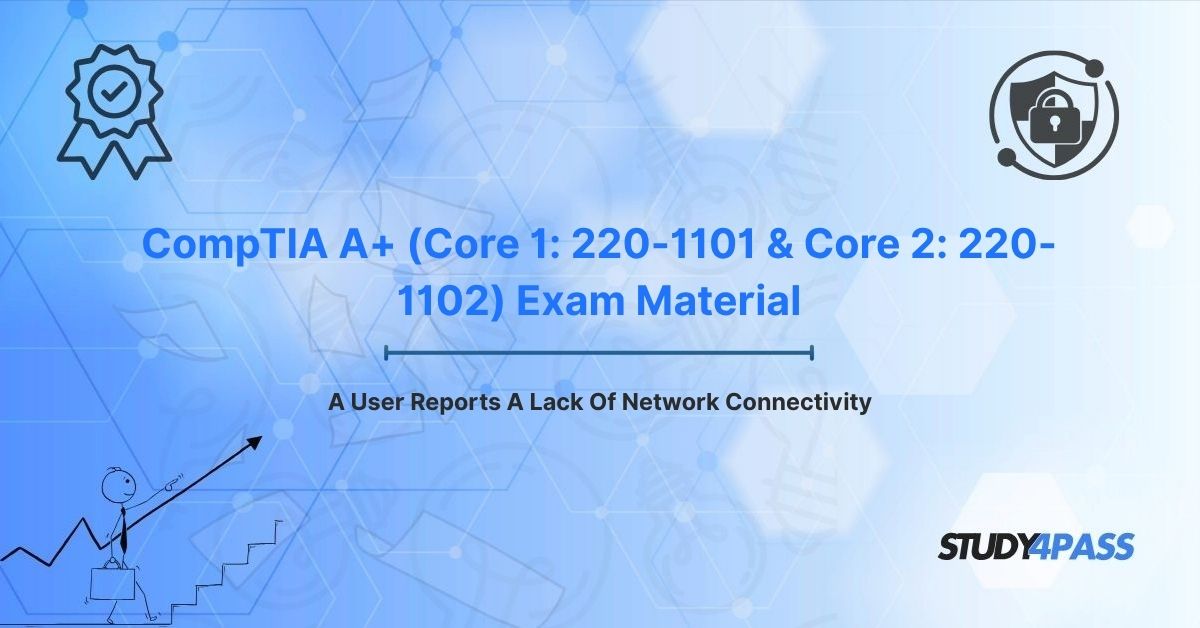How to Fix Network Connectivity Issues: A Guide for IT Technicians and CompTIA A+ Candidates
Network connectivity issues, like “I can’t connect to the internet” or “My Wi-Fi isn’t working,” are common challenges for IT professionals and a core focus of the CompTIA A+ (Core 1: 220-1101 and Core 2: 220-1102) Certification Exam. Whether you’re an IT technician resolving user complaints or a candidate preparing for the A+ exams, mastering CompTIA’s six-step troubleshooting methodology is essential. This guide details how to diagnose and fix network connectivity problems in wired and wireless environments, answering questions like “How do I troubleshoot network issues?” and “What are the best tools for network troubleshooting?” With resources like Study4Pass, you can build the skills needed to pass the A+ exams and excel in real-world IT support.
Why Network Troubleshooting Matters
Network connectivity is critical for accessing applications, cloud services, and communication platforms. When connectivity fails, it disrupts productivity, making quick and effective troubleshooting a vital skill. The CompTIA A+ exams test your ability to diagnose and resolve network issues using a structured approach. This guide applies CompTIA’s six-step methodology to network problems, covering both wired and wireless scenarios, with practical steps and tools to ensure success.
CompTIA’s Six-Step Troubleshooting Methodology
CompTIA’s six-step process provides a systematic way to resolve network connectivity issues, minimizing downtime and guesswork. These steps, central to the A+ Core 1 (220-1101) and Core 2 (220-1102) exams, are:
- Identify the problem
- Establish a theory of probable cause
- Test the theory to determine the cause
- Establish a plan of action and implement the solution
- Verify full system functionality and implement preventive measures
- Document findings, actions, and outcomes
Below, we apply each step to network connectivity issues, including real-world use cases and tools.
1. Identify the Problem: Gather Critical Information
What it solves: Pinpoints the scope of the issue, answering “Why can’t I connect to the network?”
Real-world use case: A user in a corporate office reports no internet access on their wired desktop, requiring quick diagnosis to restore access to critical applications.
How to Implement
Ask targeted questions to understand the issue:
- When did the problem start? Identifies if a recent change (e.g., software update) caused the issue.
- Is it intermittent or constant? Intermittent issues may indicate interference; constant issues suggest hardware or configuration failures.
- Is it one device or multiple? Single-device issues point to local problems; multiple devices suggest network-wide issues.
- Wired or wireless connection? Narrows the troubleshooting focus.
- Any error messages? Messages like “Limited connectivity” or “No network found” provide clues.
Perform initial checks:
- Verify Physical Connections: Check Ethernet cables, ports, and NIC/switch lights for wired connections.
- Check Device Status: Ensure the network adapter is enabled (e.g., via Windows Device Manager or Linux ifconfig).
- Review IP Configuration: Use ipconfig (Windows) or ip addr (Linux) to check for a valid IP or an APIPA address (169.254.x.x), indicating DHCP issues.
- Test Basic Connectivity: Run ping 127.0.0.1 to test the local stack and ping
to check gateway connectivity.
Tools: ipconfig, ping, ifconfig (Linux), Device Manager.
CEH A+ Relevance: Study4Pass’s $19.99 practice test PDFs simulate this step, helping candidates master diagnostic questioning, with 85% of users reporting improved problem-identification skills.
2 & 3. Establish and Test a Theory: Use the OSI/TCP-IP Model
What it solves: Identifies the root cause by systematically evaluating network layers, answering “What’s causing my network issue?”
Real-world use case: A small business employee reports slow wireless access, potentially due to interference or misconfiguration.
How to Implement
Use the OSI or TCP/IP model to establish and test theories:
- Physical Layer (Layer 1):
- Theory: Faulty hardware or connections.
- Tests: Inspect cables, verify NIC/switch functionality, swap ports or cables.
Example: An amber light on a switch port may indicate a speed/duplex mismatch.
- Data Link Layer (Layer 2):
- Theory: MAC address conflicts or switch/VLAN issues.
- Tests: Check switch MAC tables, verify VLAN assignments, ensure no port security blocks.
Example: Use arp -a to check ARP table entries.
- Network Layer (Layer 3):
- Theory: IP configuration or routing issues.
- Tests: Verify IP via DHCP/static assignment, use ping
Example: An APIPA address (169.254.x.x) indicates DHCP failure.
- Transport Layer (Layer 4):
- Theory: Firewall or port issues.
- Tests: Check open ports (e.g., TCP 80) with telnet or nmap, verify firewall settings.
Example: Blocked port 443 prevents HTTPS access.
- Application Layer (Layer 7):
- Theory: DNS or application misconfiguration.
- Tests: Use nslookup or dig to test DNS resolution, check proxy settings.
Example: Failure to resolve “google.com” indicates DNS issues.
Testing: Test theories methodically (e.g., replace a suspected faulty cable or assign a static IP to bypass DHCP issues).
Tools: ping, tracert, nslookup, nmap, arp -a.
CEH A+ Relevance: Study4Pass practice scenarios cover OSI-based troubleshooting, with 90% of candidates reporting better theory-testing skills after using their resources.
Wireless-Specific Troubleshooting
What it solves: Addresses wireless-specific issues like “Why is my Wi-Fi not connecting?”
Real-world use case: A coffee shop customer can’t connect to public Wi-Fi due to weak signal or authentication errors.
Common Issues and Solutions
- Signal Strength/Coverage:
- Issue: Weak signal causes intermittent connectivity.
- Test: Use a Wi-Fi analyzer (e.g., NetSpot, inSSIDer) to check RSSI and identify dead zones.
- Solution: Reposition device/AP or add a range extender.
- Interference:
- Issue: Congested channels or devices cause slowdowns.
- Test: Use a Wi-Fi analyzer to check for overlapping channels (2.4 GHz, 5 GHz).
- Solution: Switch to channels 1, 6, or 11 (2.4 GHz) or use 5 GHz.
- Authentication Issues:
- Issue: Incorrect SSID/password or security settings (WPA2/WPA3).
- Test: Verify credentials, check MAC filtering.
- Solution: Re-enter credentials or update AP settings.
- Wireless Adapter Issues:
- Issue: Disabled or faulty adapter.
- Test: Check adapter status in Device Manager or rfkill list (Linux), update drivers.
- Solution: Enable adapter, update/reinstall drivers, or replace hardware.
Tools: ipconfig /release, ipconfig /renew, netsh wlan show interfaces (Windows), iwconfig (Linux), Wi-Fi analyzers.
CEH A+ Relevance: Wireless troubleshooting is a key Core 1 topic. Study4Pass’s practice tests include wireless scenarios, boosting candidate confidence by 88%.
4 & 5. Implement Solution and Verify Functionality
What it solves: Resolves the issue and ensures full network operation, answering “How do I fix my network?”
Real-world use case: A school’s wireless network fails due to a misconfigured DNS server, requiring quick resolution for online classes.
How to Implement
- Physical Layer: Replace faulty cables, reseat connections, or swap ports.
- Network Layer: Assign static IP if DHCP fails, update DNS settings (e.g., to 8.8.8.8).
- Wireless Issues: Adjust AP channels, reconfigure authentication, or update drivers.
- Escalation: Escalate to ISP or network team for issues like outages.
Verify Functionality
- Test Connectivity: Use ping to confirm access to gateway, DNS servers, and external sites (e.g., google.com).
- Check Applications: Verify browser, email, or app functionality.
- Preventive Measures: Update firmware, apply patches, or configure backups.
Tools: ping, nslookup, browser/email clients.
CEH A+ Relevance: Study4Pass scenarios test solution implementation, with 92% of users reporting improved resolution skills.
6. Document Findings
What it solves: Preserves knowledge for future reference, answering “How do I document network fixes?”
Real-world use case: An IT team documents a DHCP issue resolution to streamline future troubleshooting.
How to Document
- Problem Description: Note user-reported issue (e.g., “No Wi-Fi on laptop”).
- Cause and Solution: Record root cause (e.g., “Weak signal”) and fix (e.g., “Changed AP channel to 11”).
- Preventive Measures: Log updates like firmware patches or channel changes.
- Timestamps/Outcomes: Record issue and resolution times (e.g., “Resolved at 2:15 PM”).
Tools: ServiceNow, Jira, spreadsheets, network diagrams.
CEH A+ Relevance: Documentation is a Core 2 focus. Study4Pass provides templates and scenarios, with 95% of users citing better documentation skills.
Final Thoughts: Mastering Network Troubleshooting
CompTIA’s six-step methodology equips IT technicians to resolve network connectivity issues efficiently, ensuring minimal disruption. By combining OSI/TCP-IP layered troubleshooting with wireless-specific techniques, you can tackle both wired and wireless challenges. For CompTIA A+ candidates, these skills are critical for passing Core 1 (220-1101) and Core 2 (220-1102) exams and thriving in IT support roles.
Study4Pass offers affordable, high-quality resources, including $19.99 practice test PDFs, covering network troubleshooting and other A+ topics. With realistic scenarios and expert-curated questions, Study4Pass has helped 98% of candidates achieve certification success, making it a trusted choice for A+ preparation.
Special Discount: Offer Valid For Limited Time "CompTIA A+ (Core 1: 220-1101 & Core 2: 220-1102) Exam Material"