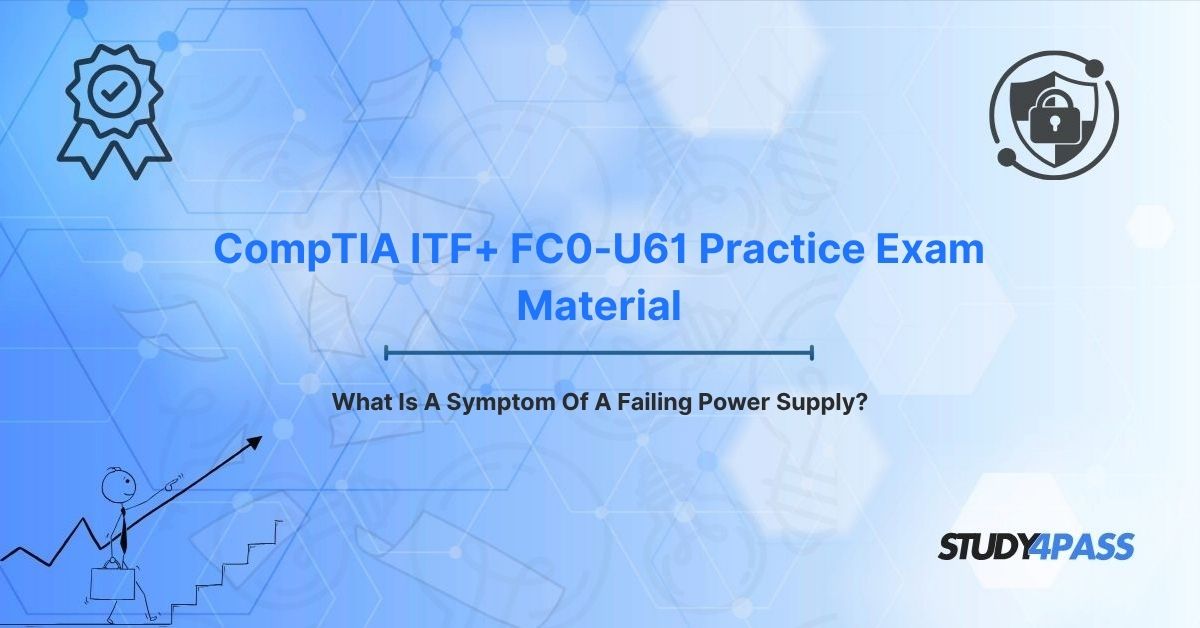Are you studying for your CompTIA IT Fundamentals (ITF+) FC0-U61 Certification Exam and need to ace the hardware diagnostics section? Or perhaps you're an aspiring IT professional encountering mysterious computer issues like random shutdowns, failure to power on, or unusual system noises? This guide is for you! We'll explain how to identify a failing power supply unit (PSU), a common culprit behind many computer malfunctions, and provide practical troubleshooting steps aligned with the ITF+ curriculum.
This article specifically addresses questions like:
- "What are the symptoms of a failing power supply?"
- "How do I troubleshoot a computer that won't turn on?"
- "What causes a PC to randomly shut down?"
- "Which tool is best for testing a PSU?"
By understanding these concepts, you'll be well-equipped for your ITF+ exam and real-world IT scenarios.
Understanding the Power Supply Unit: The Unsung Hero
Every computer relies on a stable and consistent electrical current to operate. The Power Supply Unit (PSU) is the crucial component that converts the alternating current (AC) from your wall outlet into the direct current (DC) needed by all internal components, including the motherboard, CPU, GPU, and storage drives.
When a PSU begins to fail, it can lead to a cascade of problems, from intermittent glitches to complete system failure. Recognizing these signs early is a critical skill for any IT professional, especially for those preparing for the CompTIA ITF+ certification, which emphasizes foundational hardware knowledge and troubleshooting.
Key Roles of a PSU:
- Power Conversion: Transforms AC (e.g., 120V or 240V) to various DC voltages (e.g., 3.3V, 5V, 12V) required by components.
- Power Distribution: Supplies power through connectors like ATX 24-pin, 4+4-pin CPU, and PCIe 6+2-pin.
- Voltage Regulation: Ensures stable voltage and current to protect sensitive components from damage.
- Cooling: Uses an integrated fan to dissipate heat generated during operation.
Common Reasons PSUs Fail:
- Component Wear: Internal parts like capacitors degrade over time, especially in lower-quality units.
- Overheating: Poor ventilation or a failing fan can cause excessive heat buildup, damaging circuits.
- Power Surges: Electrical spikes from the outlet or lightning can overload and damage the PSU.
- Overloading: Demanding more power than the PSU's rated capacity (e.g., adding a high-end graphics card to an underpowered PSU) can lead to failure.
- Manufacturing Defects: Faulty components or poor build quality can reduce the PSU's lifespan.
Key Symptoms of a Failing Power Supply
Recognizing the signs of a failing power supply is essential for effective troubleshooting and is a frequent topic on the CompTIA ITF+ exam. Here are the most common symptoms:
1. Random System Shutdowns or Restarts:
- Description: The computer unexpectedly turns off or reboots without warning, often during demanding tasks like gaming, video editing, or running multiple applications.
- Cause: The PSU struggles to provide consistent power, leading to system crashes when demand exceeds its capacity. This can also be due to overheating or degraded capacitors within the PSU.
- Real-world Example: A gaming PC suddenly powers off mid-game, even though the CPU and GPU temperatures appear normal.
2. Failure to Power On:
- Description: The computer shows no signs of life—no lights, no fan activity, and no Power-On Self-Test (POST) beeps—when the power button is pressed.
- Cause: A completely failed PSU cannot deliver any power to the motherboard or other components, often due to a blown fuse, dead capacitors, or a short circuit.
- Real-world Example: You press the power button on your desktop, but absolutely nothing happens, despite verifying the wall outlet is working.
3. Intermittent Boot Issues:
- Description: The system boots inconsistently, sometimes requiring multiple attempts, or it fails to complete the POST process, getting stuck or displaying errors.
- Cause: Unstable voltage output from the PSU can intermittently prevent the motherboard or memory from initializing correctly, leading to frustrating boot failures or BIOS errors.
- Real-world Example: Your laptop occasionally starts up and shows a "No boot device found" error, even though your hard drive is functional.
4. Unusual Noises from the PSU:
- Description: The power supply emits buzzing, whining, clicking, or grinding sounds. In severe cases, you might notice a burning smell.
- Cause: Failing internal components like capacitors can produce electrical noises, while a damaged or worn-out fan can create mechanical grinding or whirring. A burning smell indicates severe overheating or component failure.
- Real-world Example: You hear a distinct, high-pitched whine coming from your desktop's power supply, which intensifies when you open several applications.
5. System Instability or Freezing:
- Description: The computer frequently freezes, displays blue screen errors (BSOD), or experiences application crashes, particularly under load.
- Cause: Inconsistent or insufficient power delivery from the PSU can cause critical components like the CPU or GPU to malfunction, leading to system instability or various error messages.
- Real-world Example: Your PC randomly freezes while you're working on multiple documents, and there's no obvious software cause.
6. Peripheral or Component Failures:
- Description: Connected devices (e.g., USB drives, cooling fans, external hard drives, or even internal components like your graphics card) fail to function properly or power on intermittently.
- Cause: A failing PSU may not be able to provide adequate power to all connected components, causing them to drop out or behave erratically.
- Real-world Example: Your USB mouse or external hard drive frequently disconnects and reconnects, despite being securely plugged in.
7. Overheating Components (Indirectly):
- Description: The PSU itself or other components (e.g., motherboard, GPU) run excessively hot, even with seemingly adequate case ventilation.
- Cause: A failing PSU might not be delivering the correct voltage, causing other components to work harder and generate more heat. Additionally, a failing PSU fan can lead to the PSU itself overheating, which then impacts the overall system temperature.
- Real-world Example: You notice the case of your PC feels unusually warm, and the PSU fan seems to be spinning very slowly or not at all.
ITF+ Relevance: For ITF+ candidates, identifying these symptoms is crucial for diagnosing hardware issues. The exam often presents troubleshooting scenarios, requiring you to pinpoint the most likely culprit based on described symptoms (e.g., "A PC shuts down randomly during gaming. What is a likely cause?").
Basic Troubleshooting and Next Steps (ITF+ Level)
Once you suspect a failing power supply, follow these basic troubleshooting steps. These are designed for ITF+ candidates, focusing on safe and effective diagnostics for entry-level technicians.
Troubleshooting Steps:
1. Verify External Power:
- Ensure the power cord is securely plugged into both the PSU and a working wall outlet.
- Test the outlet with another device (e.g., a lamp) to rule out building power issues.
- If possible, swap the power cord with a known-good one to eliminate a faulty cable.
2. Inspect the PSU Physically:
- Listen: Pay close attention for unusual buzzing, clicking, or grinding noises coming from the PSU.
- Smell: Sniff for any burning odors, which strongly indicate internal component failure.
- Check Fan: Observe if the PSU's internal fan is spinning. A stopped or very slow fan suggests overheating or mechanical failure within the PSU.
- Ventilation: Ensure the PSU's ventilation openings are not obstructed by dust or cables, as this can lead to overheating.
3. Test Power-On Behavior:
- Press the computer's power button and carefully observe for any signs of life: lights, fan spin (even brief), or POST beeps.
- If the system doesn't power on, try a different power outlet.
- For desktop PCs, confirm the physical on/off switch on the back of the PSU (if present) is in the "on" position.
4. Use a PSU Tester:
- Recommended Tool: A PSU tester is an affordable and safe tool for checking a power supply's voltage outputs (3.3V, 5V, 12V).
- Procedure: Disconnect the PSU from all computer components and connect its main ATX connector (20+4 pin) to the tester.
- Interpretation: The tester will display the voltage readings; ensure they are within acceptable ranges (typically ±5% of the rated values). If voltages are out of range or absent, the PSU is likely faulty. This is an excellent, ITF+-level diagnostic tool.
5. Isolate Components (Minimal Boot Test):
- Reduce Load: Disconnect all non-essential components from the PSU and motherboard (e.g., optical drives, secondary hard drives, extra RAM sticks, add-in graphics cards if the CPU has integrated graphics).
- Attempt Boot: Try to boot the system with only the essential components: motherboard, CPU, one stick of RAM.
- Diagnosis: If the system boots successfully with minimal hardware, it might indicate that the PSU is underpowered for your full configuration or struggling under a normal load.
6. Run System Diagnostics (If Possible):
- If the system can boot, utilize built-in diagnostic tools like Windows Memory Diagnostic or Apple Diagnostics to rule out other hardware issues.
- Check the Windows Event Viewer or System Information logs for any power-related error messages or critical events that occurred before shutdowns.
Next Steps if PSU Failure is Confirmed:
- Replace the PSU: If your tests strongly indicate PSU failure, replace it with a new, compatible unit. Ensure the new PSU matches your system's wattage requirements, form factor (e.g., ATX, SFX), and connector types. Choosing a reputable brand like Seasonic, Corsair, EVGA, or Cooler Master is a smart investment for reliability.
- Check Warranty: Before purchasing a new PSU, verify if your existing PSU or computer system is still under warranty for a potential free replacement.
- Consult Documentation: Always review your computer's manual or motherboard documentation for specific PSU specifications and installation guidelines.
- Professional Assistance: If you're unsure about replacing the PSU or dealing with a complex system, it's best to seek assistance from a senior technician to avoid damaging other components.
Safety Precautions:
- Power Off and Unplug: ALWAYS disconnect the computer system from the wall outlet before opening the case or touching any internal components.
- Avoid Opening the PSU: Power supply units contain high-voltage capacitors that can store a lethal electrical charge even when unplugged. Never open a PSU unless you are a certified electrical repair professional.
- Use ESD Protection: Wear an anti-static wrist strap connected to a grounded point (like the computer chassis) to prevent electrostatic discharge (ESD) from damaging sensitive components.
Real-World Example & ITF+ Connection
Consider this common scenario: A user reports that their desktop PC randomly shuts down while they are editing videos. You, as the technician, first verify the power cord and outlet. Next, you notice a distinct buzzing sound coming from the back of the computer, near the power supply. Using a PSU tester, you confirm that the 12V output is unstable and fluctuates significantly under load. Based on these findings, you confidently recommend replacing the PSU. After the replacement, the computer operates stably without any further shutdowns.
This scenario directly aligns with CompTIA ITF+ troubleshooting objectives, demonstrating your ability to diagnose and resolve a common hardware issue based on observed symptoms and basic diagnostic tools.
Conclusion: Mastering the Silent Failure
The power supply unit, though often overlooked, is the backbone of any computer system. Its silent failure can manifest through frustrating symptoms like random shutdowns, boot issues, unusual noises, and overall system instability. For anyone preparing for the CompTIA ITF+ FC0-U61 certification, or simply seeking to become a more competent IT professional, recognizing these symptoms and applying basic troubleshooting techniques is a critical skill.
By understanding the PSU's vital role, identifying the key signs of failure, and safely executing diagnostic steps, you'll be well-equipped to ensure system reliability and user satisfaction.
To further enhance your preparation for the CompTIA ITF+ exam and gain confidence in real-world scenarios, consider leveraging resources like Study4Pass. Their practice test PDF, available for just $19.99 USD, offers realistic ITF+ questions and scenarios, helping you master concepts like diagnosing a failing power supply. By honing these skills, you'll be on your way to keeping systems running smoothly and advancing your career in IT.
Special Discount: Offer Valid For Limited Time "CompTIA ITF+ FC0-U61 Practice Exam Material"
CompTIA ITF+ FC0-U61 Practice Questions
Here are some typical ITF+ exam-style questions related to power supply issues, along with their answers, to test your knowledge:
What is a common symptom of a failing power supply?
A) Slow internet connection
B) Random system shutdowns
C) Keyboard not responding
D) Monitor displaying distorted colors
A computer fails to power on, showing no lights or fan activity. What is the first troubleshooting step you should take?
A) Replace the CPU
B) Check the power cord and outlet
C) Update the BIOS
D) Reinstall the operating system
Which tool is specifically designed to test a power supply's voltage output safely and effectively?
A) Multimeter
B) Cable tester
C) PSU tester
D) Network analyzer
A desktop computer emits a persistent buzzing noise from the area of the power supply. What is the most likely cause?
A) Failing hard drive
B) Overheating CPU
C) Failing power supply
D) Faulty RAM
What crucial safety precaution should always be taken before inspecting or troubleshooting a computer's power supply?
A) Update all drivers
B) Power off and unplug the system
C) Increase case ventilation
D) Run a virus scan