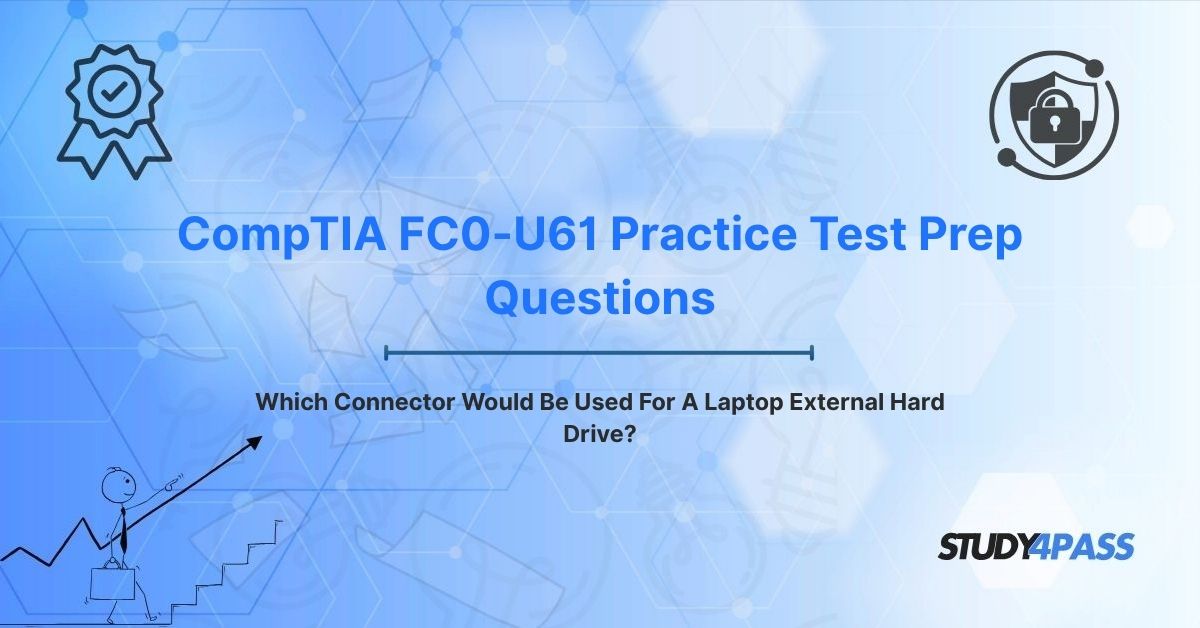In today’s fast-paced digital world, portable storage solutions have become indispensable for professionals, students, and casual users alike. Laptops, with their mobility and versatility, often rely on external hard drives to expand storage capacity, back up critical data, or transfer large files like videos, software, or game libraries. The CompTIA IT Fundamentals (FC0-U61) Certification, designed for individuals entering the IT field, emphasizes foundational knowledge of hardware, software, and connectivity, including the connectors used for peripherals like external hard drives. Understanding these connectors is crucial for troubleshooting, hardware selection, and supporting end users, skills tested in the FC0-U61 exam.
The dominant connector for laptop external hard drives is part of the Universal Serial Bus (USB) family, prized for its simplicity, compatibility, and widespread adoption. This article explores why USB connectors are the go-to solution, details the common USB connector types used for external hard drives, contrasts them with less common alternatives, and highlights their relevance to the CompTIA FC0-U61 exam. With resources like Study4Pass, candidates can master these concepts and excel in their certification journey, gaining the confidence to navigate the world of IT connectivity.
The Dominant Solution: The USB Connector Family
The USB connector family has revolutionized peripheral connectivity since its introduction in the mid-1990s, becoming the de facto standard for laptop external hard drives. USB’s universal compatibility, ease of use, and evolving performance make it ideal for connecting external storage devices to laptops, desktops, and even mobile devices. Its plug-and-play functionality eliminates the need for complex configuration, making it accessible to users of all skill levels, a key consideration for IT Fundamentals candidates.
Why USB for External Hard Drives?
- Universal Adoption: Virtually every modern laptop features USB ports, ensuring compatibility with external hard drives across brands like Dell, HP, Lenovo, and Apple.
- Hot-Swappable Design: USB devices can be connected or disconnected without restarting the laptop, enhancing user convenience.
- Power Delivery: Many USB-powered external hard drives draw power directly from the USB port, eliminating the need for separate power adapters, ideal for portable 2.5-inch drives.
- Evolving Standards: USB has progressed from USB 1.0 (1.5 Mbps) to USB 4.0 (40 Gbps), with versions like USB 3.0 and USB-C offering high-speed data transfer for large files.
- Backward Compatibility: Newer USB versions are compatible with older ports, ensuring external hard drives work across a wide range of laptops.
Relevance to FC0-U61
The CompTIA FC0-U61 exam tests foundational IT concepts, including peripheral connectivity, in its Hardware domain (27% of the exam). Candidates must understand USB’s role as the primary connector for external hard drives, its performance characteristics, and its physical variations. Study4Pass practice tests provide targeted questions that cover USB connectivity, helping candidates prepare for scenarios involving hardware selection or troubleshooting.
Common USB Connector Types for External Hard Drives (and Their Laptop Counterparts)
External hard drives for laptops typically use one of several USB connector types, each with specific characteristics suited to different use cases. Understanding these connectors and their corresponding laptop ports is essential for FC0-U61 candidates, as the exam may test knowledge of physical interfaces and compatibility.
1. USB Type-A (Standard-A)
- Description: The rectangular USB Type-A connector is the most recognizable USB interface, found on traditional external hard drives and most laptops until recently. It is non-reversible, meaning it only plugs in one way.
- Use Case: Common in 2.5-inch and 3.5-inch external hard drives, especially older models. Many drives use a USB-A to USB-B or USB-A to Micro-B cable, with the USB-A end connecting to the laptop.
- Speed: Supports USB 2.0 (480 Mbps), USB 3.0 (5 Gbps), or USB 3.1 Gen 2 (10 Gbps), depending on the drive and port. USB 3.0/3.1 ports are often blue to distinguish them from USB 2.0.
- Laptop Counterpart: USB Type-A ports are standard on most laptops, though newer ultrabooks may require adapters for USB-C-only designs.
- Example: A Seagate Backup Plus external drive with a USB-A to Micro-B cable connects to a laptop’s USB-A port for data transfer and power.
2. USB Type-C
- Description: The small, reversible USB Type-C connector is increasingly common in modern external hard drives and laptops. Its symmetrical design allows plugging in either orientation, improving user experience.
- Use Case: High-performance external drives, especially SSD-based models, use USB-C for faster data transfer and compact designs. Many drives include USB-C to USB-C or USB-C to USB-A cables for compatibility.
- Speed: Supports USB 3.1 Gen 2 (10 Gbps), USB 3.2 Gen 2x2 (20 Gbps), or USB 4.0 (40 Gbps), as well as Thunderbolt 3/4 (up to 40 Gbps) on compatible devices. Ideal for transferring large files quickly.
- Laptop Counterpart: USB-C ports are standard on modern laptops, including MacBooks, Dell XPS, and Lenovo ThinkPads. Older laptops may require a USB-C to USB-A adapter.
- Example: A Samsung T7 SSD uses a USB-C port, connecting to a MacBook’s USB-C port for high-speed backups.
3. USB Micro-B
- Description: The USB Micro-B connector, smaller than Type-A, is used in some external hard drives, particularly budget or older 2.5-inch models. It has a trapezoidal shape and is non-reversible.
- Use Case: Common in portable drives requiring a USB-A to Micro-B cable, where the Micro-B end connects to the drive and the USB-A end to the laptop.
- Speed: Typically supports USB 2.0 (480 Mbps) or USB 3.0 (5 Gbps). USB 3.0 Micro-B connectors have additional pins for faster transfer.
- Laptop Counterpart: Connects to a laptop’s USB Type-A port via a cable, as Micro-B is not a laptop port type.
- Example: A WD My Passport drive with a USB 3.0 Micro-B port connects to a laptop’s USB-A port for data storage.
4. USB Mini-B (Less Common)
- Description: The USB Mini-B connector, smaller than Micro-B, was used in older external drives but is largely obsolete, replaced by Micro-B and USB-C.
- Use Case: Found in early portable drives, requiring a USB-A to Mini-B cable.
- Speed: Limited to USB 2.0 (480 Mbps), unsuitable for modern high-speed requirements.
- Laptop Counterpart: Connects to USB Type-A ports via a cable.
- Example: Early portable drives like the Iomega eGo used Mini-B connectors.
FC0-U61 Relevance
The FC0-U61 exam may present scenarios requiring candidates to identify the correct USB connector for an external hard drive or troubleshoot connectivity issues, such as mismatched ports. Study4Pass's Updated Study Materials include questions on USB connector types, ensuring candidates can differentiate between Type-A, Type-C, and Micro-B in practical contexts.
Other (Less Common) Connectors for External Drives (for Context)
While USB dominates laptop external hard drive connectivity, other connectors exist or have been used historically, providing context for FC0-U61 candidates. These are less common due to USB’s versatility but may appear in exam questions about legacy systems or niche applications.
1. Thunderbolt
- Description: Thunderbolt, developed by Intel and Apple, uses a USB-C-like connector but offers higher speeds (up to 40 Gbps for Thunderbolt 3/4) and daisy-chaining capabilities.
- Use Case: High-end external SSDs or storage arrays for professionals, such as video editors or data scientists, use Thunderbolt for ultra-fast transfers.
- Compatibility: Requires a Thunderbolt port, found on premium laptops like MacBooks or Dell XPS. Thunderbolt drives are backward compatible with USB-C ports but operate at USB-C speeds.
- Drawbacks: Expensive and less universal than USB, limiting adoption for consumer drives.
2. eSATA (External Serial ATA)
- Description: eSATA provides a direct connection to a laptop’s SATA controller, offering speeds up to 6 Gbps but requiring a separate power source.
- Use Case: Used in older external drives for faster performance than USB 2.0, primarily in professional or enterprise settings.
- Compatibility: Requires an eSATA port, rare on modern laptops, or an adapter for ExpressCard slots.
- Drawbacks: Lack of power delivery and declining port availability make eSATA obsolete for most users.
3. FireWire (IEEE 1394)
- Description: FireWire, popular in the early 2000s, offered speeds up to 800 Mbps and was used in external drives for Macs and professional setups.
- Use Case: Legacy drives for video editing or audio production, requiring a FireWire 400 or 800 port.
- Compatibility: Rare on modern laptops, requiring adapters or legacy systems.
- Drawbacks: Superseded by USB’s speed and universality, making FireWire irrelevant for new drives.
Why USB Prevails
USB’s combination of speed, power delivery, compatibility, and affordability has marginalized Thunderbolt, eSATA, and FireWire for laptop external hard drives. The FC0-U61 exam emphasizes USB’s dominance but may include questions on these alternatives to test awareness of legacy technologies.
CompTIA FC0-U61 Practice Exam Questions Relevance
The CompTIA IT Fundamentals (FC0-U61) exam, with its 75 questions and 60-minute duration, tests foundational IT knowledge across five domains: IT Concepts and Terminology, Infrastructure, Applications and Software, Software Development, and Database Fundamentals. USB connectors for external hard drives fall under the Infrastructure domain (22%), which covers hardware, peripherals, and connectivity.
Exam Scenarios
- Connector Identification: Questions may ask candidates to identify the correct connector (e.g., USB Type-C) for a modern external hard drive or match a cable to a laptop port.
- Troubleshooting: Scenarios could involve diagnosing why an external drive fails to connect, such as using a USB 2.0 cable with a USB 3.0 drive, reducing performance.
- Compatibility: Candidates might need to select an adapter (e.g., USB-C to USB-A) for connecting a new drive to an older laptop.
- Legacy Knowledge: Questions may test awareness of eSATA or FireWire in legacy contexts, contrasting them with USB.
- Performance-Based Questions (PBQs): PBQs may require candidates to select the correct connector or cable in a simulated hardware setup.
Study4Pass Advantage
Study4Pass offers a comprehensive practice test PDF for the FC0-U61 exam, covering USB connectors and other infrastructure topics with realistic questions and detailed explanations. Priced at just $19.99 USD, it includes PBQs that simulate real-world tasks, such as identifying USB Type-C for a new SSD or troubleshooting a Micro-B connection. By practicing with Study4Pass, candidates can master USB connectivity and excel in the exam.
Final Verdict: USB – The Undisputed King of External Drive Connectivity
The USB connector family, with its Type-A, Type-C, and Micro-B variants, reigns supreme as the connector of choice for laptop external hard drives. Its universal compatibility, evolving performance, and user-friendly design make it the ideal solution for portable storage, from budget 2.5-inch drives to high-speed SSDs. For CompTIA FC0-U61 candidates, understanding USB’s dominance and its alternatives is critical for supporting end users and troubleshooting connectivity issues.
The FC0-U61 exam tests a candidate’s ability to apply foundational IT knowledge in practical scenarios, from selecting the right connector to diagnosing hardware issues. Study4Pass provides an affordable and effective solution with its practice test PDF, priced at just $19.99 USD, helping candidates prepare for questions on USB and other exam topics. By leveraging Study4Pass, aspiring IT professionals can bridge the gap between theoretical knowledge and practical application, ensuring success on exam day.
As portable storage continues to evolve, USB’s versatility will keep it at the forefront of external drive connectivity. By mastering these concepts with Study4Pass, candidates not only achieve FC0-U61 certification but also gain the skills to support users in an increasingly connected world.
Special Discount: Offer Valid For Limited Time "CompTIA FC0-U61 Practice Test Prep Questions"
Sample Prep Questions From CompTIA FC0-U61 Certification Exam
Which connector is MOST commonly used for a modern laptop external hard drive?
A. FireWire
B. USB Type-C
C. eSATA
D. USB Mini-B
A user connects a new external hard drive to their laptop, but it does not power on. The drive uses a USB Micro-B connector. What is the MOST likely issue?
A. The laptop’s USB port is USB 2.0
B. The drive requires an external power source
C. The USB cable is damaged
D. The laptop lacks a Micro-B port
Which USB connector type is typically found on older external hard drives and connects to a laptop’s USB Type-A port?
A. USB Type-C
B. USB Micro-B
C. Thunderbolt
D. USB Type-B
A user needs to connect a USB-C external SSD to a laptop with only USB Type-A ports. What is the BEST solution?
A. Use a FireWire adapter
B. Use a USB-C to USB-A cable or adapter
C. Replace the laptop’s USB ports
D. Use an eSATA cable
Which connector supports the fastest data transfer for an external hard drive connected to a modern laptop?
A. USB Type-A (USB 2.0)
B. USB Micro-B (USB 3.0)
C. USB Type-C (Thunderbolt 4)
D. eSATA