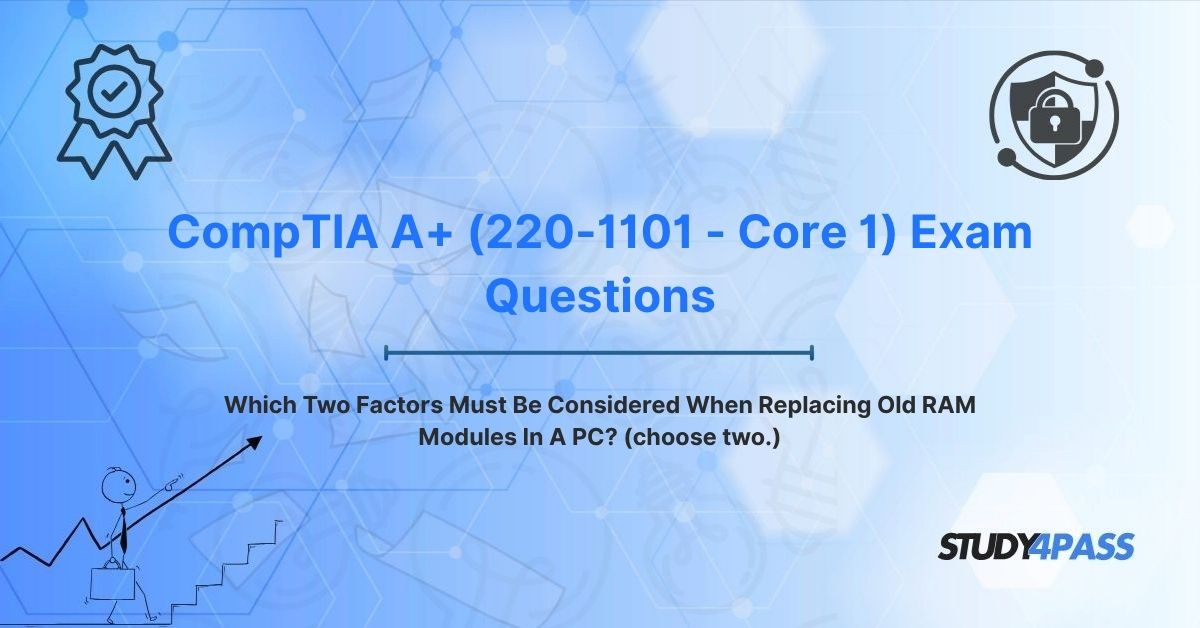Random Access Memory (RAM) is the lifeblood of a computer’s performance, serving as the temporary workspace where data and instructions are stored for rapid access by the CPU. For IT professionals pursuing the CompTIA A+ Core 1 (220-1101) Certification Exam, understanding how to upgrade or replace RAM is a fundamental skill. The question, “Which two factors must be considered when replacing old RAM modules in a PC? (Choose two.)” is a key topic in the 220-1101 exam, testing candidates’ ability to ensure compatibility and optimize system performance during hardware upgrades.
This article explores two critical factors for RAM replacement—memory type compatibility and motherboard specifications—while delving into their technical details, secondary considerations, and practical implications. It also highlights how Study4Pass, a premier provider of CompTIA exam preparation resources, equips candidates with comprehensive study materials, practice exams, and exam prep practice test tailored to the 220-1101 syllabus. With Study4Pass, aspiring technicians can confidently master RAM upgrades and achieve A+ certification success.
The Engine’s Fuel: The Crucial Role of RAM
RAM is often likened to a computer’s short-term memory, enabling fast data access to support multitasking, application performance, and system responsiveness. Unlike storage devices (e.g., HDDs or SSDs), which retain data permanently, RAM is volatile, holding data only while the system is powered on. Its speed and capacity directly impact a PC’s ability to handle modern workloads, from gaming and video editing to office productivity and web browsing.
As technology evolves, older RAM modules may become inadequate, prompting upgrades to meet new software demands or improve performance. However, replacing RAM requires careful consideration to ensure compatibility and avoid system instability. The CompTIA A+ Core 1 (220-1101) exam, part of the A+ certification, covers hardware, troubleshooting, and mobile devices, with RAM upgrades falling under the Hardware domain. Questions about RAM replacement test candidates’ knowledge of compatibility factors and practical installation skills.
Study4Pass is a trusted ally for A+ candidates, offering detailed study guides, hands-on labs, and practice questions that align with the 220-1101 objectives. Their resources provide clear explanations, diagrams, and real-world scenarios, ensuring candidates can confidently address RAM-related questions and apply their knowledge in professional settings.
The Core Question: Critical Compatibility Factors for RAM Replacement
The question, “Which two factors must be considered when replacing old RAM modules in a PC? (Choose two.)” emphasizes the need to identify essential compatibility factors to ensure a successful upgrade. Based on the 220-1101 curriculum and industry best practices, two primary factors are:
- Memory Type Compatibility: The new RAM must match the memory type supported by the system (e.g., DDR4, DDR5), as different types are physically and electrically incompatible.
- Motherboard Specifications: The motherboard’s slot type, speed support, and capacity limits dictate the RAM modules that can be installed.
These factors are non-negotiable, as mismatches can result in system failure, boot errors, or performance issues. Study4Pass’s 220-1101 exam prep materials provide in-depth coverage of these factors, with practice questions that test candidates’ ability to select compatible RAM and troubleshoot upgrade issues. Their resources include practical examples, ensuring candidates are prepared for both the exam and real-world hardware tasks.
Deconstructing RAM Compatibility: Ensuring a Perfect Match
To fully understand the importance of memory type compatibility and motherboard specifications, it’s essential to explore their technical details, implications, and diagnostic approaches. Below, we break down these factors and their role in successful RAM upgrades.
1. Memory Type Compatibility
- What It Entails:
o Memory type refers to the RAM’s architecture, such as Double Data Rate (DDR) standards (e.g., DDR3, DDR4, DDR5). Each type has unique physical designs, pin configurations, and electrical characteristics.
o DDR standards are not backward or forward compatible. For example, a DDR4 module cannot fit into a DDR5 slot due to differences in notch placement and pin count (e.g., DDR4 has 288 pins, DDR5 has 288 pins but a different layout).
o Variants within types, like Low-Power DDR (LPDDR) for laptops or Unbuffered DIMM (UDIMM) vs. Registered DIMM (RDIMM), must also match the system’s requirements.
- Technical Details:
o Physical Differences: Each DDR generation has a distinct notch position on the module to prevent incorrect insertion (e.g., DDR4’s notch is offset differently from DDR5).
o Electrical Differences: Voltage requirements vary (e.g., DDR4 operates at 1.2V, DDR5 at 1.1V), and incompatible modules can damage the motherboard or fail to function.
o Performance Characteristics: Data transfer rates differ (e.g., DDR4 typically ranges from 2133–3200 MHz, DDR5 from 4800–8400 MHz), affecting compatibility with system clocks.
- Implications:
o System Failure: Installing an incompatible memory type (e.g., DDR5 in a DDR4 slot) results in no boot, error beeps, or BIOS warnings.
o Performance Impact: Even if a module physically fits (e.g., same pin count but wrong variant), mismatched electrical properties can cause instability or crashes.
o Warranty Risks: Using incompatible RAM may void manufacturer warranties or damage components.
- Diagnostic Approach:
o Check the existing RAM’s label or use software like CPU-Z to identify the memory type (e.g., DDR4-3200).
o Consult the PC or motherboard manual to confirm supported memory types.
o Verify physical compatibility by comparing module notches and pin counts.
- Example:
o A technician upgrading a desktop finds DDR3 modules installed but notes the motherboard supports only DDR4. They replace the DDR3 with DDR4 modules, ensuring the correct memory type to avoid compatibility issues.
- Exam Relevance:
o The 220-1101 exam tests candidates’ ability to identify memory types and ensure compatibility, including recognizing DDR standards and their physical differences. Study4Pass’s practice labs simulate RAM identification tasks, with scenarios using CPU-Z or BIOS settings to confirm memory types.
2. Motherboard Specifications
- What It Entails:
o The motherboard dictates the RAM’s slot type, maximum capacity, supported speeds, and form factor (e.g., DIMM for desktops, SO-DIMM for laptops).
o Slot Type: Must match the RAM’s physical and electrical design (e.g., DDR4 DIMM or DDR5 SO-DIMM).
o Capacity Limits: Motherboards specify maximum RAM per slot and total capacity (e.g., 4 slots, 16 GB each, up to 64 GB total).
o Speed Support: Motherboards list supported memory speeds (e.g., 2666 MHz, 3200 MHz), with higher speeds sometimes requiring overclocking or XMP profiles.
o Form Factor: Desktops use DIMMs, laptops use smaller SO-DIMMs, and servers may use RDIMMs or LRDIMMs.
- Technical Details:
o Slot Compatibility: DDR4 and DDR5 slots are physically distinct, ensuring only matching modules fit.
o Capacity Constraints: Exceeding per-slot or total capacity limits (e.g., installing 32 GB in a 16 GB slot) results in unrecognized memory or system errors.
o Speed Compatibility: RAM modules run at the motherboard’s supported speed or lower. For example, a 3200 MHz module in a 2666 MHz motherboard defaults to 2666 MHz.
o Channel Architecture: Motherboards support single-, dual-, or quad-channel configurations, requiring matched modules for optimal performance (e.g., identical modules in dual-channel slots).
- Implications:
o Installation Failure: Incorrect slot types or form factors prevent physical installation or system recognition.
o Performance Bottlenecks: Mismatched speeds or capacities reduce efficiency, especially in multi-channel setups.
o System Instability: Exceeding motherboard limits or mixing incompatible modules can cause crashes, blue screens, or boot failures.
- Diagnostic Approach:
o Review the motherboard’s manual or manufacturer’s website for specifications (e.g., ASUS or MSI support pages).
o Use system tools like CPU-Z or Speccy to verify current RAM configuration and motherboard model.
o Check BIOS/UEFI settings to confirm supported speeds and enable XMP for higher-speed modules.
- Example:
o A technician upgrading a laptop finds it uses DDR4 SO-DIMM modules but supports only 16 GB total. They select two 8 GB DDR4 SO-DIMMs at 2666 MHz, matching the motherboard’s specifications to ensure compatibility.
- Exam Relevance:
o The 220-1101 exam includes questions on motherboard compatibility, such as selecting RAM based on slot type, capacity, or speed. Study4Pass’s Study Materials provide motherboard specification tables, with practice questions that simulate upgrade scenarios and troubleshooting tasks.
Verification Process
- Documentation: Consult the PC or motherboard manual, available online from manufacturers like Dell, HP, or Gigabyte, to confirm memory type and specifications.
- System Tools: Use software (e.g., CPU-Z, HWiNFO) to identify current RAM and motherboard details, cross-referencing with manufacturer specs.
- Physical Inspection: Check existing RAM modules for labels (e.g., “DDR4 16GB 3200MHz”) and compare with motherboard slots.
- BIOS/UEFI: Boot into BIOS to verify recognized RAM and configure settings like speed or channel mode.
Study4Pass’s 220-1101 exam prep resources include step-by-step guides for verifying RAM compatibility, with labs that teach candidates to use diagnostic tools and interpret motherboard documentation. Their practice questions reinforce these skills, ensuring candidates can select and install compatible RAM effectively.
Other Important (But Secondary) Considerations
While memory type compatibility and motherboard specifications are the primary factors, other considerations can influence RAM replacement success. These are secondary but relevant for optimizing performance and avoiding issues, and they may appear in 220-1101 exam scenarios.
1. RAM Speed (Clock Rate)
- Role: RAM speed (e.g., 3200 MHz) affects data transfer rates, impacting performance in tasks like gaming or video editing.
- Consideration: The motherboard must support the module’s speed, or the RAM will downclock to a compatible rate (e.g., 3200 MHz RAM runs at 2666 MHz if the motherboard caps at 2666 MHz).
- Action: Choose modules within the motherboard’s supported speed range, enabling XMP in BIOS for optimal performance.
- Example: A technician selects 3600 MHz RAM for a motherboard supporting up to 3600 MHz, ensuring no performance loss.
2. RAM Capacity Needs
- Role: Total RAM capacity determines multitasking and application performance (e.g., 16 GB for general use, 32 GB for video editing).
- Consideration: Balance user needs with motherboard limits, avoiding over-provisioning (e.g., 64 GB in a system needing 16 GB).
- Action: Assess software requirements and select modules that maximize capacity within motherboard constraints.
- Example: A graphic designer upgrades to 32 GB (2x16 GB) to support Adobe Premiere, staying within the motherboard’s 64 GB limit.
3. Module Matching (for Multi-Channel)
- Role: Dual- or quad-channel configurations require identical modules (same type, speed, capacity, and manufacturer) for optimal performance.
- Consideration: Mismatched modules may run in single-channel mode, halving bandwidth and reducing performance.
- Action: Use matched kits (e.g., 2x8 GB DDR4) or replace all modules with identical ones.
- Example: A technician installs two identical 8 GB DDR4 modules in dual-channel slots, doubling memory bandwidth.
4. Timing and Latency
- Role: RAM timings (e.g., CAS latency, CL16) affect data access speed, influencing performance in latency-sensitive tasks.
- Consideration: Lower latency is better but must be supported by the motherboard; mismatched timings can cause instability.
- Action: Select modules with compatible timings or use BIOS to adjust settings manually.
- Example: A technician chooses CL16 RAM for a motherboard supporting CL16–CL18, ensuring stable operation.
5. ECC vs. Non-ECC RAM
- Role: Error-Correcting Code (ECC) RAM detects and corrects memory errors, used in servers or critical systems, while non-ECC is standard for consumer PCs.
- Consideration: Most consumer motherboards support only non-ECC; ECC requires specific motherboard and CPU support.
- Action: Verify motherboard compatibility, choosing non-ECC for desktops unless ECC is explicitly supported.
- Example: A technician selects non-ECC DDR4 for a gaming PC, as the motherboard does not support ECC.
Exam Relevance
The 220-1101 exam tests candidates’ ability to consider these secondary factors in RAM upgrades, such as selecting matched modules or balancing capacity needs. Study4Pass’s practice labs simulate multi-channel configurations and speed troubleshooting, with study guides that explain timings, ECC, and capacity planning. Their resources ensure candidates understand both primary and secondary considerations for comprehensive exam preparation.
Bottom Line: Precision in RAM Upgrades
RAM is the engine’s fuel for PC performance, enabling fast data access and multitasking. Replacing old RAM modules requires precision, with memory type compatibility and motherboard specifications as the two critical factors ensuring a successful upgrade. Memory type compatibility ensures the RAM matches the system’s DDR standard, while motherboard specifications dictate slot type, capacity, and speed support. Secondary considerations like speed, capacity, and module matching further optimize performance, but compatibility remains paramount to avoid system failures or instability.
The CompTIA A+ Core 1 (220-1101) certification equips technicians with the skills to perform hardware upgrades, emphasizing practical troubleshooting and compatibility checks. Study4Pass is a trusted partner for A+ candidates, offering comprehensive exam preparation resources that cover RAM upgrades, hardware diagnostics, and other critical topics. Their exam prep practice test, practice tests, and hands-on labs are tailored to the 220-1101 syllabus, providing candidates with the tools to succeed in the exam and apply their skills in real-world scenarios.
Best Practices for RAM Upgrades
- Verify Compatibility: Cross-reference motherboard specifications with RAM type, slot, and speed using manuals or tools like CPU-Z.
- Use Matched Modules: Install identical modules for multi-channel configurations to maximize performance.
- Check Capacity Needs: Balance user requirements with motherboard limits to avoid over- or under-provisioning.
- Test Post-Installation: Boot into BIOS to confirm RAM recognition and run memory tests (e.g., MemTest86) to ensure stability.
- Handle with Care: Use anti-static precautions (e.g., wrist straps) to prevent damage during installation.
With Study4Pass, aspiring technicians can confidently navigate the complexities of RAM replacement, master the CompTIA A+ certification, and build a rewarding career in IT support. Study4Pass is more than a study resource—it’s a gateway to precision in hardware upgrades and professional excellence.
Special Discount: Offer Valid For Limited Time "CompTIA A+ (220-1101 - Core 1) Exam Questions"
Actual Questions from CompTIA A+ (220-1101 - Core 1) Certification
Below are five sample questions inspired by the CompTIA A+ Core 1 (220-1101) certification exam, focusing on RAM replacement and related hardware concepts. These questions reflect the exam’s style and technical depth, aligning with the Hardware domain.
Which two factors must be considered when replacing old RAM modules in a PC? (Choose two.)
A. Memory type compatibility
B. CPU clock speed
C. Motherboard specifications
D. Operating system version
A technician is upgrading a desktop’s RAM but finds the new module doesn’t fit. What is the MOST likely issue?
A. Incorrect memory type
B. Mismatched RAM speed
C. Faulty motherboard slot
D. Insufficient power supply
Which tool can a technician use to verify the memory type of installed RAM?
A. Task Manager
B. CPU-Z
C. Device Manager
D. Disk Management
A PC fails to boot after installing new RAM. What should the technician check FIRST?
A. Motherboard RAM slot compatibility
B. Operating system updates
C. CPU temperature
D. Hard drive connections
What is the benefit of installing identical RAM modules in a dual-channel motherboard?
A. Increased storage capacity
B. Improved memory bandwidth
C. Enhanced graphics performance
D. Reduced power consumption