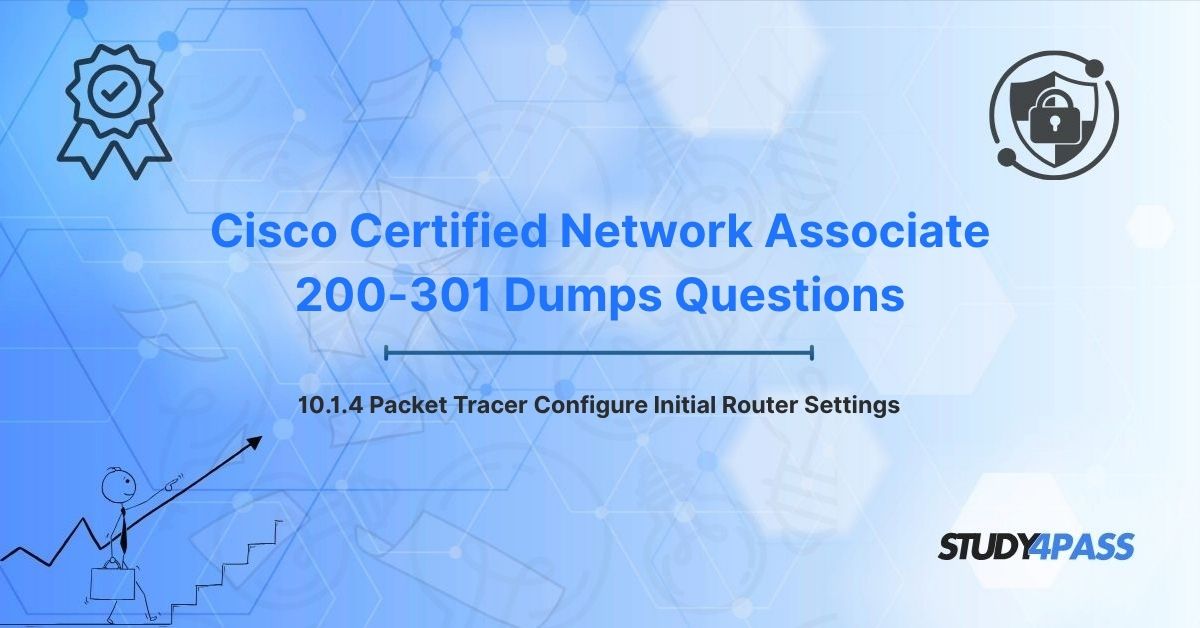In the dynamic world of networking, routers serve as the backbone of connectivity, directing data traffic across local and wide-area networks. For aspiring network professionals pursuing the Cisco Certified Network Associate (CCNA) 200-301 Certification, mastering router configuration is a foundational skill. The 10.1.4 Packet Tracer – Configure Initial Router Settings lab, part of Cisco’s Networking Academy curriculum, provides hands-on experience in setting up a router using the Cisco Internetwork Operating System (IOS) Command-Line Interface (CLI). This lab introduces critical tasks like securing access, assigning hostnames, and verifying configurations, aligning with the CCNA’s Network Fundamentals and Network Access domains.
This article explores the role of routers, guides you through the Packet Tracer simulation environment, details essential initial router configuration steps, and offers strategies for verification and troubleshooting. It also highlights how Study4Pass, a premier provider of CCNA exam preparation resources, equips candidates with comprehensive study materials, practice exams, and exam prep practice test tailored to the 200-301 syllabus. With Study4Pass, candidates can confidently master router configuration and excel in the CCNA certification exam.
Introduction to Routers and Packet Tracer Simulation
The Role of Routers in Networking
Routers are Layer 3 devices that forward packets between networks based on IP addresses, enabling communication across LANs, WANs, and the internet. Key functions include:
- Routing: Determining optimal paths using routing protocols (e.g., OSPF, RIP).
- Packet Forwarding: Directing data to destination networks.
- Network Segmentation: Dividing networks into subnets for efficiency and security.
- Access Control: Enforcing policies via Access Control Lists (ACLs).
For CCNA candidates, understanding router configuration is critical, as the 200-301 exam tests skills in initial setup, interface configuration, and security best practices.
Packet Tracer: A Simulation Powerhouse
Cisco Packet Tracer is a simulation tool used by Networking Academy students to design, configure, and troubleshoot network topologies. It provides a virtual environment to practice CLI commands on devices like routers, switches, and PCs without physical hardware. Key features include:
- Realistic CLI: Mimics Cisco IOS for authentic configuration practice.
- Topology Building: Allows drag-and-drop creation of network layouts.
- Simulation Mode: Visualizes packet flow for troubleshooting.
- Graded Labs: Assesses configurations against predefined objectives.
The 10.1.4 Packet Tracer lab focuses on initial router setup, introducing candidates to:
- Accessing the CLI via console or Telnet.
- Configuring hostnames, passwords, and banners.
- Saving and verifying configurations.
Study4Pass’s CCNA resources complement Packet Tracer with step-by-step lab guides, video tutorials on CLI navigation, and practice labs that mirror 10.1.4 objectives, ensuring hands-on mastery.
Accessing and Navigating the Cisco IOS CLI
The Cisco IOS CLI is the primary interface for configuring Cisco routers and switches. Accessing and navigating the CLI is a foundational skill tested in the CCNA exam and practiced in the 10.1.4 Packet Tracer lab.
Accessing the CLI
1. Console Connection:
o Method: Connect a PC to the router’s console port using a rollover cable and terminal emulation software (e.g., PuTTY, Tera Term).
o Packet Tracer: In the lab, click the router, go to the CLI tab, and simulate console access.
o Prompt: Starts in User EXEC Mode (Router>).
o Use Case: Initial setup or when remote access is unavailable.
2. Telnet/SSH:
o Method: Access the router remotely via an IP address after configuring VTY lines.
o Packet Tracer: Requires preconfigured IP interfaces (not used in 10.1.4).
o Prompt: Same as console, starting in User EXEC Mode.
o Use Case: Remote management in operational networks.
3. Privilege Levels:
o User EXEC Mode (Router>): Limited commands (e.g., ping, show version).
o Privileged EXEC Mode (Router#): Full access to configuration and management commands.
o Command: enable to enter Privileged EXEC Mode.
o Packet Tracer Task: Use enable to access Privileged EXEC Mode in 10.1.4.
Navigating the CLI
- Global Configuration Mode:
o Command: configure terminal (or conf t) from Privileged EXEC Mode.
o Prompt: Router(config)#.
o Use: Configure global settings like hostname or passwords.
- Sub-Modes:
o Line Configuration: line console 0 or line vty 0 4 for console or VTY access.
o Prompt: Router(config-line)#.
o Interface Configuration: interface gigabitEthernet 0/0 for interface settings.
o Prompt: Router(config-if)#.
- Basic Commands:
o exit: Move up one level (e.g., from sub-mode to global config).
o end or Ctrl+Z: Return to Privileged EXEC Mode.
o ?: Display available commands or options.
o Tab: Autocomplete commands.
Packet Tracer Application
In the 10.1.4 lab, candidates:
- Access the router’s CLI via a console connection.
- Use enable to enter Privileged EXEC Mode.
- Enter configure terminal to begin configuration.
- Navigate sub-modes (e.g., line console 0) to set passwords and other settings.
Study4Pass’s resources include CLI cheat sheets, interactive CLI simulators, and video walkthroughs of Packet Tracer labs, helping candidates navigate IOS modes confidently.
Essential Initial Router Configuration Steps
The 10.1.4 Packet Tracer lab guides candidates through initial router configuration, a critical CCNA skill. These steps secure the router, identify it on the network, and ensure operational readiness.
Step 1: Configure the Hostname
- Purpose: Assigns a unique name to the router for identification.
- Command: hostname R1 (sets name to “R1”).
- Prompt: Changes to R1(config)#.
- Example:
· Router> enable · Router# configure terminal · Router(config)# hostname R1 R1(config)#
- Packet Tracer Task: Set the hostname to a specified name (e.g., “Router1”).
- Best Practice: Use descriptive names (e.g., “NYC-R1” for a New York router).
Step 2: Secure Privileged EXEC Mode
- Purpose: Protects access to Privileged EXEC Mode with a password.
- Command: enable password cisco (sets password to “cisco”).
- Alternative: enable secret cisco (uses encrypted password, preferred).
- Example:
R1(config)# enable secret class
- Packet Tracer Task: Configure an enable secret password.
- Best Practice: Use enable secret for stronger encryption (MD5 hash).
Step 3: Secure Console Access
- Purpose: Requires a password for console connections.
- Commands:
· R1(config)# line console 0 · R1(config-line)# password cisco R1(config-line)# login
- Explanation:
o line console 0: Enters console line configuration.
o password cisco: Sets the console password.
o login: Enables password authentication.
- Packet Tracer Task: Configure and test console password.
- Best Practice: Use unique, complex passwords.
Step 4: Secure VTY Lines (Telnet/SSH)
- Purpose: Secures remote access via Telnet or SSH.
- Commands:
· R1(config)# line vty 0 4 · R1(config-line)# password cisco R1(config-line)# login
- Explanation:
o line vty 0 4: Configures virtual terminal lines for remote access.
o password cisco: Sets the VTY password.
o login: Enables password authentication.
- Packet Tracer Task: Configure VTY password.
- Best Practice: Use SSH instead of Telnet for encrypted access (requires additional setup).
Step 5: Configure a Message of the Day (MOTD) Banner
- Purpose: Displays a login message to users, often for legal or security notices.
- Command:
R1(config)# banner motd #Authorized Access Only!#
- Explanation:
o banner motd: Defines the MOTD banner.
o #: Delimiter marking the start and end of the message.
- Packet Tracer Task: Set an MOTD banner with a specific message.
- Best Practice: Include warnings against unauthorized access.
Step 6: Save the Configuration
- Purpose: Saves the running configuration to non-volatile memory (NVRAM) to persist after reboot.
- Commands:
R1# write memory
or
R1# copy running-config startup-config
- Packet Tracer Task: Save the configuration.
- Best Practice: Regularly save changes to avoid loss.
Additional Configurations (Optional in 10.1.4)
- Password Encryption:
o Command: service password-encryption (encrypts plaintext passwords in the configuration).
o Benefit: Enhances security by obscuring passwords in show running-config.
- Console Timeout:
o Command: line console 0, then exec-timeout 5 0 (sets 5-minute timeout).
o Benefit: Prevents unauthorized access if the console is left unattended.
Packet Tracer Workflow
In the 10.1.4 lab, candidates:
- Access the router via console.
- Configure the hostname (e.g., “Router1”).
- Set an enable secret password.
- Secure console and VTY lines with passwords.
- Create an MOTD banner.
- Save the configuration to NVRAM.
Study4Pass’s Exam Prep Guides provide detailed instructions for each step, screenshots of Packet Tracer configurations, and troubleshooting tips for common errors, ensuring candidates complete the lab successfully.
Verification and Troubleshooting in Packet Tracer
Verification and troubleshooting are critical CCNA skills, ensuring configurations work as intended. The 10.1.4 Packet Tracer lab includes tasks to verify settings and resolve issues.
Verification Commands
1. Show Running-Config:
o Command: show running-config
o Purpose: Displays the current configuration, including hostname, passwords (encrypted if service password-encryption is enabled), and banner.
o Packet Tracer Task: Verify hostname and banner settings.
2. Show Startup-Config:
o Command: show startup-config
o Purpose: Confirms the saved configuration in NVRAM.
o Packet Tracer Task: Ensure configurations were saved with copy running-config startup-config.
3. Show Version:
o Command: show version
o Purpose: Displays IOS version, router model, and uptime, useful for troubleshooting compatibility.
o Packet Tracer Task: Check router details.
4. Show Users:
o Command: show users
o Purpose: Lists active console or VTY sessions, verifying access control.
o Packet Tracer Task: Confirm console access.
Troubleshooting Common Issues
1. Cannot Access Privileged EXEC Mode:
o Issue: Incorrect or missing enable password.
o Solution: Verify enable secret with show running-config. Reconfigure if needed.
o Packet Tracer Check: Test enable command.
2. Console Login Fails:
o Issue: Missing password or login command under line console 0.
o Solution: Reconfigure:
o R1(config)# line console 0 o R1(config-line)# password cisco R1(config-line)# login
o Packet Tracer Check: Log out and test console login.
3. VTY Access Denied:
o Issue: Missing VTY password or login command.
o Solution: Reconfigure line vty 0 4 settings.
o Packet Tracer Check: Simulate Telnet access (if topology allows).
4. Configuration Not Saved:
o Issue: Reboot erases changes due to unsaved configuration.
o Solution: Use write memory or copy running-config startup-config.
o Packet Tracer Check: Reboot router and verify with show startup-config.
5. Banner Not Displayed:
o Issue: Incorrect delimiter or syntax in banner motd.
o Solution: Reconfigure with correct delimiter (e.g., #).
o Packet Tracer Check: Log out and back in to test.
Packet Tracer Troubleshooting Tools
- Simulation Mode: Visualize packet flow to identify configuration errors.
- Check Results: Packet Tracer’s grading feature evaluates lab completion.
- CLI Debugging: Commands like debug (e.g., debug ip packet) provide real-time insights (advanced, not required in 10.1.4).
Study4Pass’s troubleshooting guides include flowcharts for common CLI errors, Wireshark integration for packet analysis, and lab-based scenarios that mimic 10.1.4 verification tasks, ensuring candidates can diagnose and resolve issues effectively.
CCNA 200-301 Exam Prep Practice Test Questions and Strategies
The Cisco CCNA 200-301 certification validates skills in network fundamentals, IP connectivity, security, automation, and network access, preparing candidates for roles like network administrator or support engineer. The 10.1.4 Packet Tracer lab aligns with:
- Network Fundamentals (20%): Router functions, IOS CLI, and initial setup.
- Network Access (20%): Device security and configuration.
- Security Fundamentals (15%): Password protection and access control.
Why Choose Study4Pass?
Study4Pass is a leading provider of CCNA 200-301 exam preparation materials, offering a comprehensive suite of resources to ensure success:
- Detailed Study Guides: Cover router configuration, IOS CLI, and Packet Tracer labs, with explanations of hostname, password, and banner setup.
- Practice Exams: Include hundreds of exam-like questions on initial router setup, CLI navigation, and troubleshooting.
- Hands-On Labs: Simulate Packet Tracer environments, guiding candidates through 10.1.4 tasks and beyond (e.g., interface configuration, VLANs).
- Exam Prep Practice Test: Provide real-world question formats, updated regularly to align with the 200-301 syllabus, ensuring familiarity with exam patterns.
- Interactive Learning: Offer video tutorials, flashcards, and community forums for collaborative study, reinforcing CCNA concepts.
- Expert Support: Provide access to CCNA-certified instructors for personalized guidance on CLI commands or Packet Tracer labs.
Study4Pass Features for Router Configuration Mastery
- Lab Walkthroughs: Step-by-step guides for 10.1.4 and similar labs, with CLI command breakdowns and Packet Tracer screenshots.
- CLI Simulators: Interactive tools to practice IOS commands without Packet Tracer.
- Troubleshooting Scenarios: Labs simulating CLI misconfigurations (e.g., missing passwords, incorrect banners) with solutions.
- Exam Prep Practice Test Analysis: Detailed explanations of exam prep practice test questions, linking to 10.1.4 concepts like enable secret or banner motd.
Study Tips with Study4Pass
- Master CLI Navigation: Memorize modes (User EXEC, Privileged EXEC, Global Config) and commands (enable, configure terminal, line console 0).
- Practice Packet Tracer Labs: Complete 10.1.4 multiple times, using Study4Pass’s lab guides to perfect configurations.
- Understand Security Basics: Focus on password encryption, console/VTY security, and MOTD banners, as these are exam staples.
- Review Exam Prep Practice Test: Use Study4Pass’s exam prep practice test to practice questions on router setup and troubleshooting, ensuring familiarity with CCNA formats.
- Track Progress: Leverage Study4Pass’s analytics to monitor performance on CLI and configuration questions, identifying weak areas.
Sample Exam Prep Practice Test Questions
Study4Pass’s exam prep practice test include questions like:
Which command sets a router’s hostname to “R1”?
A. name R1
B. hostname R1
C. set hostname R1
D. routername R1
Answer: B
What is the purpose of the enable secret command?
A. Secures console access
B. Encrypts VTY passwords
C. Protects Privileged EXEC Mode
D. Configures an MOTD banner
Answer: C
Study4Pass’s exam prep practice test provide detailed explanations, linking answers to 10.1.4 tasks and CCNA objectives, ensuring deep understanding.
Bottom Line
The 10.1.4 Packet Tracer – Configure Initial Router Settings lab is a cornerstone of CCNA preparation, teaching candidates to access the Cisco IOS CLI, perform initial router configurations, and verify settings using tools like show running-config. By mastering tasks like setting hostnames, securing access with passwords, and configuring MOTD banners, candidates build foundational skills for network administration. The lab’s focus on security and configuration management aligns with the CCNA 200-301 exam’s emphasis on Network Fundamentals, Network Access, and Security Fundamentals.
Study4Pass is a trusted partner for CCNA candidates, offering comprehensive exam preparation resources that cover Packet Tracer labs, CLI navigation, and router configuration. Their study guides, practice exams, hands-on labs, and exam prep practice test are meticulously aligned with the 200-301 syllabus, empowering candidates to excel in the exam and thrive in networking careers. With Study4Pass, candidates can confidently complete the 10.1.4 lab, master router setup, and achieve CCNA certification with ease. Study4Pass is not just a study resource—it’s a launchpad for a successful career in networking.
Special Discount: Offer Valid For Limited Time "Cisco Certified Network Associate 200-301 Exam Prep Practice Tests Questions"
Sample Questions from Cisco Certified Network Associate 200-301 Certification
Below are five sample questions inspired by the Cisco CCNA 200-301 certification exam, focusing on initial router configuration and related concepts from the 10.1.4 Packet Tracer lab. These questions reflect the exam’s style and technical depth, aligning with the Network Fundamentals, Network Access, and Security Fundamentals domains.
Which command is used to set a router’s hostname to “R1” in the 10.1.4 Packet Tracer lab?
A. set hostname R1
B. hostname R1
C. name R1
D. routername R1
What is the purpose of the enable secret command during initial router configuration?
A. Secures console line access
B. Encrypts all passwords in the configuration
C. Protects access to Privileged EXEC Mode
D. Configures a login banner
A technician cannot access a router’s CLI via the console port in Packet Tracer. What is the MOST likely cause?
A. Missing login command under line console 0
B. Incorrect VTY password
C. Router is powered off
D. Enable secret password is misconfigured
Which command saves the running configuration to NVRAM in the 10.1.4 Packet Tracer lab?
A. save config
B. write memory
C. copy startup-config running-config
D. store config
What is the purpose of configuring a Message of the Day (MOTD) banner on a router?
A. Encrypts remote access sessions
B. Displays a login message to users
C. Assigns an IP address to the router
D. Secures console port access