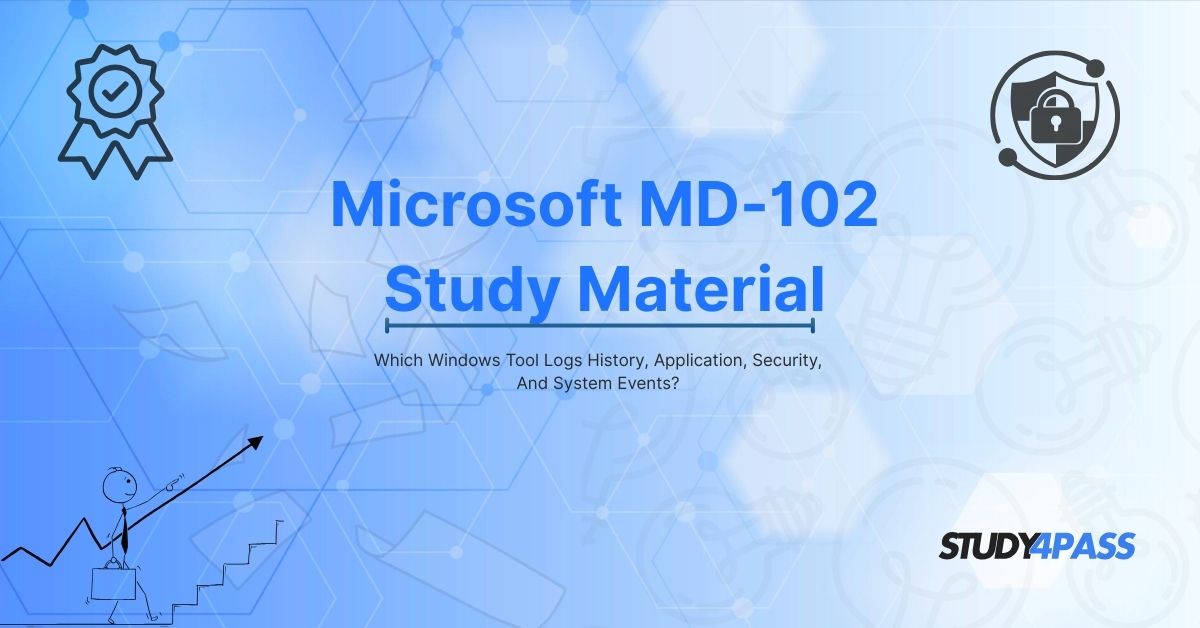Introduction to Windows Event Viewer
The Windows Event Viewer is a built-in Microsoft Windows tool that records and displays system events, errors, warnings, and other critical logs. It is an essential utility for system administrators, IT professionals, and security analysts who need to troubleshoot issues, monitor system health, and ensure security compliance.
Key Features of Event Viewer:
- Centralized Logging: Captures events from applications, security, and system components.
- Custom Views: Allows administrators to create filtered views for specific event types.
- Event Forwarding: Enables sending logs to a central server for monitoring.
- Diagnostic Reports: Helps in identifying system failures and performance bottlenecks.
For MD-102 exam candidates, understanding Event Viewer is crucial because Microsoft emphasizes endpoint monitoring, security policies, and troubleshooting in the exam.
Types of Logs in Event Viewer
Event Viewer categorizes logs into several types, each serving a different purpose. Below are the primary log categories:
A. Application Logs
- Records events related to software applications (e.g., Microsoft Office, third-party apps).
- Helps in diagnosing application crashes, errors, and warnings.
B. Security Logs
- Tracks authentication, login attempts, and security policy changes.
- Critical for auditing and compliance (e.g., failed login attempts, privilege escalations).
C. System Logs
- Logs operating system events (e.g., driver failures, service crashes).
- Essential for troubleshooting Windows performance issues.
D. Setup Logs
- Contains events related to Windows updates and installations.
E. ForwardedEvents Logs
- Aggregates logs from multiple computers in a networked environment.
For the MD-102 exam, knowing how to filter, analyze, and forward these logs is essential for endpoint management.
How Event Viewer Supports Windows Administration?
Windows Event Viewer plays a pivotal role in system administration by:
- Identifying Security Threats: Auditing failed login attempts and unauthorized access.
- Troubleshooting System Errors: Diagnosing blue screen errors (BSOD), service failures, and hardware issues.
- Monitoring Application Performance: Detecting software conflicts and crashes.
- Compliance & Auditing: Ensuring adherence to security policies (e.g., GDPR, HIPAA).
In the MD-102 exam, Microsoft tests your ability to configure and interpret event logs as part of endpoint security and management.
Event Viewer in MD-102 Exam – Key Concepts
The MD-102 exam covers Windows endpoint administration, and Event Viewer is a critical component. Key topics include:
A. Configuring Event Subscriptions
- Setting up event forwarding to collect logs from multiple devices.
- Using Windows Remote Management (WinRM) for log aggregation.
B. Filtering and Custom Views
- Creating custom filters to focus on critical events (e.g., only Error-level logs).
- Using XML-based queries for advanced filtering.
C. Log Retention Policies
- Configuring log size and overwrite policies to prevent data loss.
D. Security Log Analysis
- Detecting brute-force attacks via repeated failed login events.
- Monitoring Group Policy changes for compliance.
Mastering these concepts is essential for passing MD-102, and Study4Pass provides targeted study materials to help you succeed.
Best Practices for Monitoring Event Logs
To effectively use Event Viewer in an enterprise environment, follow these best practices:
- Enable Detailed Logging: Configure Advanced Audit Policies for granular security tracking.
- Centralize Logs: Use SIEM tools (like Azure Sentinel) alongside Event Viewer.
- Automate Alerts: Set up task scheduler to trigger alerts for critical events.
- Regularly Archive Logs: Prevent log overflow by archiving old logs.
These practices align with MD-102 exam objectives, ensuring you’re prepared for real-world scenarios.
How Study4Pass Helps You Master MD-102 Exam Topics?
Preparing for the MD-102 exam requires structured, exam-focused study materials, and Study4Pass delivers the best resources, including:
A. Comprehensive Study Guides
- Covers all exam objectives, including Event Viewer, endpoint security, and Windows administration.
- Provides real-world examples to reinforce learning.
B. Practice Tests with Explanations
- Simulates the actual MD-102 exam environment.
- Detailed answer explanations to clarify concepts.
C. Hands-on Labs
- Interactive labs to practice configuring Event Viewer, Group Policy, and security logs.
D. Up-to-Date Content
- Regularly updated to reflect Microsoft’s latest exam changes.
By using Study4Pass, you gain a competitive edge in mastering MD-102 topics efficiently.
Final Words
The Windows Event Viewer is a powerful tool for logging application, security, and system events, making it a key topic in the MD-102 exam. Understanding how to configure, analyze, and forward event logs is essential for Windows endpoint administrators.
To pass the MD-102 exam with confidence, leverage Study4Pass high-quality study materials, including practice tests, study guides, and hands-on labs. With Study4Pass, you’ll be fully prepared to ace the exam and advance your IT career.
Start your MD-102 exam preparation today with Study4Pass!
Special Discount: Offer Valid For Limited Time “Microsoft MD-102 Exam Prep”
Sample Questions for Microsoft MD-102 Exam Materials
Actual exam question from Microsoft's MD-102 Exam Guide.
1. In Windows, where can you check logs for security-related events?
a) Device Manager
b) Event Viewer
c) Control Panel
d) PowerShell
2. Which of the following logs is NOT available in the Windows Event Viewer?
a) Application Log
b) Security Log
c) System Log
d) BIOS Log
3. What is the primary purpose of the Windows Event Viewer?
a) To delete temporary files
b) To monitor and troubleshoot system events
c) To manage startup programs
d) To update device drivers
4. Which Windows administrative tool allows administrators to track login attempts and audit policies?
a) Performance Monitor
b) Command Prompt
c) Event Viewer
d) Disk Management
5. How can you quickly open Event Viewer in Windows?
a) Press Ctrl + Alt + Delete
b) Type "Event Viewer" in the Start menu search
c) Right-click the desktop and select "View Events"
d) Open Microsoft Edge and search for "Event Logs"