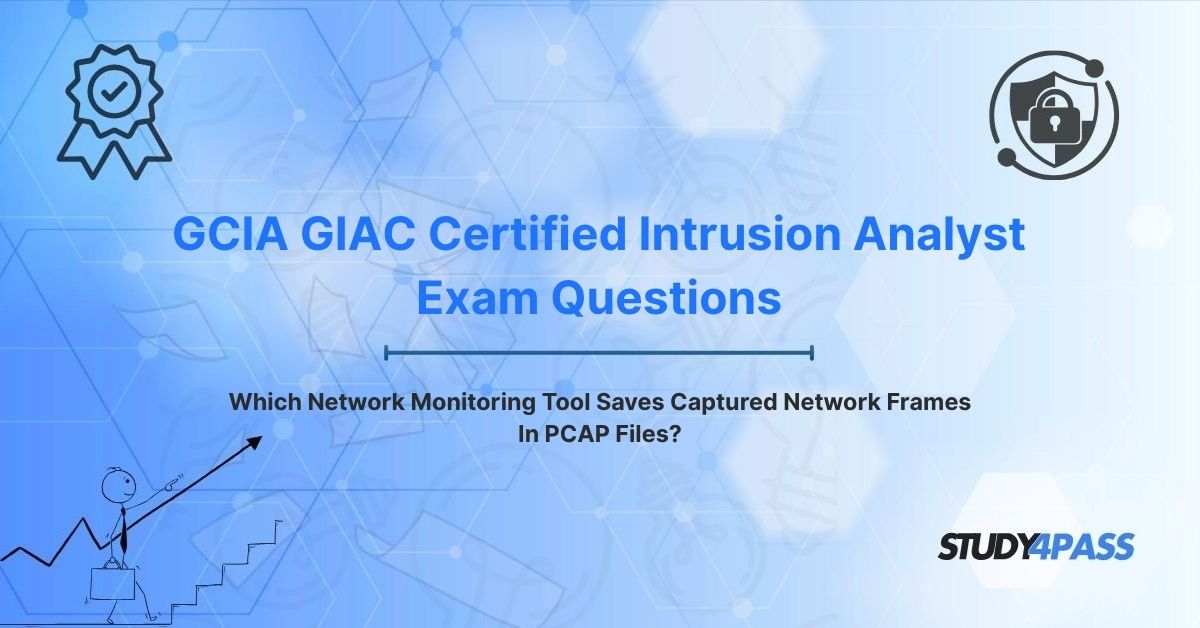In the ever-evolving landscape of cybersecurity, networks serve as both the lifeblood of organizational communication and a primary battleground for cyberattacks. From ransomware to advanced persistent threats (APTs), malicious actors exploit network vulnerabilities to infiltrate systems, steal data, or disrupt operations. For cybersecurity professionals, the ability to monitor, analyze, and respond to network activity is critical to defending this invisible battlefield. The GIAC Certified Intrusion Analyst (GCIA) Certification equips professionals with the skills to detect and investigate network-based threats, making network monitoring tools a cornerstone of their expertise.
Among these tools, Wireshark stands out as the gold standard for capturing and analyzing network traffic, saving captured frames in PCAP (Packet Capture) files for detailed inspection. These files are invaluable for intrusion analysts, providing a granular view of network activity to identify malicious behavior. This article explores Wireshark’s role in network monitoring, its PCAP capabilities, and its relevance to the GCIA exam, while also contextualizing other tools that support PCAP. For GCIA candidates, resources like Study4Pass offer affordable and effective preparation materials to master these concepts and excel in their certification journey.
Introduction to Network Monitoring and Incident Response
Network monitoring is the process of observing and analyzing network traffic to ensure performance, security, and reliability. In the context of incident response, it involves detecting anomalies, identifying threats, and investigating security incidents. Intrusion analysts rely on network monitoring tools to capture real-time data, reconstruct attack timelines, and gather evidence for remediation and forensic analysis.
Why Network Monitoring Matters
Networks are a primary attack vector because they connect devices, systems, and users, often spanning on-premises and cloud environments. Common threats include:
- Malware Communication: Botnets or ransomware contacting command-and-control (C2) servers.
- Data Exfiltration: Unauthorized transfer of sensitive data over the network.
- Exploits: Attacks leveraging vulnerabilities in protocols or services.
- Insider Threats: Malicious or negligent actions by internal users.
Effective network monitoring enables analysts to:
- Detect suspicious activity, such as unusual traffic patterns or unauthorized connections.
- Investigate incidents by analyzing packet-level data.
- Mitigate threats by blocking malicious IPs or updating firewall rules.
- Comply with regulations requiring audit trails and incident documentation.
The Role of PCAP Files
PCAP files are the industry-standard format for storing captured network frames, preserving every packet’s metadata and payload for analysis. These files allow analysts to replay, filter, and dissect network traffic, making them essential for intrusion detection and forensic investigations. The GCIA exam tests candidates’ ability to use tools that generate and analyze PCAP files, with Wireshark being a focal point.
The Tool: Wireshark (The Gold Standard for Network Protocol Analysis)
Wireshark is an open-source network protocol analyzer widely regarded as the gold standard for capturing and analyzing network traffic. Available for Windows, macOS, and Linux, it is used by network administrators, security analysts, and ethical hackers to troubleshoot issues, investigate incidents, and reverse-engineer protocols. Wireshark’s ability to save captured network frames in PCAP files makes it indispensable for intrusion analysts preparing for the GCIA exam.
What Makes Wireshark Unique?
Wireshark’s popularity stems from its robust features and accessibility:
- Free and Open-Source: Freely available with a global community contributing to its development.
- Protocol Support: Supports thousands of protocols, from TCP/IP to obscure application-layer protocols.
- User-Friendly Interface: Offers a graphical interface for filtering, sorting, and visualizing packets.
- Cross-Platform: Runs on multiple operating systems, ensuring flexibility in diverse environments.
- PCAP Compatibility: Natively captures and saves data in PCAP format, ensuring interoperability with other tools.
For GCIA candidates, Wireshark is a core tool tested in scenarios involving packet analysis, intrusion detection, and forensic investigations.
Wireshark’s Capabilities and How It Generates PCAP Files
Wireshark’s power lies in its ability to capture, display, and analyze network traffic in real time or from saved PCAP files. Its PCAP functionality is central to its role in intrusion analysis, enabling analysts to store and revisit network data for detailed examination.
Key Capabilities of Wireshark
1. Packet Capture:
- Wireshark captures packets from network interfaces (e.g., Ethernet or Wi-Fi) using libraries like libpcap (Linux) or WinPcap/Npcap (Windows).
- Users can select specific interfaces, apply capture filters (e.g., “tcp port 80”), and start real-time monitoring.
- Captured packets include headers (e.g., MAC, IP, TCP) and payloads, providing a complete view of network activity.
2. Packet Analysis:
- Displays packets in a human-readable format, with color-coded protocols and detailed fields (e.g., source/destination IP, port numbers).
- Supports deep packet inspection, allowing analysts to examine application-layer data, such as HTTP requests or DNS queries.
- Offers advanced filtering (e.g., “ip.src == 192.168.1.1”) and search capabilities to isolate relevant packets.
3. Visualization and Reporting:
- Provides graphical tools, such as protocol hierarchy, conversation statistics, and flow graphs, to visualize traffic patterns.
- Exports data to CSV, XML, or PCAP for reporting or integration with other tools.
4. Forensic Analysis:
- Enables reconstruction of sessions (e.g., reassembling TCP streams) to view file transfers, emails, or web pages.
- Identifies anomalies, such as malformed packets, unusual ports, or C2 communication.
Generating PCAP Files
Wireshark generates PCAP files by:
1. Capturing Traffic: Users start a capture session, selecting an interface and optional filters to focus on specific traffic (e.g., HTTP or DNS).
2. Saving Data: Captured packets are stored in memory and can be saved to a PCAP file via the “File > Save As” option, using the .pcap or .pcapng (next-generation) format.
3. Interoperability: PCAP files can be opened in Wireshark or other compatible tools, ensuring flexibility for collaborative analysis.
For example, an analyst investigating a suspected data breach might capture traffic on port 443 (HTTPS), save it as a PCAP file, and analyze it to identify encrypted C2 communication. This process is a core skill tested in the GCIA exam.
Practical Example
An intrusion analyst uses Wireshark to monitor a corporate network and detects unusual traffic on port 4444. They apply a capture filter (“tcp port 4444”), save the packets to a PCAP file, and analyze it to confirm a malware C2 session. The PCAP file is shared with the incident response team, who use it to block the malicious IP and update intrusion detection rules.
Analyzing PCAP Files for Intrusion Analysis (GCIA Core Skills)
For GCIA candidates, analyzing PCAP files is a critical skill, as it enables the detection and investigation of network-based threats. Wireshark’s PCAP analysis capabilities align with the GCIA’s focus on intrusion detection, protocol analysis, and incident response.
Steps in PCAP Analysis
1. Loading the PCAP File:
- Open the PCAP file in Wireshark using “File > Open.”
- Large files can be filtered to focus on relevant traffic (e.g., “http” for web traffic).
2. Filtering and Sorting:
- Use display filters to isolate specific packets, such as “ip.addr == 10.0.0.1” or “dns.”
- Sort by time, protocol, or packet size to identify patterns.
3. Identifying Anomalies:
- Look for unusual ports, high packet volumes, or unexpected protocols (e.g., IRC traffic in a corporate network).
- Check for malformed packets, which may indicate exploits or scanning attempts.
4. Session Reconstruction:
- Reassemble TCP streams (“Follow > TCP Stream”) to view application-layer data, such as HTTP GET requests or file transfers.
- Extract files (e.g., malware payloads) using “File > Export Objects.”
5. Correlating with Threat Intelligence:
- Compare IP addresses, domains, or payloads with known indicators of compromise (IoCs).
- Use Wireshark’s statistics to identify C2 patterns or data exfiltration.
6. Documenting Findings:
- Export filtered packets or screenshots for reports.
- Note timestamps, IPs, and protocols to support incident timelines.
GCIA-Relevant Scenarios
The GCIA exam tests PCAP analysis in scenarios such as:
- Malware Detection: Identifying C2 traffic in a PCAP file by filtering for unusual ports or DNS queries to malicious domains.
- Exploit Analysis: Detecting a buffer overflow attempt by analyzing malformed TCP packets.
- Data Exfiltration: Tracing unauthorized file transfers by reassembling FTP or HTTP sessions.
- Network Scanning: Recognizing port scans by filtering for SYN packets across multiple ports.
For example, a GCIA question might present a PCAP file with traffic on port 6667 (IRC). The candidate must identify it as potential botnet communication and recommend blocking the associated IP, a task easily performed with Wireshark.
Other Tools That Save to PCAP (Context for GCIA)
While Wireshark is the most prominent tool for PCAP-based analysis, other network monitoring tools also support PCAP files, providing context for GCIA candidates. Understanding these tools enhances an analyst’s ability to work in diverse environments.
1. Tcpdump:
- A command-line packet analyzer for Unix-based systems.
- Captures packets and saves them in PCAP format using commands like tcpdump -i eth0 -w capture.pcap.
- Ideal for lightweight captures or environments without a GUI.
- GCIA Relevance: Used for capturing traffic on servers, with PCAP files analyzed in Wireshark.
2. Tshark:
- Wireshark’s command-line counterpart, included with Wireshark.
- Captures and analyzes packets, saving to PCAP with commands like tshark -i eth0 -w capture.pcap.
- Useful for automated or scripted analysis.
- GCIA Relevance: Tested in scenarios requiring command-line analysis.
3. Snort:
- An open-source intrusion detection system (IDS) that can capture packets in PCAP format.
- Detects threats based on predefined rules and logs traffic for analysis.
- GCIA Relevance: Used for real-time intrusion detection, with PCAP files reviewed in Wireshark.
4. Microsoft Network Monitor (Netmon):
- A Windows-based tool for capturing and analyzing network traffic.
- Saves captures in PCAP-compatible formats, though less feature-rich than Wireshark.
- GCIA Relevance: Useful in Microsoft-centric environments.
5. Arkime (formerly Moloch):
- A large-scale packet capture and indexing tool for enterprise networks.
- Stores traffic in PCAP format for long-term analysis.
- GCIA Relevance: Used for correlating network events across massive datasets.
Why Wireshark Stands Out
While these tools generate PCAP files, Wireshark’s intuitive interface, extensive protocol support, and analysis features make it the preferred choice for GCIA candidates. Its ability to seamlessly integrate with other tools (e.g., importing Tcpdump captures) enhances its versatility.
Study4Pass Support
Preparing for the GCIA exam requires hands-on practice with Wireshark and other PCAP-compatible tools, as well as a deep understanding of intrusion analysis. Study4Pass offers a comprehensive suite of practice tests and study materials designed to help candidates excel. For just $19.99 USD, the Study4Pass practice test PDF provides an affordable and effective way to simulate the exam experience, with Realistic Questions and Answers PDF that cover PCAP analysis, intrusion detection, and network monitoring. These resources ensure candidates are well-prepared to tackle the GCIA exam with confidence.
Conclusion: Wireshark and PCAP - The Analyst’s Eye into the Network
Wireshark, with its ability to save captured network frames in PCAP files, is the analyst’s eye into the invisible battlefield of network traffic. Its robust capabilities—packet capture, deep analysis, session reconstruction, and visualization—make it indispensable for intrusion analysts detecting malware, exploits, and data exfiltration. PCAP files, as the standard for storing network data, enable detailed investigations, ensuring no packet goes unnoticed.
For GCIA candidates, mastering Wireshark and PCAP analysis is not just about passing an exam—it’s about developing the skills to protect organizations from sophisticated threats. By understanding Wireshark’s features and contextualizing other PCAP-compatible tools, candidates can excel in both the exam and real-world incident response. Resources like Study4Pass make this journey accessible, offering affordable tools to ensure certification success.
As networks remain a primary attack vector, tools like Wireshark and PCAP files will continue to empower intrusion analysts, providing the clarity needed to defend against the unseen threats of the digital age.
Special Discount: Offer Valid For Limited Time "GCIA GIAC Certified Intrusion Analyst Exam Questions"
Sample Questions From GCIA GIAC Certified Intrusion Analyst Certification Exam
Below are five sample questions that reflect the style and content of the GIAC Certified Intrusion Analyst (GCIA) certification exam, focusing on Wireshark, PCAP files, and intrusion analysis:
Which network monitoring tool saves captured network frames in PCAP files?
A) Microsoft Excel
B) Wireshark
C) Notepad
D) Cisco Packet Tracer
An intrusion analyst opens a PCAP file in Wireshark and notices traffic on port 6667. What type of activity is this likely associated with?
A) Web browsing
B) Botnet communication
C) Email transmission
D) File sharing
Which Wireshark filter isolates packets from a specific IP address (e.g., 192.168.1.1)?
A) tcp.port == 80
B) ip.addr == 192.168.1.1
C) http
D) dns
During a PCAP analysis, an analyst uses Wireshark to reassemble a TCP stream. What is the primary purpose of this action?
A) To increase network speed
B) To view application-layer data, such as HTTP requests
C) To delete malicious packets
D) To change packet headers
Which command-line tool can capture packets in PCAP format for later analysis in Wireshark?
A) ping
B) tcpdump
C) tracert
D) netstat