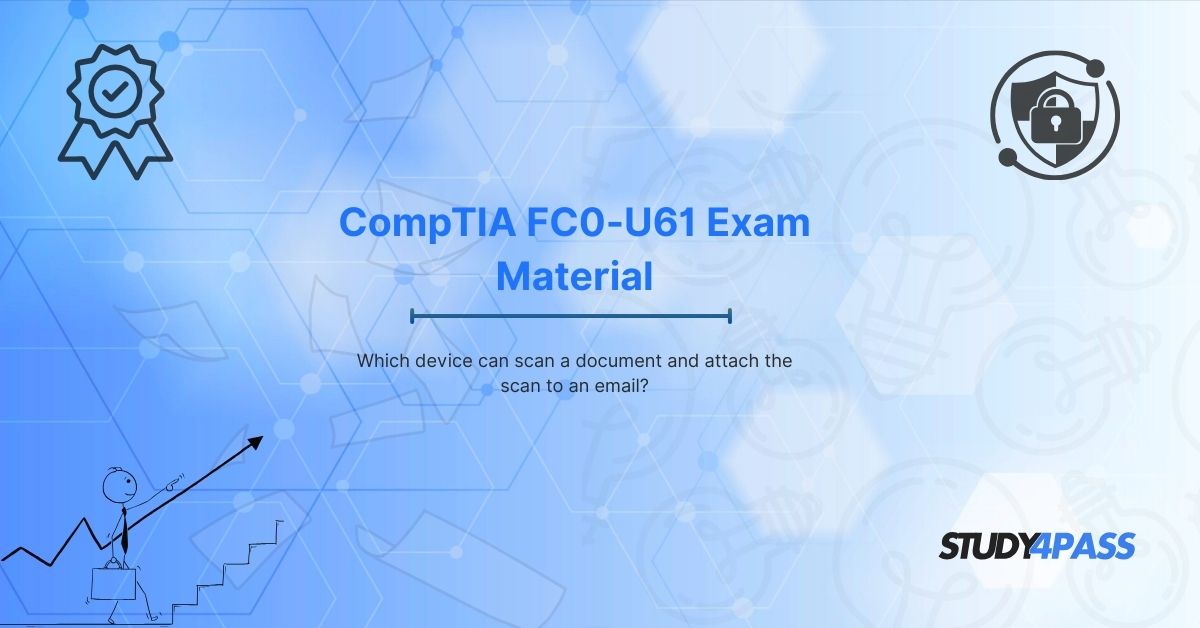In today's digital world, scanning documents and sending them via email has become a routine task for both personal and professional use. Whether you need to share contracts, receipts, or handwritten notes, having the right device to scan and email documents efficiently is essential. This article explores various devices capable of scanning documents and attaching them to emails, along with insights into the CompTIA IT Fundamentals+ (FC0-U61) certification exam and the benefits of using Study4Pass for exam preparation.
Introduction to Document Scanning and Email Attachment
Scanning a document and attaching it to an email involves converting a physical document into a digital format (such as PDF or JPEG) and sending it via an email client. Several devices can perform this function, each with different features and levels of convenience.
Devices That Can Scan and Email Documents
A. Multifunction Printers (MFPs)
Multifunction printers (also called all-in-one printers) are among the most common devices used for scanning and emailing documents. These devices combine printing, scanning, copying, and faxing functionalities.
How to Scan and Email Using an MFP:
- Place the document on the scanner bed or feeder.
- Select the "Scan to Email" option on the printer's control panel.
- Enter the recipient's email address or select it from the address book.
- Choose the file format (PDF, JPEG, etc.).
- Press "Scan" to send the document via email.
Popular Brands: HP, Canon, Epson, Brother
B. Dedicated Document Scanners
Dedicated scanners are designed specifically for high-volume scanning with features like automatic document feeders (ADF) and duplex scanning.
How to Scan and Email Using a Dedicated Scanner:
- Load the document into the scanner.
- Use the scanner’s software (e.g., Adobe Acrobat, VueScan) to scan the document.
- Save the scanned file and attach it to an email manually.
Popular Brands: Fujitsu ScanSnap, Epson WorkForce, Brother ADS
C. Smartphones and Scanning Apps
Modern smartphones can function as portable scanners using built-in features or third-party apps.
How to Scan and Email Using a Smartphone:
- Open a scanning app (e.g., CamScanner, Adobe Scan, Microsoft Lens).
- Capture the document using the phone’s camera.
- Adjust the scan (crop, enhance, etc.).
- Export the file as a PDF or image and attach it to an email.
Best Apps: Adobe Scan, CamScanner, Google Drive (built-in scan feature)
D. Computer with a Flatbed Scanner
A standalone flatbed scanner connected to a computer can scan documents, which can then be attached to an email.
How to Scan and Email Using a Computer Scanner:
- Place the document on the scanner.
- Use scanning software (e.g., Windows Fax and Scan, VueScan).
- Save the scanned file and attach it to an email via Gmail, Outlook, etc.
E. Portable Scanners
Portable scanners are compact devices ideal for professionals who need scanning on the go.
How to Scan and Email Using a Portable Scanner:
- Connect the scanner to a laptop or mobile device.
- Scan the document using the manufacturer’s software.
- Attach the file to an email manually.
Popular Models: Brother DS-640, Doxie Go
Choosing the Best Scanning Device for Your Needs
|
Device Type |
Best For |
Pros |
Cons |
|
Multifunction Printer (MFP) |
Offices, home use |
All-in-one functionality, fast scanning |
Bulky, requires maintenance |
|
Dedicated Scanner |
High-volume scanning |
Fast, duplex scanning, high quality |
Expensive, not portable |
|
Smartphone + App |
Quick scans on the go |
Portable, no extra cost |
Lower quality for large documents |
|
Computer Scanner |
Occasional scanning |
High-quality scans |
Requires a computer |
|
Portable Scanner |
Traveling professionals |
Compact, wireless options |
Limited features compared to desktop scanners |
Understanding the CompTIA IT Fundamentals+ (FC0-U61) Exam
The CompTIA IT Fundamentals+ (FC0-U61) certification is an entry-level credential designed for individuals looking to start a career in IT. It covers basic IT concepts, including hardware, software, networking, and security.
Key Exam Details:
- Exam Code: FC0-U61
- Number of Questions: 75
- Exam Duration: 60 minutes
- Passing Score: 650 (on a scale of 900)
- Exam Topics:
- IT Concepts and Terminology
- Infrastructure
- Applications and Software
- Software Development
- Database Fundamentals
- Security
Why Use Study4Pass for FC0-U61 Exam Preparation?
Preparing for the CompTIA IT Fundamentals+ exam requires reliable study materials, and Study4Pass is an excellent resource for exam prep practice test, practice tests, and study guides.
Benefits of Study4Pass:
- Accurate Exam Prep Practice Test – Updated FC0-U61 questions that reflect the latest exam patterns.
- Interactive Practice Tests – Simulate the real exam environment.
- Detailed Explanations – Understand why answers are correct or incorrect.
- Mobile-Friendly Learning – Study on the go with smartphone-compatible materials.
- Money-Back Guarantee – Ensures confidence in the quality of materials.
How Study4Pass Helps You Pass FC0-U61:
- Identify Weak Areas – Practice tests highlight topics needing improvement.
- Boost Confidence – Familiarize yourself with exam-style questions.
- Save Time – Focus on high-yield topics likely to appear on the exam.
Conclusion
Scanning and emailing documents is a crucial skill in today’s digital workflow, and various devices—from multifunction printers to smartphone apps—can accomplish this task efficiently. Additionally, for those pursuing the CompTIA IT Fundamentals+ (FC0-U61) certification, leveraging resources like Study4Pass can significantly enhance exam readiness with high-quality exam prep practice test and practice tests.
By choosing the right scanning device and utilizing trusted exam preparation platforms, professionals can streamline their document management and IT certification journey effectively.
Special Discount: Offer Valid For Limited Time “FC0-U61 Exam Study Material”
Sample Questions for CompTIA FC0-U61 Exam Preparation
Actual Exam Questions For CompTIA's FC0-U61 Latest Exam
1. Which device is capable of scanning a document and attaching the scan directly to an email?
A) Printer
B) Scanner
C) Multifunction Printer (MFP)
D) Monitor
2. What feature must a device have to scan a document and email it directly?
A) Wireless connectivity
B) Scan-to-email functionality
C) Touchscreen display
D) Cloud storage
3. Which of the following devices combines scanning, printing, and email capabilities?
A) Keyboard
B) All-in-One Printer
C) Fax Machine
D) Hard Drive
4. To scan and email a document directly, a device must be connected to:
A) A power source only
B) A network (LAN/Wi-Fi) and email server
C) A USB flash drive
D) A projector
5. Which technology allows a scanner to send an email with an attached document?
A) OCR (Optical Character Recognition)
B) SMTP (Simple Mail Transfer Protocol)
C) Bluetooth
D) HDMI