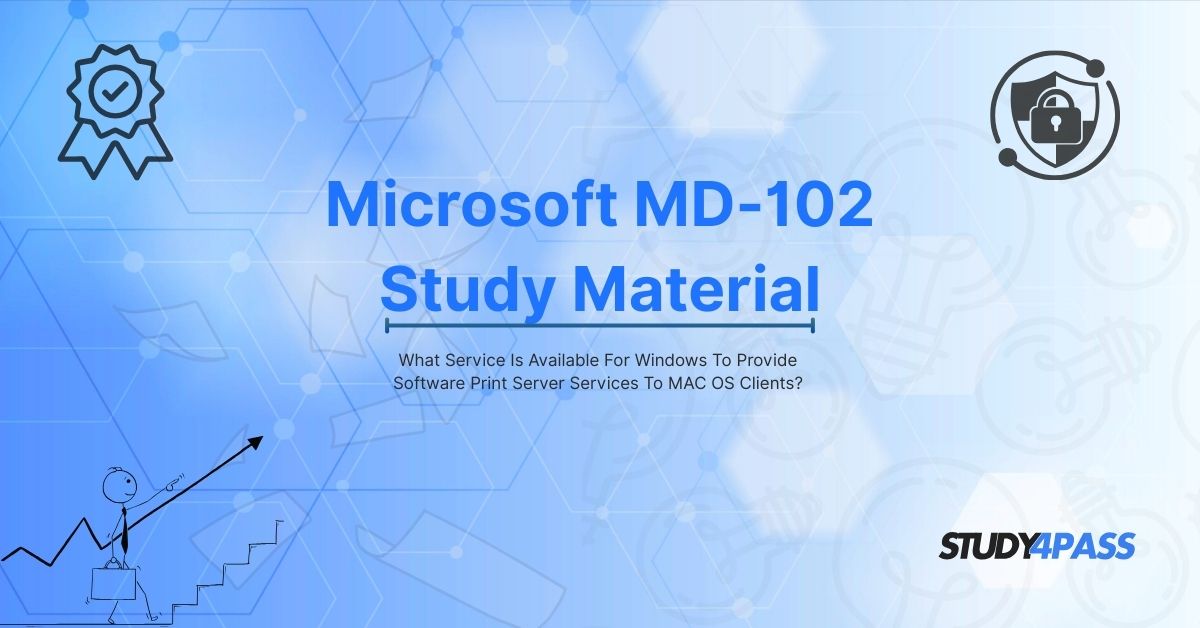Introduction to Software Print Server Services
In modern IT environments, cross-platform compatibility is essential for seamless operations. One common challenge is enabling macOS clients to print through a Windows-based print server. This article explores the available services and software solutions that allow Windows to act as a print server for macOS clients. Additionally, this guide aligns with IT Essentials 8.0 Exam and Microsoft MD-102 Study Material, making it a valuable resource for certification preparation. For further study materials, Study4Pass provides excellent resources to help you master these concepts.
Understanding Print Server Services
A print server is a device or software that manages print requests from client computers and sends them to the appropriate printer. When macOS clients need to print via a Windows print server, specific protocols and configurations must be in place.
Key Protocols for macOS-to-Windows Printing
- SMB (Server Message Block) – The primary protocol used for file and printer sharing between Windows and macOS.
- IPP (Internet Printing Protocol) – A modern protocol that allows printing over a network.
- LPD/LPR (Line Printer Daemon/Line Printer Remote) – A legacy Unix-based printing protocol supported by macOS.
Windows Server and some Windows Pro/Enterprise editions include built-in print server capabilities that can be configured to support macOS clients.
Setting Up a Windows Print Server for macOS Clients
1. Installing the Print Server Role on Windows
To enable Windows as a print server:
- Open Server Manager (Windows Server) or Control Panel (Windows 10/11 Pro/Enterprise).
- Navigate to Add Roles and Features.
- Select Print and Document Services and install the required components.
- Add the necessary printers and share them over the network.
2. Configuring macOS to Connect to the Windows Print Server
On the macOS client:
- Open System Preferences → Printers & Scanners.
- Click the + button to add a printer.
- Select Windows as the printer source and choose the shared printer from the Windows server.
- Enter credentials if required and install the necessary drivers.
3. Enabling SMB and IPP for Better Compatibility
- Ensure SMB 1.0/CIFS File Sharing Support is enabled (though deprecated, some legacy systems may need it).
- Enable IPP on the Windows print server for modern macOS compatibility.
Third-Party Software Solutions (If Needed)
While Windows has built-in print server capabilities, some organizations may require additional features. Some third-party solutions enhance functionality, but for certification training, Study4Pass provides the best guidance on Microsoft-native solutions.
Relevance to IT Essentials 8.0 and Microsoft MD-102 Exams
IT Essentials 8.0 Exam Focus Areas
- Network printing concepts
- Cross-platform printing configurations
- Troubleshooting printer sharing issues
Microsoft MD-102 Study Material Focus Areas
- Configuring Windows as a print server
- Managing shared resources in a hybrid environment
- Implementing security for shared printers
Study4Pass offers structured courses and practice exams that align with these objectives, helping IT professionals and students prepare effectively.
Why Choose Study4Pass for Certification Preparation?
When preparing for IT Essentials 8.0 or Microsoft MD-102, having reliable study materials is crucial. Study4Pass stands out because:
- Comprehensive Study Guides – Covers all exam objectives in detail.
- Real Exam Simulations – Helps you practice in a test-like environment.
- Up-to-Date Content – Ensures alignment with the latest exam versions.
- Expert Support – Access to experienced instructors for doubt resolution.
For those aiming to master Windows print server configurations for macOS clients, Study4Pass is the ideal platform to enhance your knowledge and Microsoft exams readiness.
Final Words
Setting up a Windows-based print server for macOS clients involves configuring SMB, IPP, or LPD protocols to ensure seamless printing. This knowledge is essential for IT professionals, particularly those pursuing IT Essentials 8.0 or Microsoft MD-102 certifications. By leveraging Study4Pass, candidates can access high-quality study materials and practice tests, ensuring success in their certification journey.
For further learning and exam preparation, visit Study4Pass today and take the next step in your IT career!
Special Discount: Offer Valid For Limited Time “Microsoft MD-102 Exam Guide”
Actual exam question from Microsoft's MD-102 Exam.
Sample Questions for Microsoft MD-102 Certification
1. Which Windows service allows Mac OS clients to use a shared printer?
A) Samba
B) Bonjour
C) Print Services for Mac
D) LPD (Line Printer Daemon)
2. What protocol is commonly used by Mac OS to communicate with a Windows print server?
A) FTP
B) SMB
C) LPR/LPD
D) HTTP
3. Which Windows feature needs to be installed to enable print services for Mac clients?
A) Active Directory
B) Print and Document Services (with LPD support)
C) Hyper-V
D) Windows Defender
4. What must be configured on the Mac OS client to connect to a Windows print server?
A) Enable Bonjour printing
B) Add printer using the LPR protocol
C) Install Windows drivers manually
D) Use AirPrint
5. Which of the following is NOT required for Mac clients to print via a Windows server?
A) LPD service enabled on Windows
B) IP address of the Windows print server
C) macOS must be running Windows emulator
D) Correct printer queue name