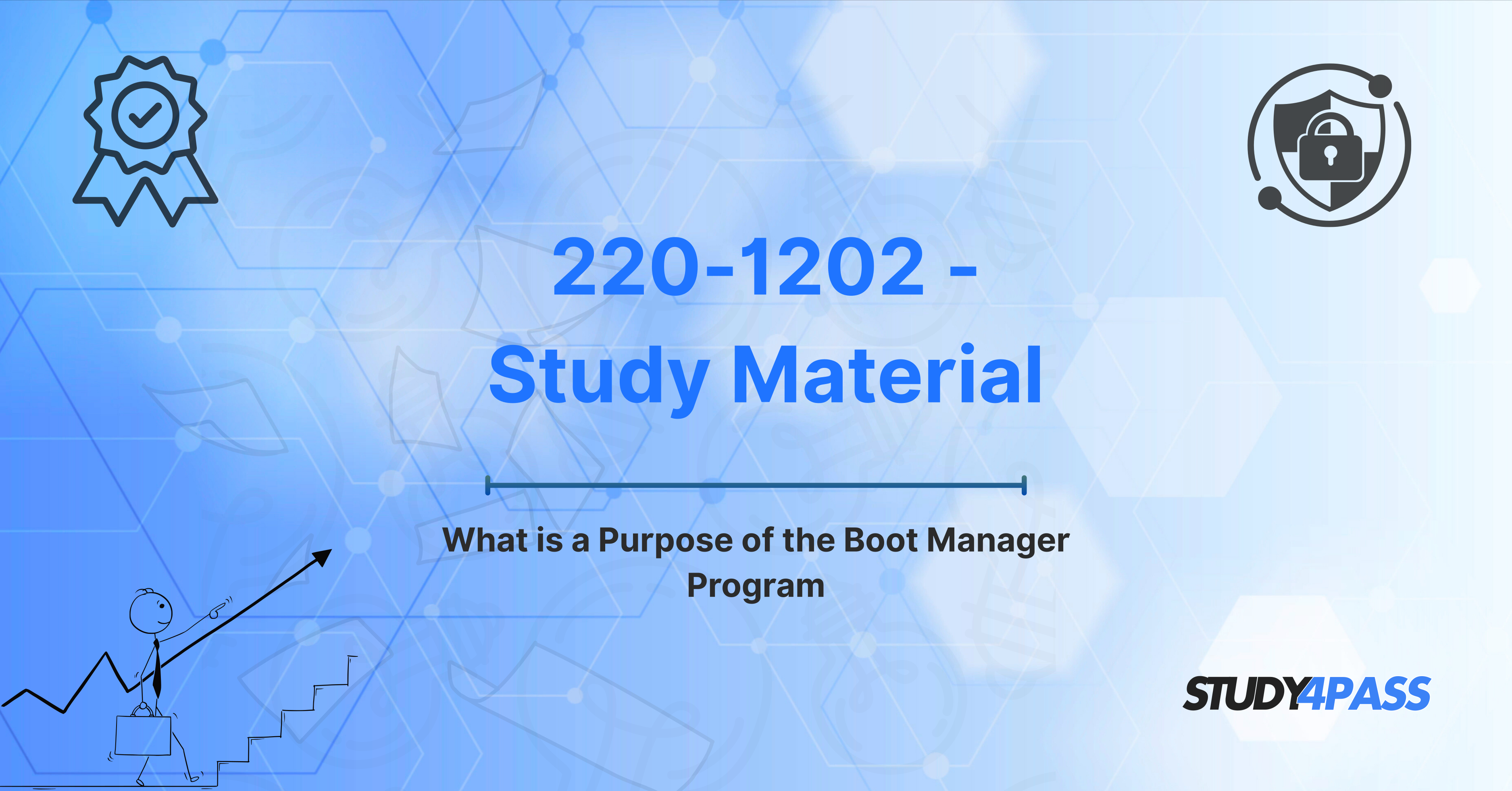Introduction
In the fast-paced world of IT, certifications play a crucial role in shaping the careers of individuals. Among these certifications, the CompTIA A+ 220-1202 exam holds a special place for those aiming to become proficient IT professionals. This exam focuses on a wide range of essential IT topics, from hardware and software to troubleshooting and security. One of the critical concepts covered in the exam is the Boot Manager, a fundamental component in the boot process of a computer system.
Understanding the Boot Manager is not only vital for the exam but also for real-world IT support tasks. In this article, we will delve into the details of the Boot Manager, how it works, its significance in different scenarios, and how Study4Pass can help you master this topic for the 220-1202 exam.
Overview of the Boot Manager Program
The Boot Manager is a crucial software component that controls the boot process of a computer system. It is responsible for loading the operating system (OS) and initiating the hardware necessary for the system to run. When you power on a computer, the BIOS or UEFI firmware performs a system check and initializes the hardware. Once that is complete, the Boot Manager takes over, guiding the system through the necessary steps to load the operating system and allow the computer to become fully operational.
The Boot Manager is not just a single entity; it can vary in form depending on the hardware and OS configuration. Common boot managers include the Windows Boot Manager, which is used on PCs running Windows, and the GRUB (Grand Unified Bootloader), used in many Linux distributions. While the specifics of these boot managers can differ, they share a common goal: to load the operating system into memory and ensure that the system starts correctly.
Context of the 220-1202 Exam
The CompTIA A+ 220-1202 exam, part of the broader CompTIA A+ certification, focuses on essential IT skills and knowledge required to support hardware and software in real-world environments. One of the key topics covered in this exam is system configuration, including understanding the boot process, the role of the Boot Manager, and troubleshooting startup issues. For anyone pursuing the CompTIA A+ certification, understanding how the Boot Manager functions is an essential part of the exam curriculum.
The 220-1202 exam tests candidates on a variety of subjects, ranging from operating system installation to system management and security. By mastering the Boot Manager and other related topics, you will not only be well-prepared for the exam but also gain the skills necessary for handling common issues in IT support roles.
What is the Purpose of the Boot Manager?
The primary purpose of the Boot Manager is to load the operating system and ensure the system is ready for use. When a computer is powered on, the BIOS or UEFI firmware performs initial hardware checks and hands over control to the Boot Manager. The Boot Manager then identifies and loads the appropriate OS. This process ensures that the system can access the necessary drivers and resources to run the operating system smoothly.
In addition to simply loading the OS, the Boot Manager also plays a key role in troubleshooting. For example, it can provide options for booting into recovery mode, safe mode, or other diagnostic tools when the system encounters issues. This functionality is particularly useful when dealing with boot failures or other startup-related problems, as it gives IT professionals the tools they need to repair or recover the system.
How Boot Manager Works
The Boot Manager's operation begins when the system is powered on. During the initial phase, the system's BIOS or UEFI firmware conducts hardware checks and initializes the hardware components, such as the CPU, memory, and storage devices. Once this process is complete, the Boot Manager takes over and begins the task of loading the operating system.
In modern systems, the Boot Manager is usually stored in the boot sector of the hard drive or SSD, which is a designated area for critical system files. The Boot Manager then scans the system's storage devices to find a valid bootable operating system. In multi-boot systems, where multiple operating systems are installed, the Boot Manager will present a menu that allows the user to choose which OS to boot into. For example, a system with both Windows and Linux installed might offer the option to choose between the two operating systems at startup.
Once the user selects an OS, the Boot Manager loads the necessary files into memory, initializes drivers, and passes control to the operating system. At this point, the OS takes over and continues the boot process by loading user preferences, system settings, and startup programs.
Boot Manager in Different Scenarios
The Boot Manager's behavior can change depending on the specific scenario it encounters. Some of the most common scenarios where the Boot Manager is involved include:
Single OS Systems
In a typical single OS system, the Boot Manager simply loads the OS without offering the user any options. After the BIOS/UEFI finishes its initial checks, the Boot Manager identifies the installed OS and proceeds to load it. This is the most straightforward scenario and is common in consumer desktops and laptops.
Dual-Boot or Multi-Boot Systems
In dual-boot or multi-boot systems, the Boot Manager presents a menu to the user, allowing them to choose which operating system to boot into. This is common in environments where multiple OSes, such as Windows and Linux, are installed on the same system. The user can select the OS they wish to use, and the Boot Manager loads the appropriate files into memory.
Recovery Mode and Advanced Options
Another important role of the Boot Manager is to provide options for troubleshooting and recovery. If the system encounters issues, such as a corrupted OS or hardware failure, the Boot Manager can offer options to boot into recovery mode or safe mode. These modes allow IT professionals to diagnose and repair issues, access system restore points, or reinstall the OS if necessary.
Secure Boot and UEFI
Modern systems often include Secure Boot as part of the UEFI firmware, which is a more advanced version of BIOS. Secure Boot ensures that only trusted, signed operating system bootloaders can be executed, adding an additional layer of security. The Boot Manager in UEFI systems may include options to disable Secure Boot, allowing users to install and boot non-signed operating systems, such as certain Linux distributions.
Exam-Relevant Questions and Study Material
To excel in the CompTIA A+ 220-1202 exam, it's important to focus on the topics and questions related to the Boot Manager. Some key areas to study include:
-
Understanding the Boot Process: Familiarize yourself with the sequence of events that occur when a system boots up, including the roles of the BIOS/UEFI, Boot Manager, and OS.
-
Troubleshooting Boot Issues: Learn how to diagnose and resolve common boot problems, such as corrupted boot files, missing boot managers, and other startup failures.
-
Boot Manager in Multi-Boot Environments: Understand how the Boot Manager handles multiple operating systems and how to configure multi-boot setups.
-
Secure Boot and UEFI: Study the features of UEFI firmware, including Secure Boot, and how to configure it for security purposes.
Study4Pass provides a wealth of study materials, including practice exams, detailed explanations, and comprehensive guides, to help you master these topics and more. Their resources are tailored to the 220-1202 exam, ensuring that you are well-prepared for the real test.
Study Tips and Exam Strategies
Successfully passing the CompTIA A+ 220-1202 exam requires more than just rote memorization. Here are some study tips and strategies to help you succeed:
-
Use Practice Exams: Practice exams are one of the most effective ways to prepare for the 220-1202 exam. They help you familiarize yourself with the exam format, identify areas where you need improvement, and build confidence. Study4Pass offers practice exams that closely mirror the actual test, giving you a realistic preview of what to expect.
-
Break Down the Material: Instead of trying to learn everything at once, break down the material into smaller sections. Focus on mastering one topic, such as the Boot Manager, before moving on to the next. This approach will help you retain information more effectively.
-
Hands-On Practice: Whenever possible, try to practice configuring and troubleshooting Boot Managers on real systems. Hands-on experience is invaluable, as it allows you to apply theoretical knowledge to real-world scenarios.
-
Review and Revisit Difficult Topics: If you encounter challenging concepts, don't be discouraged. Take the time to review and revisit these topics until you feel comfortable with them. Study4Pass offers detailed study guides that break down complex topics into easy-to-understand explanations.
Why Choose the CompTIA A+ 220-1202 Exam?
The CompTIA A+ 220-1202 exam is an essential certification for anyone looking to enter the IT field. It covers a broad range of topics, making it an excellent foundation for further specialization. The knowledge gained from studying for this exam will be applicable in various IT roles, including help desk support, network administration, and system administration.
In addition to its broad applicability, the CompTIA A+ certification is recognized globally, making it a valuable credential for IT professionals. Whether you're just starting your career or looking to enhance your existing skills, the CompTIA A+ 220-1202 exam is a great step toward achieving your goals.
Conclusion
The Boot Manager is a crucial component of the computer boot process, and understanding how it works is essential for anyone preparing for the CompTIA A+ 220-1202 exam. By familiarizing yourself with its purpose, functionality, and troubleshooting methods, you will be well-equipped to handle exam questions related to the Boot Manager and other boot-related topics.
With the help of Study4Pass comprehensive study materials, practice exams, and expert guidance, you can confidently prepare for the 220-1202 exam and take your first step toward a successful career in IT. Start your preparation today and unlock the potential of the CompTIA A+ certification!
Special Discount: Offer Valid For Limited Time “UPDATED 220-1202 Exam Prep Practice Tests”
Actual Exam Questions For CompTIA's 220-1202 Preparation Material
Sample Questions For CompTIA A+ 220-1202 Practice Test
What is the primary purpose of the Boot Manager program?
A. To perform antivirus scanning before system startup
B. To manage user logins and passwords
C. To allow the user to select which operating system to boot
D. To provide a graphical user interface for applications
Which of the following best describes a function of a Boot Manager?
A. It stores user profiles for multi-user systems
B. It controls hardware device communication
C. It allows selection between multiple operating systems during startup
D. It updates drivers and system firmware
When is the Boot Manager typically executed?
A. After the OS kernel is fully loaded
B. After the user logs into the system
C. Before the BIOS completes POST
D. Immediately after the BIOS or UEFI hands off control
Which scenario would require the use of a Boot Manager?
A. A single-operating system installation
B. Updating the operating system’s antivirus software
C. A computer configured with both Windows and Linux OS
D. Installing new applications
What role does the Boot Manager play in system startup?
A. It formats the hard drive for installation
B. It decides which hardware drivers to load first
C. It initiates the boot loader for the selected operating system
D. It manages network connections during startup