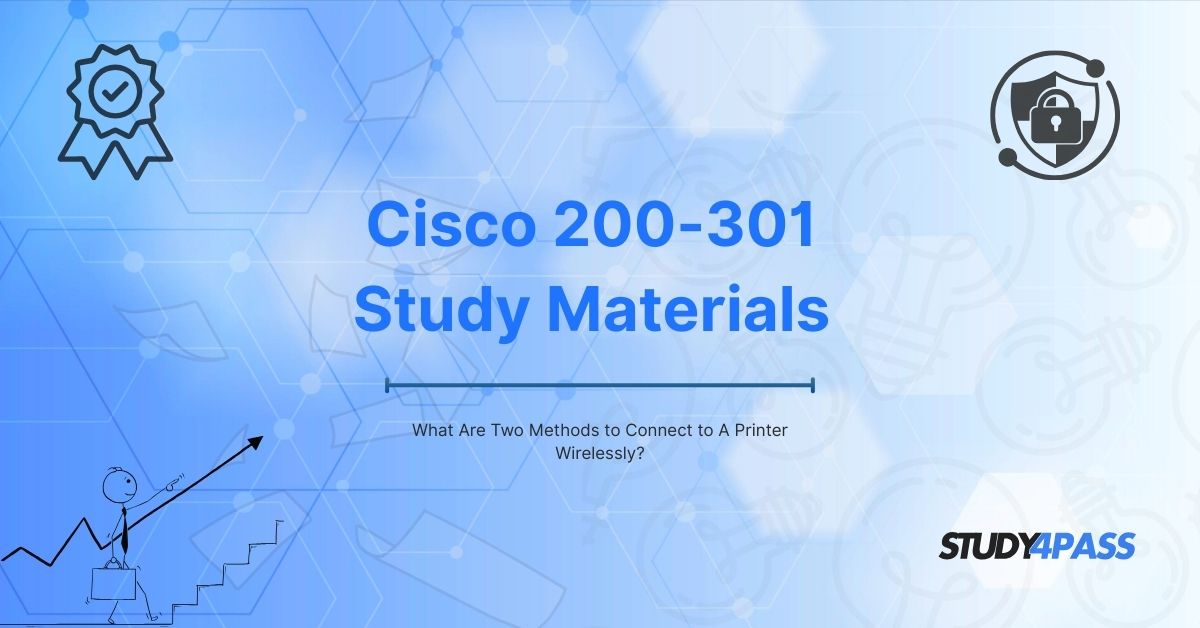Introduction to Wireless Connectivity
In today's digital world, wireless printing has become a necessity for both home and office environments. As part of the CCNA 200-301 exam, Cisco expects candidates to understand various networking concepts, including wireless printer connectivity. This article explores two primary methods to connect to a printer wirelessly—Wi-Fi (Wireless Network) and Bluetooth. Additionally, we will discuss their relevance in the CCNA exam and how Study4Pass can help you prepare effectively.
Method 1: Connecting a Printer via Wi-Fi (Wireless Network)
How It Works?
Wi-Fi is the most common method for wireless printing. It allows multiple devices (laptops, smartphones, tablets) to connect to the printer over a local area network (LAN).
Steps to Connect a Printer via Wi-Fi
- Ensure the Printer Supports Wi-Fi
- Most modern printers come with built-in Wi-Fi capabilities.
- Check the printer’s manual or settings for Wi-Fi options.
- Access the printer’s control panel and navigate to Network Settings.
- Select Wireless Setup Wizard and choose your Wi-Fi network.
- Enter the Wi-Fi password (if required).
- On your computer or mobile device, download the necessary printer drivers.
- Alternatively, use Plug and Play (PnP) if the OS supports automatic driver installation.
- On Windows: Go to Settings > Devices > Printers & Scanners > Add Printer.
- On Mac: Open System Preferences > Printers & Scanners > + (Add Printer).
- Print a test page to confirm the setup is successful.
Advantages of Wi-Fi Printing
- Multiple device connectivity – Several users can print simultaneously.
- No physical cables required – Reduces clutter and improves mobility.
- Supports high-speed printing – Ideal for office environments.
Relevance in CCNA 200-301 Exam
- Understanding wireless LAN (WLAN) configurations is crucial for the CCNA exam.
- Questions may cover IP addressing, DHCP, and wireless security protocols (WPA2/WPA3).
Method 2: Connecting a Printer via Bluetooth
How It Works?
Bluetooth is another wireless method for connecting devices to a printer, typically used for short-range printing (up to 30 feet).
Steps to Connect a Printer via Bluetooth
- Check Bluetooth Compatibility
- Ensure both the printer and device (laptop, smartphone) support Bluetooth.
- Access the printer’s settings and turn on Bluetooth Discovery Mode.
- On your computer or smartphone, go to Bluetooth Settings.
- Select the printer from the list of available devices.
- Enter a pairing code if prompted (usually "0000" or "1234").
- Some printers may need additional drivers for full functionality.
- Send a print job to verify the connection.
Advantages of Bluetooth Printing
- No internet dependency – Works without Wi-Fi.
- Easy setup – No network configuration required.
- Portable printing – Useful for mobile devices.
Limitations
- Short range – Limited to a few meters.
- Slower than Wi-Fi – Not ideal for large print jobs.
Relevance in CCNA 200-301 Exam
- Bluetooth falls under wireless communication protocols in networking.
- The exam may test knowledge of PAN (Personal Area Network) technologies.
Why Understanding Wireless Printer Connectivity Matters for CCNA 200-301?
The CCNA 200-301 exam covers various networking fundamentals, including:
- Wireless networking concepts (WLAN, Bluetooth, IoT)
- IP addressing and DHCP configurations
- Network security (WPA3, encryption methods)
Knowing how wireless printer connections work helps in:
- Troubleshooting network printing issues.
- Configuring secure wireless networks in enterprise environments.
- Understanding device discovery protocols (Bonjour, AirPrint).
How Study4Pass Helps You Ace the CCNA 200-301 Exam?
Preparing for the CCNA 200-301 exam requires high-quality study materials and practice tests. Study4Pass offers:
- Comprehensive CCNA Study Guides – Detailed explanations of networking concepts.
- Real Exam Simulations – Practice tests that mimic Cisco’s exam format.
- Expert Video Tutorials – Step-by-step guides on configuring networks.
- Up-to-Date Exam Prep Practice Test – Latest questions with verified answers.
By using Study4Pass, you can:
- Save time with structured learning paths.
- Boost confidence with mock exams.
- Pass the CCNA 200-301 exam on the first attempt.
Final Thoughts
Wireless printer connectivity is an essential skill for network professionals. The two primary methods—Wi-Fi and Bluetooth—are widely used in homes and businesses. For CCNA 200-301 aspirants, mastering these concepts ensures a deeper understanding of wireless networking, security, and device management.
To maximize your chances of success, leverage Study4Pass premium study materials and practice tests. Start your journey toward CCNA certification today!
Special Discount: Offer Valid For Limited Time “Cisco Study Guide”
Sample Questions for the Cisco Exam
Actual exam question from Cisco's Study Materials.
1. Which of the following are wireless printer connection methods? (Select two.)
A) HDMI
B) NFC (Near Field Communication)
C) Wi-Fi network
D) Serial port
2. Which two technologies allow wireless printing? (Choose two.)
A) Infrared (IR)
B) Cloud printing (e.g., Google Cloud Print)
C) Parallel port
D) Thunderbolt
3. What are two common ways to connect to a printer without cables? (Select two.)
A) Fiber optic
B) AirPrint (Apple’s wireless printing)
C) VGA cable
D) Wireless hotspot connection
4. Which of the following are valid wireless printer connection options? (Choose two.)
A) FireWire
B) Wi-Fi Direct
C) Mobile printing apps (e.g., HP Smart, Epson Connect)
D) PS/2 port
5. Select two wireless methods to print from a smartphone or laptop.
A) USB OTG
B) Bluetooth
C) Dial-up modem
D) Wi-Fi network