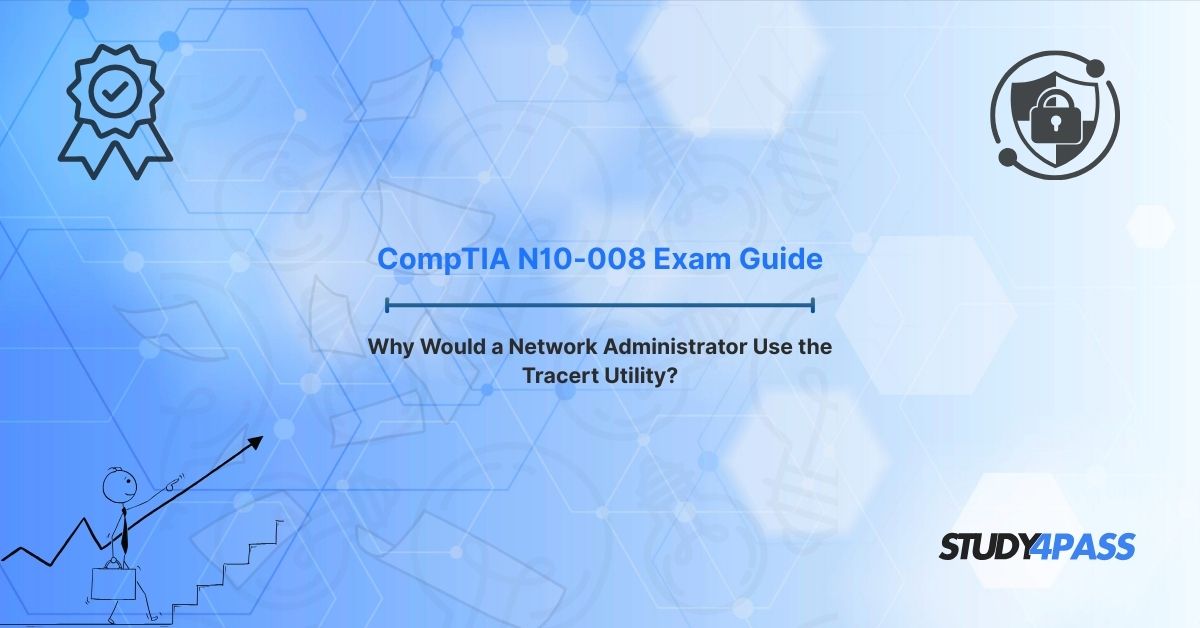In the fast-paced world of network administration, diagnosing and resolving connectivity issues is a critical skill. Among the many tools at a network administrator’s disposal, the Tracert (Traceroute) utility stands out as a fundamental troubleshooting tool. This article explores why Tracert is essential for network administrators, its role in the CompTIA Network+ (N10-008) certification exam, and how platforms like Study4Pass can help candidates master this utility and excel in their certification journey. Whether you’re preparing for the N10-008 exam or seeking to enhance your troubleshooting skills, this guide provides a detailed look at Tracert, complete with practical examples, best practices, and a real-world scenario.
Understanding Tracert/Traceroute
Tracert, short for Trace Route, is a command-line utility used to map the path that data packets take from a source device to a destination across a network. Available on Windows systems, Tracert is the equivalent of the Traceroute command used in Linux and macOS environments. By sending packets with incrementally increasing Time-to-Live (TTL) values, Tracert identifies each hop (router or gateway) along the route and measures the time taken for packets to reach each hop.
This utility is invaluable for diagnosing network issues such as latency, packet loss, or connectivity failures. For CompTIA Network+ (N10-008) candidates, understanding Tracert is essential, as it is a key component of the exam’s network troubleshooting domain.
Key Reasons Network Administrators Use Tracert (CompTIA N10-008 Focus)
Network administrators rely on Tracert for several reasons, many of which align with the objectives of the CompTIA N10-008 exam. Here are the primary uses:
-
Identifying Network Paths: Tracert reveals the exact route packets take, helping administrators understand the network topology and identify unexpected detours or routing issues.
-
Diagnosing Latency Issues: By displaying the round-trip time (RTT) for each hop, Tracert pinpoints where delays occur, enabling targeted troubleshooting.
-
Detecting Packet Loss: Tracert indicates if packets fail to reach a hop, which can signal network congestion or hardware failures.
-
Troubleshooting Connectivity Failures: If a destination is unreachable, Tracert shows where the connection breaks, helping administrators isolate the problematic device or link.
-
Verifying Network Changes: After implementing routing changes or firewall rules, Tracert confirms whether packets follow the intended path.
These capabilities make Tracert a go-to tool for resolving real-world network issues and a focal point in the CompTIA Network+ curriculum.
Tracert in CompTIA Network+ (N10-008) Exam Context
The CompTIA Network+ (N10-008) exam emphasizes practical troubleshooting skills, and Tracert is explicitly covered in the Network Troubleshooting and Tools domain. Candidates are expected to:
-
Understand the purpose and functionality of Tracert.
-
Interpret Tracert output to identify network issues.
-
Apply Tracert in scenarios involving connectivity, latency, or routing problems.
Study4Pass offers comprehensive resources, including practice exams, study guides, and interactive labs, to help candidates master Tracert and other troubleshooting utilities. Their N10-008-focused materials simulate real exam questions, ensuring you’re well-prepared for scenarios involving Tracert.
How to Use Tracert (Basic Syntax & Examples)
Using Tracert is straightforward, and its command-line interface is accessible on any Windows system. The basic syntax is:
tracert [destination]
Where [destination] is either an IP address or a hostname (e.g., www.google.com).
Example 1: Basic Tracert Command
To trace the route to Google’s website, open a Command Prompt and type:
tracert www.google.com
Sample Output:
Tracing route to www.google.com [142.250.190.78] over a maximum of 30 hops:
1 2 ms 1 ms 1 ms 192.168.1.1
2 8 ms 7 ms 8 ms 10.0.0.1
3 15 ms 14 ms 15 ms isp-router.local [203.0.113.1]
...
9 25 ms 24 ms 25 ms 142.250.190.78
Trace complete.
This output shows each hop, the IP address of the router, and the RTT for three test packets per hop.
Example 2: Using Tracert Options
Tracert supports options like -d (disable DNS resolution) for faster execution or -h to set the maximum number of hops. For example:
tracert -d -h 15 142.250.190.78
This command traces the route to Google’s IP address without resolving hostnames and limits the trace to 15 hops.
Study4Pass provides hands-on labs where you can practice these commands in simulated environments, reinforcing your understanding of Tracert’s syntax and output.
Limitations of Tracert
While powerful, Tracert has limitations that network administrators must understand:
-
Firewall Blocking: Many routers block ICMP packets (used by Tracert), resulting in “Request Timed Out” messages that obscure parts of the path.
-
Asymmetric Routing: Packets may take different paths to and from the destination, which Tracert cannot fully capture.
-
Limited Diagnostic Depth: Tracert identifies where issues occur but doesn’t provide detailed insights into the cause (e.g., bandwidth saturation).
-
IPv6 Challenges: Tracert’s behavior may vary in IPv6 networks due to differences in ICMPv6 handling.
For CompTIA N10-008 candidates, recognizing these limitations is crucial, as exam questions may test your ability to interpret incomplete Tracert output or choose alternative tools like Pathping when needed.
Best Practices for Network Troubleshooting with Tracert
To maximize Tracert’s effectiveness, follow these best practices:
-
Combine with Other Tools: Use Tracert alongside Ping, Pathping, or Wireshark to gather comprehensive diagnostic data.
-
Run Multiple Traces: Perform several Tracert runs to confirm consistent results, as network conditions can fluctuate.
-
Document Findings: Record Tracert output to track changes over time or share with colleagues for collaborative troubleshooting.
-
Understand the Network: Familiarize yourself with your network’s topology to quickly spot anomalies in Tracert results.
-
Use Options Wisely: Leverage Tracert’s options (e.g., -d for speed) to tailor the tool to your needs.
Study4Pass emphasizes these best practices in its N10-008 study materials, helping you develop a systematic approach to troubleshooting that aligns with CompTIA’s expectations.
Real-World Scenario (CompTIA Style)
Scenario: You’re a network administrator at a medium-sized company. Employees report slow access to a cloud-based CRM application hosted at crm.example.com. Using Tracert, you investigate the issue.
Steps:
1. Run tracert crm.example.com and observe the output:
Tracing route to crm.example.com [198.51.100.10] over a maximum of 30 hops:
1 1 ms 1 ms 1 ms 192.168.1.1
2 9 ms 8 ms 9 ms 10.0.0.1
3 15 ms 14 ms 15 ms isp-router.local [203.0.113.1]
4 150 ms 149 ms 151 ms core-router.isp.net [203.0.113.2]
5 * * * Request timed out.
6 25 ms 24 ms 25 ms 198.51.100.10
Trace complete.
2. Analyze the output: The high latency at hop 4 (150 ms) and the timeout at hop 5 suggest a bottleneck or firewall issue.
3. Take action: Contact the ISP to investigate the core router and verify if hop 5’s device is intentionally blocking ICMP.
Outcome: The ISP confirms congestion at their core router and resolves it, restoring normal CRM access.
This scenario mirrors the problem-solving approach tested in the CompTIA N10-008 exam. Study4Pass offers similar case studies to help you practice applying Tracert in real-world contexts.
Summary & Key Takeaways for CompTIA N10-008
Tracert is a vital tool for network administrators, enabling them to map network paths, diagnose latency, detect packet loss, and troubleshoot connectivity issues. For CompTIA Network+ (N10-008) candidates, mastering Tracert is essential for success in the exam’s troubleshooting domain. By understanding its syntax, limitations, and best practices, you can confidently address network issues and excel in your certification journey.
Study4Pass is your ideal partner for N10-008 preparation, offering expertly crafted study guides, practice questions, and hands-on labs that cover Tracert and other critical tools. With Study4Pass, you’ll gain the knowledge and confidence to ace the exam and advance your career in network administration.
Additional Study Resources
-
Study4Pass: Comprehensive N10-008 study materials, including practice exams and labs (visit ).
-
CompTIA Official Website: Access N10-008 exam objectives and resources.
-
Online Communities: Join forums like Reddit’s r/CompTIA or Study4Pass’s discussion groups for peer support.
-
Books: “CompTIA Network+ Study Guide” by Todd Lammle covers Tracert and other utilities in depth.
Special Discount: Offer Valid For Limited Time “CompTIA N10-008 Exam Guide”
Actual Exam Questions from CompTIA N10-008 Exam Guide
What is a primary reason a network administrator would use the Tracert utility?
A) To configure firewall rules on a router
B) To identify the path and measure latency between a source and destination
C) To install network drivers on a client device
D) To encrypt data packets during transmission
Which Tracert output indicates a potential network issue?
A) Consistent 5 ms latency across all hops
B) “Request timed out” at multiple consecutive hops
C) DNS resolution for every hop
D) A total of 10 hops to the destination
What does the -d option do when used with Tracert?
A) Increases the maximum number of hops
B) Disables DNS resolution for faster execution
C) Enables IPv6 tracing
D) Logs the output to a file
In a Tracert output, what does a high round-trip time (RTT) at a specific hop indicate?
A) The destination is unreachable
B) The hop is processing packets slowly, causing latency
C) The network is using IPv6 instead of IPv4
D) The Tracert command was mistyped