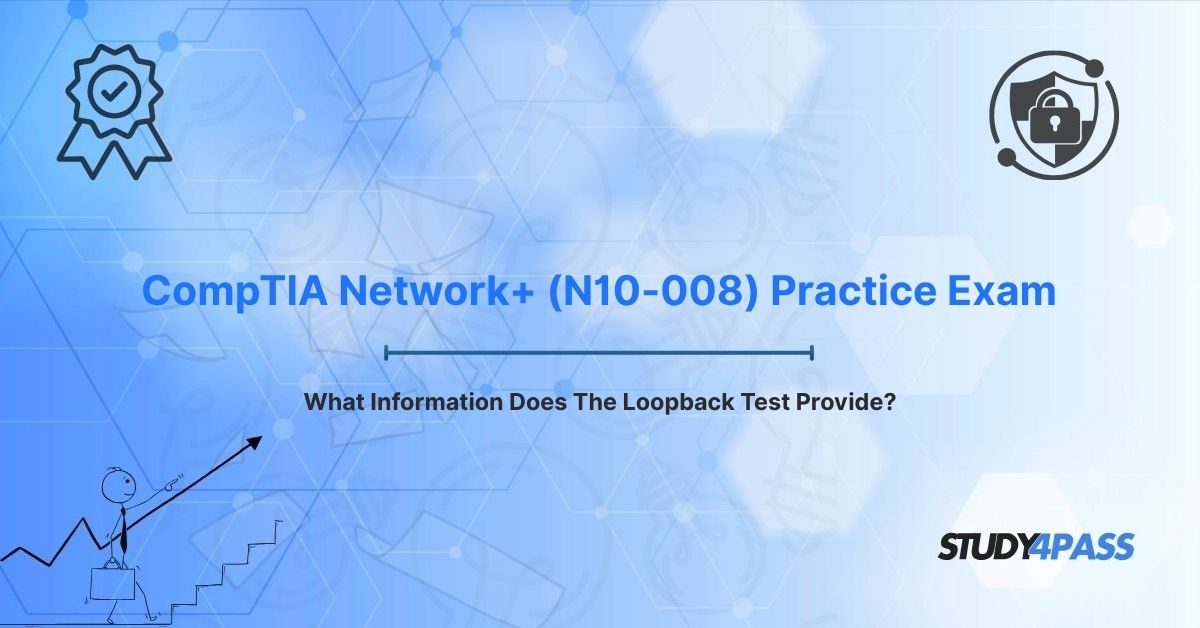Are you an IT professional or aspiring network administrator preparing for the CompTIA Network+ certification? Do you need to know "How do I test my network card?" or "What does ping 127.0.0.1 tell me?" This guide is for you! We'll demystify the loopback test, a fundamental diagnostic tool critical for network troubleshooting and a key topic on your CompTIA Network+ (N10-008) Certification Exam.
In the dynamic world of IT, network troubleshooting is an essential skill. When network connectivity issues arise, knowing how to quickly pinpoint the problem is crucial for maintaining productivity. The loopback test stands out as a simple yet powerful method to assess the health of your network configurations and hardware without relying on external connections.
This article will comprehensively explore the purpose of loopback tests, the vital information they provide, and their practical applications in real-world troubleshooting scenarios. We'll cover both software loopback tests (like pinging 127.0.0.1) and hardware loopback tests (using a physical loopback plug). Plus, discover how Study4Pass can help you master these concepts and excel in your Network+ (N10-008) exam, ensuring you're well-equipped to handle any networking challenge.
What is a Loopback Test? A Foundation of Network Diagnostics
A loopback test is a diagnostic procedure used to verify the internal functionality of network components on a device. It works by sending data to a specific, designated address or physical port and then checking if that data successfully "loops" back to the sender as expected. This method allows IT professionals to isolate issues within a device's network stack or hardware, without involving external network devices or connections.
There are two primary types of loopback tests, each targeting different layers of network functionality:
- Software Loopback Test:
o Method: This test is performed by sending data to the special loopback address:
§ 127.0.0.1 for IPv4 networks.
§ ::1 for IPv6 networks.
o Purpose: It primarily tests the network stack (or TCP/IP stack) of the operating system, ensuring that the software components responsible for network communication are functioning correctly.
- Hardware Loopback Test:
o Method: This test involves using a physical loopback plug or adapter that connects to a network port (e.g., an Ethernet port or serial port). This plug is wired to send transmitted signals immediately back as received signals.
o Purpose: It directly tests the network interface card (NIC) or the physical port itself, verifying its ability to send and receive data at the hardware level.
Both types of loopback tests are fundamental for diagnosing network issues and their applications are frequently tested in the CompTIA Network+ (N10-008) exam. By mastering loopback tests, you'll gain the confidence to troubleshoot a wide range of network problems effectively, a skill reinforced through Study4Pass practice resources.
Software Loopback Test: What Does ping 127.0.0.1 (or ping ::1) Tell You?
The software loopback test, commonly executed using the ping command to the loopback address (127.0.0.1 for IPv4 or ::1 for IPv6), is often the first and quickest step in diagnosing network problems. This test is entirely internal to the device and doesn't involve any external network components like cables, switches, or routers.
What the Software Loopback Test Evaluates
A successful software loopback test confirms the healthy operation of crucial internal network components:
- TCP/IP Stack (Network Protocol Implementation): This is the primary component being tested. A successful ping confirms that the operating system's software implementation of the TCP/IP protocols is installed, configured, and functioning correctly.
- Network Drivers: It verifies that the network drivers (software that allows the OS to communicate with the network adapter) are properly installed and operational, allowing the network stack to interact with the virtual network interface.
- Local Network Interface Initialization: It ensures that the device's internal network interface (even if not physically connected to a network cable) is initialized and ready for communication.
Key Information Provided by ping 127.0.0.1 / ping ::1
When you successfully run a software loopback test, you gain immediate insights:
- Network Stack Functionality: A successful ping (receiving replies) is a strong indicator that the device's TCP/IP stack is operational, meaning the operating system can process network packets internally without issues.
- Response Time: The test measures the round-trip time (RTT) for packets. For a loopback test, this time should be exceptionally low, typically less than 1 millisecond (<1ms), as the data doesn't leave the device.
- Packet Loss: A successful test will show 0% packet loss, confirming that the network stack is processing and returning packets correctly without errors.
- IPv4/IPv6 Support: Pinging
127.0.0.1specifically tests your device's IPv4 functionality, whileping ::1tests its IPv6 capabilities. This helps verify support for both crucial internet protocols.
Example Output and Interpretation
Successful Output (Example: ping 127.0.0.1):
Reply from 127.0.0.1: bytes=32 time<1ms TTL=128 Reply from 127.0.0.1: bytes=32 time<1ms TTL=128 Reply from 127.0.0.1: bytes=32 time<1ms TTL=128 Reply from 127.0.0.1: bytes=32 time<1ms TTL=128 Ping statistics for 127.0.0.1: Packets: Sent = 4, Received = 4, Lost = 0 (0% loss), Approximate round trip times in milli-seconds: Minimum = 0ms, Maximum = 0ms, Average = 0ms
- Interpretation: This output confirms that the device's network stack is functioning perfectly, with no packet loss and extremely low (negligible) latency.
Failure Output (Example: ping 127.0.0.1):
Request timed out. Request timed out. Request timed out. Request timed out. Ping statistics for 127.0.0.1: Packets: Sent = 4, Received = 0, Lost = 4 (100% loss)
- Interpretation: A failure (timed out requests, 100% loss) strongly indicates issues with the device's TCP/IP stack, potentially corrupted network drivers, or a disabled/misconfigured network interface. The problem is local to the device itself, not the external network.
Real-World Use Case for Software Loopback
An administrator is troubleshooting a user's workstation that suddenly cannot connect to the internet or access any network resources.
- The first diagnostic step they take is to open the Command Prompt and run
ping 127.0.0.1. - If the ping is successful, it immediately tells the administrator that the workstation's internal network software (TCP/IP stack, drivers) is working fine. This isolates the problem to something external to the device, such as the network cable, switch, router, firewall, or ISP connectivity.
- If the ping fails, the administrator knows the problem is internal to the workstation. They would then investigate the network adapter's status, reinstall network drivers, or reset the TCP/IP stack.
Hardware Loopback Test: Using a Loopback Plug for Physical Diagnostics
The hardware loopback test focuses on the physical components of your network interface. It involves physically connecting a loopback plug (also known as a loopback adapter or loopback dongle) to a network port, such as an Ethernet port (RJ45) or a serial port. This specialized plug is wired internally to connect the transmit pins to the receive pins, effectively "looping" signals back to the NIC. This test completely bypasses the network stack and focuses directly on the physical and data link layers (OSI Layers 1 and 2).
What the Hardware Loopback Test Evaluates
A hardware loopback test provides direct insights into the physical integrity and basic functionality of your network hardware:
- Network Interface Card (NIC) Functionality: It verifies that the NIC can successfully transmit data signals and receive them back, confirming its basic send/receive capabilities.
- Port Integrity: It confirms that the physical network port itself (e.g., the Ethernet jack) is not damaged or malfunctioning internally.
- Cabling and Connectors (Internal): It ensures that the internal wiring and connectors within the port or on the NIC itself are intact and correctly functioning.
- Driver Compatibility (Basic): While it bypasses the full TCP/IP stack, a successful hardware test often implies that basic communication between the NIC hardware and its drivers is possible, as diagnostic utilities might interact with the NIC through its driver.
- Signal Quality: It helps confirm that the hardware can generate and correctly detect electrical or optical signals without errors.
Information Provided by a Hardware Loopback Test
- NIC Send/Receive Capability: A successful test confirms that the NIC can send and receive data correctly, indicating it's not "dead."
- Physical Port Health: It verifies that the physical port is not damaged or experiencing electrical issues.
- Basic Driver Interaction: For tests run with diagnostic software, it confirms that the NIC's drivers can at least interact with the hardware for diagnostic purposes.
Example and Interpretation
A hardware loopback test is typically performed in conjunction with diagnostic software provided by the network card manufacturer (e.g., Intel PROSet, Broadcom Advanced Control Suite) or generic network utilities (e.g., ethtool on Linux-compatible environments).
- Success: The diagnostic software reports successful transmission and reception of test packets, often showing a "Pass" status for the NIC or port.
- Failure: The software reports errors, no response, or a "Fail" status, indicating a faulty NIC, a damaged physical port, or a fundamental driver communication issue.
Real-World Use Case for Hardware Loopback
An administrator suspects a server's primary Ethernet port is malfunctioning after noticing intermittent disconnections and failed network connections, even though the operating system shows the network adapter as "enabled."
- After a successful
ping 127.0.0.1(confirming the OS network stack is fine), the administrator physically attaches an Ethernet loopback plug to the server's suspected port. - They then run the manufacturer's NIC diagnostic utility.
- If the diagnostic tool reports failures with the loopback plug attached, it definitively confirms that the NIC hardware or the physical port itself is defective. This crucial information allows the administrator to confidently replace the faulty hardware, isolating the issue from software or external network problems.
When to Use a Loopback Test in Network Troubleshooting: A Strategic Approach
Loopback tests are a crucial first step in any network troubleshooting process, helping administrators systematically isolate issues. They should always be part of your diagnostic workflow.
When to Use a Software Loopback Test (ping 127.0.0.1 / ping ::1)
- Initial Connectivity Check: Always start here when a device cannot connect to a network. It's the quickest way to determine if the problem is localized to the device's internal network software or if it's external (e.g., cabling, switch, router).
- TCP/IP Stack Issues: Use this when applications fail to communicate over the network, or you suspect network services are not starting correctly, indicating potential stack corruption or driver problems.
- IPv6 Troubleshooting: Specifically
ping ::1to verify native IPv6 support and functionality on a device, especially in dual-stack environments or when troubleshooting IPv6-specific connectivity. - Post-Configuration Validation: After making significant changes to a device's network settings (IP address, DNS, etc.), run a software loopback test to ensure the network stack is still operational.
When to Use a Hardware Loopback Test (Loopback Plug/Adapter)
- Suspected Hardware Failure: Use a hardware loopback when a Network Interface Card (NIC) or a physical port is suspected of being faulty. This is common after physical damage, repeated connection failures, or when a software loopback test passes but external connectivity fails.
- New Hardware Installation: Test newly installed NICs or physical ports with a loopback plug to confirm their basic hardware functionality before deploying them into a production network.
- Intermittent Connectivity: Diagnose frustrating intermittent network issues that might stem from hardware degradation, loose internal connections within the port, or poor signal quality.
- Pre-Deployment Testing: Verify hardware integrity in new servers, workstations, or networking equipment (like switches) before integrating them into a live production environment.
Optimized Troubleshooting Workflow
Follow this systematic workflow, starting with loopback tests:
1. Start with Software Loopback:
- Run
ping 127.0.0.1(for IPv4) orping ::1(for IPv6). - If it fails: The problem is internal to the device. Investigate TCP/IP settings, reinstall network drivers, repair the operating system's network components, or check for malware impacting the network stack.
- If it passes: The device's internal network software is functional. Proceed to the next step.
2. Escalate to Hardware Loopback (if needed):
- If the software test passes but the device still has connectivity issues (e.g., cannot connect to the local network or gateway), physically use a loopback plug to test the NIC or port with diagnostic software.
- If it fails: The NIC hardware or the physical port is likely defective and needs replacement.
- If it passes: The NIC hardware is functional. Proceed to external diagnostics.
3. Move to External Tests:
- If both loopback tests pass, the problem lies outside the device. Proceed to external diagnostics, such as:
§ ping the default gateway.
§ ping a known DNS server.
§ tracert (traceroute) to an external website to identify where communication breaks down.
§ Check physical cabling, switch ports, router configurations, and external firewall rules.
Study4Pass offers practice questions that simulate these precise troubleshooting scenarios, helping CompTIA Network+ candidates build practical skills and confidently apply loopback tests as part of a structured diagnostic methodology. The Study4Pass practice test PDF, available for just $19.99 USD, includes Practice Exam Material and hands-on exercises to reinforce loopback test applications.
Relevance to CompTIA Network+ (N10-008) Certification Exam
The CompTIA Network+ (N10-008) certification is a vendor-neutral credential designed for IT professionals responsible for configuring, managing, and troubleshooting networks. The exam places a strong emphasis on practical skills, making the understanding and application of diagnostic tools like the loopback test absolutely essential across several domains:
- Networking Fundamentals (Domain 1.0): You'll need to understand the fundamental purpose and function of loopback tests in the context of network protocols (TCP/IP) and how they relate to the OSI model (specifically Layers 1, 2, and 3).
- Network Implementations (Domain 2.0): This domain covers configuring and testing network interfaces. You'll be expected to understand how loopback tests verify NIC functionality and proper driver installation.
- Network Operations (Domain 3.0): This includes using diagnostic tools to monitor network performance and troubleshoot common connectivity issues, where loopback tests are a primary starting point.
- Network Security (Domain 4.0): While not direct security tools, understanding network stack health (verified by loopback) is foundational for securing a network.
- Network Troubleshooting (Domain 5.0): This is where loopback tests shine. The exam directly assesses your ability to apply structured troubleshooting methodologies, including the strategic use of loopback tests to isolate and resolve complex network problems.
Why Loopback Tests Are Crucial for Network+ Success
Loopback tests are a cornerstone of effective network troubleshooting. For Network+ candidates, they enable you to:
- Efficiently Isolate Issues: Quickly determine whether a connectivity problem resides with the local device's internal software/hardware or with external network components. This saves immense troubleshooting time.
- Validate Configurations: Confirm that a device's network settings (like TCP/IP configuration) and hardware are correctly implemented and functioning for both IPv4 and IPv6 environments.
- Diagnose Hardware Failures: Precisely identify faulty NICs or physical ports, which are common points of failure in any network infrastructure.
- Build Foundational Skills: Mastering loopback tests demonstrates a systematic and logical approach to network diagnostics, a key skill for any successful network professional.
The CompTIA Network+ (N10-008) exam frequently includes scenarios where candidates must interpret loopback test results or select the appropriate diagnostic tool for a given situation. For example, a question might present a failed ping 127.0.0.1 and ask you to identify what it indicates (a software issue, not a cable issue). Study4Pass provides highly targeted practice questions and explanations to help you master these scenarios, ensuring you are exceptionally well-prepared for the N10-008 exam.
Final Takeaway: Loopback Tests - Your First Line of Network Defense
The loopback test is a vital, yet often overlooked, tool in every network administrator's toolkit. Whether you're utilizing a software loopback test (like ping 127.0.0.1 or ping ::1) to verify TCP/IP stack functionality, or a hardware loopback plug to rigorously test a Network Interface Card, these simple diagnostics enable rapid issue isolation and resolution. For all CompTIA Network+ (N10-008) candidates, mastering loopback tests is not just a theoretical concept; it's an essential, practical skill for excelling in network troubleshooting and successfully earning your certification.
Resources like Study4Pass make your exam preparation accessible and highly effective. The Study4Pass practice test PDF, affordably priced at just $19.99 USD, offers realistic questions and detailed scenarios that reinforce loopback test concepts and their applications. By combining solid theoretical knowledge with dedicated hands-on practice, you can confidently approach the N10-008 exam and build a strong, practical foundation for a rewarding career in networking.
Ready to test your knowledge with real-world scenarios?
Special Discount: Offer Valid For Limited Time "CompTIA Network+ (N10-008) Practice Exam"
Sample CompTIA Network+ (N10-008) Certification Exam Questions
You run ping 127.0.0.1 on a Windows workstation and receive "Request timed out" messages. What does this outcome most accurately indicate about the workstation?
A. The network cable is disconnected from the workstation.
B. The workstation's TCP/IP stack (network software) is not functioning correctly.
C. The network router or default gateway is offline.
D. The configured DNS server is unreachable.
Which specialized tool is specifically designed and used to perform a hardware loopback test on a physical Ethernet port?
A. Cable tester
B. Loopback plug
C. Protocol analyzer
D. Multimeter
A technician is troubleshooting a server that cannot connect to any resources on the network. They first perform a software loopback test (ping ::1 for IPv6), and it is successful. What should be the technician's logical next step in troubleshooting this issue?
A. Immediately reinstall the TCP/IP stack on the server.
B. Use a physical loopback plug to test the server's Network Interface Card (NIC).
C. Replace the network cable connecting the server to the switch.
D. Reconfigure the server's DNS settings.
When you successfully execute ping 127.0.0.1 on a device, what critical information does this provide regarding the device's network health?
A. The device can successfully reach its default gateway.
B. The physical network cable is properly connected and functioning.
C. The device's internal TCP/IP stack is functioning correctly.
D. The device has verified internet access.
In the context of the OSI (Open Systems Interconnection) model, at which layer does a software loopback test (ping 127.0.0.1) primarily operate to verify functionality?
A. Physical Layer (Layer 1)
B. Data Link Layer (Layer 2)
C. Network Layer (Layer 3)
D. Application Layer (Layer 7)