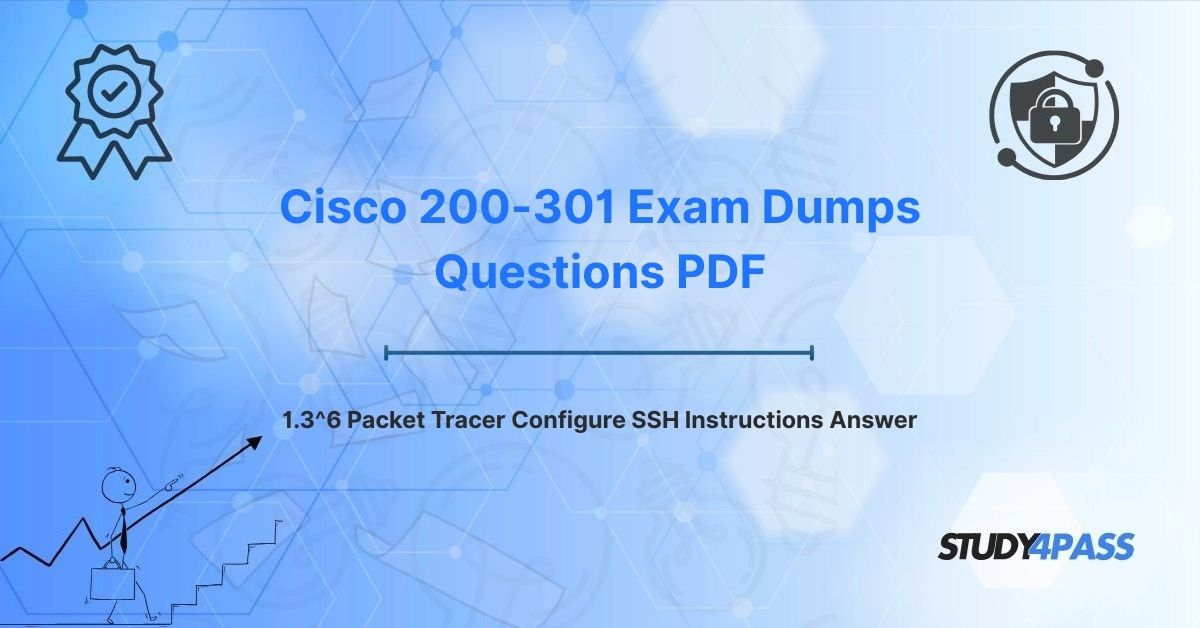Picture yourself as a network administrator in 2025, tasked with securing remote access to a company’s Cisco routers and switches spread across a global network. The tool of choice? Secure Shell (SSH), a protocol that ensures encrypted, reliable remote management.
For aspiring Cisco Certified Network Associate (CCNA) professionals preparing for the Cisco 200-301 Certification Exam, mastering SSH configuration in Cisco Packet Tracer 1.3.6 is a critical skill. This article dives into the step-by-step process of configuring SSH in Packet Tracer, aligning with the 1.3.6 lab activity, while showcasing how Study4Pass’s expertly crafted resources empower you to ace the exam and excel in real-world network management. From setting up devices to verifying connectivity, we’ll guide you through this essential CCNA topic, ensuring you’re ready to secure networks with confidence.
Introduction to Secure Remote Management and SSH
In today’s interconnected world, network devices like routers and switches require secure remote management to maintain uptime, apply configurations, and troubleshoot issues without physical access. Secure Shell (SSH) is the industry-standard protocol for this purpose, offering encrypted communication over unsecured networks, unlike its predecessor, Telnet, which transmits data in plaintext. SSH uses cryptographic techniques to ensure confidentiality, integrity, and authentication, making it a cornerstone of network security.
The Cisco CCNA (200-301) certification, updated in 2020, validates foundational networking skills across six domains, including Security Fundamentals (15%) and Network Access (20%). Configuring SSH is a key topic in these domains, testing your ability to secure device access, implement authentication, and troubleshoot connectivity. The Packet Tracer 1.3.6 lab, “Configure SSH,” simulates this process, requiring you to set up SSH on a Cisco device, verify access, and ensure security. Study4Pass’s 200-301 study materials bring this lab to life with guided labs, video tutorials, and practice exams that mirror the exam’s format, ensuring you master SSH for both certification and professional success.
Why is SSH critical? In 2025, with cyber threats costing businesses over $13 trillion annually, unencrypted access to network devices is a significant vulnerability. By learning SSH configuration in Packet Tracer, you’ll gain hands-on skills to protect Cisco devices, a requirement for roles like network administrator or security analyst. Study4Pass’s resources make this process accessible, even for beginners, by breaking down complex configurations into manageable steps.
Why It Matters: SSH is your shield for secure network management, and Study4Pass is your guide to mastering it for the CCNA 200-301 exam.
Prerequisites and Initial Device Setup in Packet Tracer
Before configuring SSH in Packet Tracer 1.3.6, you need to set up your network topology and perform basic device configurations. This section outlines the prerequisites and initial steps, aligning with the lab’s requirements and the 200-301 exam’s focus on device setup.
Device Selection and Placement
In Packet Tracer, start by creating a simple topology to practice SSH configuration:
1. Select Devices:
- Router: Choose a Cisco router, such as the 1941 or 4321 ISR, from the Device Palette under “Routers.”
- Switch: Add a Cisco 2950 or 2960 series switch for network connectivity.
- PC: Include at least one PC to test SSH access.
2. Place and Connect:
- Drag the router, switch, and PC onto the workspace.
- Connect the PC to the switch using a straight-through Ethernet cable (e.g., FastEthernet0/1 on the switch to the PC’s Ethernet port).
- Connect the switch to the router using a straight-through cable (e.g., FastEthernet0/2 on the switch to GigabitEthernet0/0 on the router).
- Use Packet Tracer’s automatic cable selection to ensure correct connections.
Practical Tip: Label devices (e.g., “R1,” “SW1,” “PC1”) in Packet Tracer to track them easily, a habit that mirrors real-world documentation. Study4Pass’s 200-301 labs provide pre-built Packet Tracer topologies, saving setup time and focusing on configuration.
Basic Device Configuration
Before SSH setup, configure the devices with basic settings:
1. Router Configuration:
- Hostname: Set a unique hostname to identify the router.
o Router> enable o Router# configure terminal Router(config)# hostname R1
- Interface IP: Assign an IP address to the router’s interface connected to the switch (e.g., GigabitEthernet0/0).
o R1(config)# interface GigabitEthernet0/0 o R1(config-if)# ip address 192.168.1.1 255.255.255.0 R1(config-if)# no shutdown
2. Switch Configuration:
- VLAN 1 IP: Configure an IP address for the switch’s management interface.
o Switch> enable o Switch# configure terminal o Switch(config)# hostname SW1 o Switch(config)# interface vlan 1 o Switch(config-if)# ip address 192.168.1.2 255.255.255.0 o Switch(config-if)# no shutdown Switch(config)# ip default-gateway 192.168.1.1
3. PC Configuration:
- Assign an IP address to the PC via the Desktop tab in Packet Tracer.
o IP: 192.168.1.10
o Subnet Mask: 255.255.255.0
o Default Gateway: 192.168.1.1
Verification: Test connectivity by pinging from the PC to the router (192.168.1.1) and switch (192.168.1.2). Use Packet Tracer’s Command Prompt on the PC or the CLI on devices (ping 192.168.1.1).
Study4Pass Advantage: Study4Pass’s 200-301 video tutorials demonstrate topology setup and initial configurations, with downloadable Packet Tracer files (.pka) to practice these steps, ensuring alignment with exam objectives.
Key Takeaway: A properly configured topology is the foundation for SSH setup, and Study4Pass streamlines this process for CCNA candidates.
Step-by-Step SSH Configuration in Packet Tracer (Core Instructions)
The Packet Tracer 1.3.6 lab focuses on configuring SSH on a Cisco router (R1) to enable secure remote access from the PC. Below are the detailed steps, reflecting the lab’s instructions and 200-301 exam requirements.
SSH Configuration Steps
1. Enable Device Authentication:
- Configure a local username and password for SSH authentication.
R1(config)# username admin privilege 15 secret Study4Pass
- Note: The privilege 15 grants full administrative access, and secret encrypts the password.
2. Generate RSA Key Pair:
- SSH requires RSA encryption keys for secure communication. Generate a 1024-bit key pair (minimum for modern security).
o R1(config)# crypto key generate rsa o The name for the keys will be: R1 Choose the size of the key modulus [512]: 1024
- Note: Packet Tracer may prompt for key size; 1024 is sufficient for the lab but consider 2048 in production.
3. Configure Domain Name:
- Set a domain name to complete the RSA key generation (required for key naming).
R1(config)# ip domain-name study4pass.com
4. Enable SSH on VTY Lines:
- Configure the virtual terminal (VTY) lines to allow SSH access and enforce local authentication.
o R1(config)# line vty 0 4 o R1(config-line)# transport input ssh o R1(config-line)# login local R1(config-line)# exit
5. Secure VTY Access:
- Optionally, restrict SSH access to specific IPs using an access control list (ACL).
o R1(config)# access-list 10 permit 192.168.1.10 o R1(config)# line vty 0 4 o R1(config-line)# access-class 10 in R1(config-line)# exit
6. Enable SSH Version 2:
- Ensure the router uses SSHv2 for enhanced security (Packet Tracer supports v2 by default).
R1(config)# ip ssh version 2
Practical Tip: Save the configuration to preserve settings (write memory or copy running-config startup-config). Study4Pass’s Valid Exam Questions include these commands in interactive Packet Tracer exercises, with prompts to verify each step.
Common Configuration Errors
- Missing Domain Name: RSA key generation fails without a domain name, causing SSH to be unavailable.
- Incorrect VTY Settings: Allowing Telnet (transport input all) compromises security.
- Weak RSA Key: Using a 512-bit key is insecure; always choose 1024 or higher.
Study4Pass’s practice labs simulate these errors, challenging you to identify and fix them, mirroring 200-301 exam troubleshooting tasks.
Key Takeaway: Precise SSH configuration is critical for secure access, and Study4Pass’s guided labs ensure you master each step for the exam.
Verifying and Testing SSH Connectivity in Packet Tracer
After configuring SSH, verify and test connectivity to ensure the setup works as intended, a key requirement of the Packet Tracer 1.3.6 lab and the 200-301 exam.
Verification Commands
1. Check SSH Configuration:
- Verify RSA keys and SSH settings.
R1# show ip ssh
o Expected output: SSHv2 enabled, 1024-bit key, timeout settings.
2. Confirm VTY Settings:
- Check VTY line configurations.
R1# show running-config | section line vty
o Look for transport input ssh and login local.
3. Verify RSA Keys:
- Confirm the RSA key pair exists.
R1# show crypto key mypubkey rsa
Testing SSH Access
1. From PC:
- In Packet Tracer, open the PC’s Desktop tab, select Terminal, and configure:
o Type: SSH
o Host: 192.168.1.1
o Username: admin
o Password: Study4Pass
- A successful login displays R1’s CLI prompt (R1>).
2. From CLI (Alternative):
- On another device (e.g., SW1), initiate an SSH session.
SW1# ssh -l admin 192.168.1.1
o Enter the password to access R1.
Troubleshooting Connectivity
- Failed Connection: Check if transport input ssh is set, RSA keys exist, and the PC’s IP is permitted by the ACL.
- Authentication Error: Verify username/password and login local on VTY lines.
- Ping Failure: Ensure basic connectivity (ping 192.168.1.1 from PC) before testing SSH.
Study4Pass’s 200-301 practice exams include troubleshooting scenarios, such as fixing SSH connectivity issues, with Packet Tracer files to practice verification commands and test access.
Key Takeaway: Verification ensures SSH functionality, and Study4Pass’s labs prepare you to troubleshoot effectively for the exam and real-world networks.
Security Best Practices and Advanced Considerations (Beyond Basic Packet Tracer)
While Packet Tracer 1.3.6 focuses on basic SSH setup, the 200-301 exam and real-world networks demand advanced security practices to protect devices comprehensively.
Best Practices
1. Use Strong Passwords:
- Replace simple passwords (e.g., “Study4Pass”) with complex ones (e.g., “S3cur3!Pass2025”) to resist brute-force attacks.
- Study4Pass Tip: Practice labs emphasize password policies, aligning with exam security objectives.
2. Implement ACLs:
- Restrict SSH access to trusted IPs (e.g., access-list 10 permit 192.168.1.10).
- Study4Pass Tip: Labs include ACL configuration exercises for SSH security.
3. Enable Logging:
- Log SSH access attempts to detect unauthorized activity.
o R1(config)# logging buffered 51200 o R1(config)# line vty 0 4 R1(config-line)# logging synchronous
4. Limit VTY Sessions:
- Restrict concurrent SSH sessions to reduce resource strain.
R1(config-line)# session-limit 2
5. Use SSHv2 Exclusively:
- SSHv1 is obsolete and insecure; always enforce version 2.
Advanced Considerations
1. AAA Authentication:
- Use Authentication, Authorization, and Accounting (AAA) with RADIUS or TACACS+ for centralized user management, beyond Packet Tracer’s local authentication.
- Study4Pass Tip: Study guides cover AAA concepts, preparing you for advanced 200-301 questions.
2. Public Key Authentication:
- Replace password-based SSH with RSA public key authentication for enhanced security, though not supported in basic Packet Tracer labs.
3. Timeout Settings:
- Set idle timeouts to disconnect inactive sessions.
R1(config-line)# exec-timeout 5 0
4. Secure Key Management:
- Regularly regenerate RSA keys and store them securely, a practice for production networks.
Real-World Example: In an enterprise, a network admin configures SSH on a Cisco router to allow secure updates from a remote office. Using ACLs, AAA, and strong passwords, they ensure only authorized admins access the device, mirroring 200-301 exam scenarios. Study4Pass’s video tutorials simulate such setups, connecting lab exercises to professional tasks.
Key Takeaway: Advanced security practices elevate SSH beyond the basics, and Study4Pass prepares you for both exam and workplace challenges.
Conclusion: Secure Network Management for the CCNA
Configuring SSH in Cisco Packet Tracer 1.3.6 is a foundational skill for Cisco CCNA (200-301) candidates, enabling secure remote management of network devices. From setting up a topology to verifying connectivity, the process—device selection, basic configuration, SSH setup, and testing—equips you to protect Cisco routers and switches against unauthorized access. By mastering SSH, you’ll not only excel in the exam’s Security Fundamentals and Network Access domains but also ensure robust network operations in roles like network administrator or security specialist.
Study4Pass is your ultimate partner for 200-301 success, offering comprehensive study guides, interactive Packet Tracer labs, and practice exams that align with Cisco’s objectives. Unlike unreliable exam prep practice test, Study4Pass fosters deep understanding through expertly curated content, ensuring you’re ready for the exam and your career. Whether you’re configuring SSH or troubleshooting connectivity, Study4Pass provides the tools to succeed.
Start your CCNA journey with Study4Pass today. With their user-friendly platform and exam-focused resources, you’ll not only pass the 200-301 exam but also gain the expertise to manage secure, efficient networks in a connected world.
Special Discount: Offer Valid For Limited Time "Cisco 200-301 Exam Prep Practice Test Questions PDF"
Valid Exam Questions From Cisco 200-301 Certification Exam
Below are five exam-style questions designed to reflect the Cisco CCNA (200-301) exam objectives, focusing on SSH configuration and related security concepts.
Which command enables SSH as the only remote access protocol on a Cisco router’s VTY lines?
A. transport input all
B. transport input ssh
C. login local
D. crypto key generate rsa
What is a prerequisite for generating an RSA key pair for SSH on a Cisco router?
A. Configuring an ACL
B. Setting a domain name
C. Enabling Telnet
D. Disabling VTY access
A network administrator configures SSH but cannot connect from a PC. Which command verifies SSH settings on the router?
A. show running-config
B. show ip ssh
C. show interfaces
D. show vlan
Which security practice enhances SSH protection on a Cisco device?
A. Using a 512-bit RSA key
B. Allowing Telnet as a fallback
C. Applying an ACL to restrict VTY access
D. Disabling password encryption
What is the purpose of the login local command in SSH configuration?
A. Enables RSA key generation
B. Restricts VTY access to SSH
C. Enforces local username/password authentication
D. Sets the SSH version