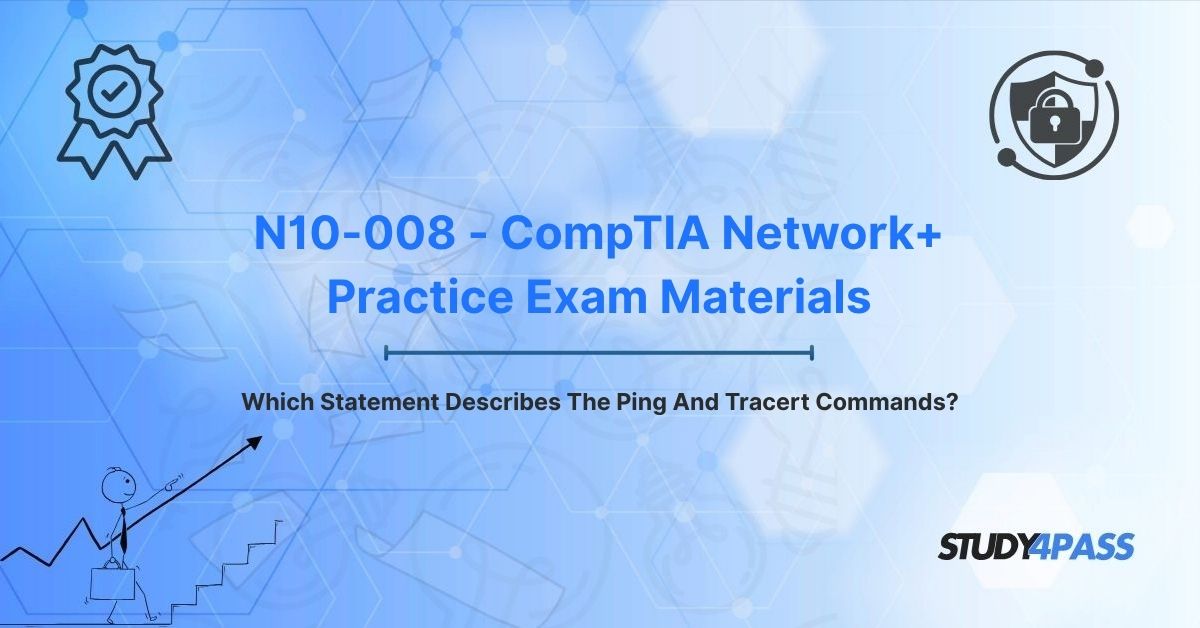In the intricate realm of network administration, diagnosing connectivity issues is akin to navigating a complex maze. For CompTIA Network+ (N10-008) candidates, mastering diagnostic tools like ping and tracert (or traceroute in Linux/Unix environments) is essential for both certification success and real-world network management. These commands serve as the backbone of network troubleshooting, offering insights into reachability and routing. This article explores the defining characteristics of ping and tracert, their synergistic relationship, and their critical role in the N10-008 - CompTIA Network+ Certification Exam. With resources like Study4Pass, candidates can hone their skills and confidently tackle network-related challenges.
Introduction: The Art of Network Diagnosis
Networks are the arteries of modern computing, enabling seamless communication between devices, servers, and users worldwide. When connectivity falters, network administrators must act swiftly to diagnose and resolve issues. The ping and tracert commands are indispensable tools in this process, providing critical data on network reachability and routing paths. For CompTIA Network+ (N10-008) candidates, understanding these commands is not just a certification requirement but a foundational skill for ensuring network reliability.
The question “Which statement describes the ping and tracert commands?” is a common fixture in Network+ practice exams, testing candidates’ ability to distinguish their purposes and applications. Study4Pass offers comprehensive study materials, including practice tests, to help candidates master these tools and excel in their certification journey.
The Defining Statement: Distinct Purposes, Synergistic Power
The most accurate statement describing ping and tracert is that they serve distinct purposes but work synergistically to diagnose network connectivity issues. Specifically:
- ping tests whether a target host is reachable and measures the round-trip time (RTT) of packets.
- tracert (or traceroute) maps the path packets take from the source to the destination, identifying each hop and its latency.
Together, these commands provide a comprehensive view of network health, with ping confirming reachability and tracert revealing the route and potential points of failure. This synergy makes them indispensable for network troubleshooting, a key focus of the CompTIA Network+ (N10-008) exam.
Deconstructing the ping Command: The Reachability Test
What is ping?
ping (Packet Internet Groper) is a command-line utility that tests connectivity between two network hosts by sending Internet Control Message Protocol (ICMP) Echo Request packets and awaiting Echo Reply packets. It is the go-to tool for verifying whether a target device is online and responsive.
Mechanism
- ICMP Packets: ping sends ICMP Echo Request packets to the target’s IP address or hostname.
- Response: If the target is reachable and configured to respond, it sends back ICMP Echo Reply packets.
- Metrics: ping reports the RTT (in milliseconds) and packet loss percentage, indicating connection quality.
- Operation: By default, ping continues sending packets until stopped (Ctrl+C), but options can limit the number of packets.
Basic Usage
Syntax:
ping [options] destination
- destination: IP address (e.g., 192.168.1.1) or hostname (e.g., google.com).
- Common Options:
o -c (Linux) or -n (Windows): Send a specific number of packets.
o -t (Windows): Ping continuously until stopped.
o -s (Linux): Specify packet size in bytes.
o -i (Linux): Set interval between packets.
Example (Windows):
ping -n 4 google.com
Example (Linux):
ping -c 4 google.com
Sample Output:
PING google.com (142.250.190.14) 56(84) bytes of data. 64 bytes from 142.250.190.14: icmp_seq=1 ttl=117 time=15.2 ms 64 bytes from 142.250.190.14: icmp_seq=2 ttl=117 time=14.8 ms 64 bytes from 142.250.190.14: icmp_seq=3 ttl=117 time=15.0 ms 64 bytes from 142.250.190.14: icmp_seq=4 ttl=117 time=14.9 ms --- google.com ping statistics --- 4 packets transmitted, 4 received, 0% packet loss, time 3004ms rtt min/avg/max/mdev = 14.800/14.975/15.200/0.150 ms
Interpreting Output
- Success: All packets receive replies, indicating the target is reachable. Low RTT (<50 ms) suggests a healthy connection.
- Packet Loss: Partial or total packet loss (e.g., “50% packet loss”) indicates network issues like congestion or misconfiguration.
- No Response: Messages like “Request Timed Out” or “Destination Host Unreachable” suggest firewall blocks, incorrect addresses, or network failures.
- High RTT: Long round-trip times (>100 ms) may indicate latency or routing issues.
Limitations
- Firewall Blocks: Many hosts block ICMP for security, causing ping to fail even if the host is online.
- Layer 3 Only: ping tests IP-layer connectivity but not application-layer services (e.g., HTTP).
- Privileges: Some options (e.g., flooding) require elevated privileges.
Deconstructing the tracert / traceroute Command: The Path Mapper
What is tracert / traceroute?
tracert (Windows) or traceroute (Linux/Unix) maps the path packets take from the source to the destination, identifying each intermediate router (hop) and its latency. It is essential for diagnosing where connectivity breaks occur.
Mechanism
- Probing Packets: tracert sends packets with incrementally increasing Time to Live (TTL) values, starting at 1.
- Hop Responses: Each router decrements the TTL and, when it reaches zero, sends an ICMP “Time Exceeded” message back, revealing its IP address.
- Path Mapping: The process repeats until the destination is reached or a maximum number of hops (usually 30) is exceeded.
- Metrics: tracert reports the IP address and RTT for each hop, highlighting delays or failures.
Basic Usage
Windows:
tracert destination
Linux/Unix:
traceroute destination
- destination: IP address or hostname.
- Common Options (traceroute):
o -m : Set maximum number of hops.
o -q : Number of probe packets per hop.
o -w : Wait time for responses.
Example:
tracert google.com
Sample Output:
Tracing route to google.com [142.250.190.14] over a maximum of 30 hops: 1 <1 ms <1 ms <1 ms 192.168.1.1 2 2 ms 2 ms 2 ms 10.0.0.1 3 5 ms 4 ms 5 ms 172.16.0.1 4 10 ms 11 ms 10 ms 203.0.113.1 5 15 ms 14 ms 15 ms 142.250.190.14 Trace complete.
Interpreting Output
- Successful Trace: All hops are listed, ending at the destination, indicating a clear path.
- Asterisks (*): Indicate a hop didn’t respond (e.g., due to firewall or timeout). Persistent asterisks suggest a break in the path.
- High Latency: Significant RTT increases at specific hops point to congestion or routing issues.
- “Request Timed Out”: If the trace ends prematurely, the destination may be unreachable.
Limitations
- Firewall Blocks: Routers or hosts may block ICMP or UDP (used by traceroute), causing incomplete traces.
- Asymmetric Routing: Return paths may differ, complicating analysis.
- Platform Differences: tracert uses ICMP; traceroute may use UDP or TCP, affecting results.
The Synergistic Relationship: ping and tracert in Troubleshooting
ping and tracert are most powerful when used together, providing a comprehensive approach to network diagnostics:
1. Initial Test with ping: Use ping to confirm whether the target is reachable. Success indicates basic connectivity; failure prompts further investigation.
2. Path Analysis with tracert: If ping fails, use tracert to identify where packets are dropped, pinpointing problematic routers or network segments.
3. Iterative Diagnosis: Combine results to diagnose issues like:
o No Response (ping): Check DNS with nslookup or test IP directly. Use tracert to find breaks.
o High Latency (ping): Use tracert to locate the hop causing delays.
o Partial Packet Loss: tracert can reveal unstable hops contributing to loss.
4. Service-Specific Issues: If ping succeeds but services (e.g., HTTP) fail, test ports with telnet or nc.
Example Scenario: A user reports they can’t access example.com. The administrator:
- Runs ping example.com. Result: “Request Timed Out.”
- Runs ping 93.184.216.34 (example.com’s IP). Result: Success.
- Concludes DNS issue; runs nslookup to verify DNS settings.
- If ping fails for IP, runs tracert 93.184.216.34 to find the point of failure.
This synergy is a core skill for Network+ candidates, tested extensively in the N10-008 exam. Study4Pass's Practice Questions and Answers PDF simulate such scenarios, helping candidates master troubleshooting workflows.
CompTIA Network+ (N10-008) Exam Relevance
The CompTIA Network+ (N10-008) exam tests candidates’ ability to configure, manage, and troubleshoot networks. The ping and tracert commands are central to the following exam objectives:
- Network Troubleshooting (4.0): Diagnose connectivity issues using tools like ping and tracert.
- Network Operations (3.0): Monitor network performance and identify bottlenecks.
- Networking Fundamentals (1.0): Understand protocols like ICMP and their role in diagnostics.
- Network Implementations (2.0): Verify configurations impacting connectivity (e.g., DNS, firewalls).
Key skills include:
- Using ping: Interpret RTT, packet loss, and error messages.
- Using tracert: Identify routing issues and interpret hop data.
- Troubleshooting Methodology: Combine tools to diagnose issues systematically.
- Protocol Knowledge: Understand ICMP’s role in both commands.
The Study4Pass practice test PDF is just $19.99 USD, offering affordable, targeted practice questions that cover ping, tracert, and related tools, ensuring candidates are well-prepared for the exam.
Bottom Line: Indispensable Tools for Network Health
ping and tracert are the cornerstones of network diagnostics, offering distinct yet complementary insights into connectivity and routing. ping confirms reachability and measures performance, while tracert maps the path to uncover routing issues. Together, they empower administrators to diagnose and resolve network problems efficiently, ensuring robust connectivity in diverse environments.
For CompTIA Network+ (N10-008) candidates, mastering these tools is essential for both certification success and real-world network management. Resources like Study4Pass provide invaluable support, offering practice tests and study guides that simulate real-world scenarios and reinforce key concepts. By understanding the mechanics, applications, and synergy of ping and tracert, aspiring network professionals can build the skills needed to maintain healthy, reliable networks.
Special Discount: Offer Valid For Limited Time "N10-008 - CompTIA Network+ Practice Exam Materials"
Actual Exam Questions From CompTIA Network+ (N10-008) Certification Test
Which statement describes the ping and tracert commands?
A) Both commands map the route to the destination host.
B) ping tests reachability, while tracert maps the packet path.
C) Both commands test application-layer connectivity.
D) ping maps the packet path, while tracert tests reachability.
What does a “Request Timed Out” message from the ping command indicate?
A) The target host is reachable but experiencing high latency.
B) The target host or network is not responding to ICMP requests.
C) The local host’s DNS server is misconfigured.
D) The target host is using a different protocol.
In a tracert output, what do asterisks (*) indicate for a specific hop?
A) The hop responded successfully with low latency.
B) The hop did not respond within the timeout period.
C) The hop is the final destination.
D) The hop is using a different protocol.
If ping succeeds but accessing a web server on the target host fails, what should be tested next?
A) Run tracert to map the packet path.
B) Use telnet to test connectivity to port 80.
C) Increase the ping packet size.
D) Check the local host’s routing table.
Which option limits the number of packets sent by the ping command in Windows?
A) -c
B) -n
C) -t
D) -w