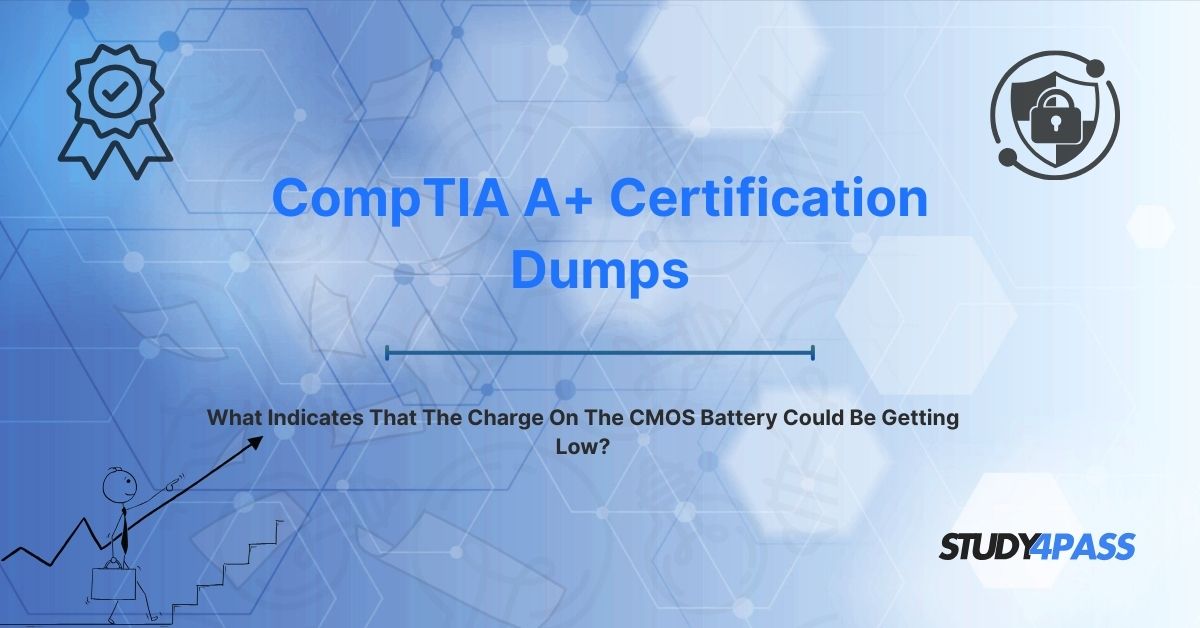The CompTIA A+ certification, encompassing Core 1 (220-1101) and Core 2 (220-1102) exams, is a globally recognized credential for IT professionals, validating foundational skills in hardware, software, networking, and troubleshooting. A key question in the Core 1 exam, “What indicates that the charge on the CMOS battery could be getting low?” highlights symptoms like incorrect system date and time, loss of BIOS/UEFI settings, and boot errors as primary indicators. This topic is tested within Domain 3: Hardware (33%) and Domain 5: Hardware and Network Troubleshooting (29%) of Core 1, covering motherboard components and system diagnostics, essential for roles like PC technicians, help desk support, and IT support specialists.
Each CompTIA A+ Certification Exam lasts 90 minutes with up to 90 multiple-choice, drag-and-drop, and performance-based questions, requiring a passing score of 675 (Core 1) and 700 (Core 2) on a 100–900 scale. Study4Pass is a premier resource for A+ preparation, offering comprehensive study guides, practice exams, and hands-on labs tailored to the exam syllabus. This article explores the CMOS battery, its low-charge indicators, their relevance to the A+ exam, and strategic preparation tips using Study4Pass to excel in the CompTIA A+ certification.
Introduction: The Unsung Hero of System Startup
The Importance of the CMOS Battery
Every computer relies on a small but critical component—the CMOS battery—to ensure reliable operation. This coin-sized battery powers the Complementary Metal-Oxide-Semiconductor (CMOS) chip, which stores essential BIOS or UEFI settings needed for system startup. When the CMOS battery’s charge depletes, it triggers noticeable symptoms that disrupt system functionality, making it a key troubleshooting focus for IT professionals.
Key Functions:
- System Stability: Maintains BIOS/UEFI settings for consistent boot processes.
- Timekeeping: Powers the real-time clock (RTC) for accurate date and time.
- User Experience: Prevents configuration errors that frustrate end-users.
For A+ candidates, recognizing CMOS battery issues is vital for diagnosing hardware problems and providing effective support. Study4Pass provides detailed guides on motherboard components, supported by practice questions to reinforce these concepts.
Relevance to A+ Core 1 (220-1101) Exam
The Core 1 exam tests CMOS battery issues in objectives like “Install and configure PC components” and “Troubleshoot hardware and network problems.” Candidates must:
- Identify symptoms of a low CMOS battery, such as incorrect date/time or BIOS setting loss.
- Understand the battery’s role in motherboard functionality.
- Apply troubleshooting steps to resolve battery-related issues.
The question about CMOS battery indicators emphasizes practical diagnostics skills. Study4Pass aligns its resources with these objectives, offering labs and practice exams that simulate real-world hardware troubleshooting scenarios.
The Crucial Role of the CMOS Battery
Definition and Function
- Definition: The CMOS battery is a small, typically 3V lithium coin cell (e.g., CR2032) that powers the CMOS chip and RTC on a motherboard when the system is off.
- Functions:
o Stores BIOS/UEFI Settings: Preserves configurations like boot order, CPU settings, and hardware parameters.
o Powers Real-Time Clock (RTC): Maintains system date and time.
o Ensures Boot Integrity: Provides stable settings for POST (Power-On Self-Test) and system initialization. - Lifespan: Typically 3–5 years, depending on usage and environmental factors.
Location and Appearance
- Location: On the motherboard, often near the PCIe slots or southbridge.
- Appearance: A silver, coin-shaped battery (e.g., CR2032, 20mm diameter).
- Example: A Dell desktop’s motherboard has a CR2032 battery clipped into a holder, easily accessible after removing the case.
Impact of Failure
- System Disruption: Loss of settings causes boot failures or incorrect configurations.
- User Impact: Incorrect time affects applications (e.g., email sync, security certificates).
- Hardware Issues: Misconfigured settings may prevent hardware detection.
A+ Relevance: Questions may test the battery’s role or its impact on system operation. Study4Pass guides detail motherboard anatomy, ensuring foundational knowledge.
Recognizing the Warning Signs: Indicators of a Low CMOS Battery
The A+ exam question asks for indicators of a low CMOS battery. The primary symptoms are:
Incorrect System Date and Time
- Description: The system clock resets to a default date (e.g., January 1, 2000) or shows incorrect time after powering off.
- Cause: The CMOS battery no longer powers the RTC, which relies on continuous power to maintain timekeeping.
- Impact:
o Affects time-sensitive applications (e.g., file timestamps, SSL certificates).
o Triggers user complaints about inaccurate system clocks. - Example: A PC displays “01/01/2010” after a reboot, requiring manual time correction until the battery is replaced.
- Diagnosis: Check system time in BIOS or OS; persistent resets confirm battery issues.
Loss of BIOS/UEFI Settings
- Description: BIOS/UEFI settings (e.g., boot order, SATA mode, overclocking) revert to defaults after powering off.
- Cause: The CMOS chip, which stores settings in volatile memory, loses power without a functional battery.
- Impact:
o Disrupts boot processes (e.g., wrong boot device selected).
o Requires manual reconfiguration, frustrating users. - Example: A user’s custom boot order resets, causing the PC to attempt booting from a USB drive instead of the SSD.
- Diagnosis: Enter BIOS/UEFI (e.g., press F2/Del) and check if settings reset after a power cycle.
Boot Errors and System Instability
- Description: The system fails to boot, displays errors like “CMOS checksum error” or “BIOS settings invalid,” or experiences random crashes.
- Cause: Loss of CMOS data corrupts BIOS/UEFI integrity, preventing POST completion.
- Impact:
o Prevents system startup, halting productivity.
o May require user intervention to clear errors. - Example: A PC shows “CMOS checksum error - Defaults loaded” on boot, requiring a battery replacement to stabilize.
- Diagnosis: Note error messages during POST; consistent CMOS errors point to battery failure.
Persistent BIOS Beep Codes (Less Common for Battery Specifics, but Related to CMOS Issues)
- Description: The system emits beep codes or displays POST errors related to CMOS or memory issues.
- Cause: A low battery may cause CMOS data corruption, triggering POST failures detected by the motherboard.
- Impact:
o Confuses users unfamiliar with beep code meanings.
o May indicate broader CMOS issues beyond battery failure. - Example: An ASUS motherboard emits three long beeps, signaling a CMOS or memory error tied to a failing battery.
- Diagnosis: Refer to the motherboard manual for beep code meanings; correlate with other CMOS symptoms.
Hardware Configuration Problems
- Description: The system fails to detect hardware (e.g., drives, RAM) or reports incorrect configurations after reboot.
- Cause: Loss of BIOS/UEFI settings disrupts hardware initialization stored in CMOS.
- Impact:
o Prevents use of critical components (e.g., SSD not detected).
o Requires manual BIOS reconfiguration. - Example: A PC no longer recognizes a secondary HDD due to reset SATA settings, fixed by replacing the CMOS battery.
- Diagnosis: Check BIOS for hardware detection; repeated issues suggest battery depletion.
Exam Answer: The primary indicators of a low CMOS battery are incorrect system date and time, loss of BIOS/UEFI settings, and boot errors. Study4Pass flashcards emphasize these symptoms, ensuring quick recall.
Why These Symptoms Point to a Low Battery
Battery’s Role in CMOS and RTC
- The CMOS chip relies on the battery to maintain volatile memory (settings) and power the RTC when the system is off.
- A low battery fails to supply adequate voltage (below ~2.5V for CR2032), causing data loss and clock failure.
Symptom Correlation
- Date/Time Reset: Direct result of RTC losing power.
- BIOS Settings Loss: CMOS memory clears without battery power.
- Boot Errors: Corrupted CMOS data triggers POST failures.
- Beep Codes: Reflect CMOS integrity issues.
- Hardware Issues: Stem from reset or corrupted hardware settings.
Other Causes Ruled Out
- Software Issues: Incorrect time could stem from OS settings, but persistent resets after power-off point to hardware.
- Motherboard Failure: Rare, but ruled out by testing battery voltage (e.g., multimeter <2.5V).
- Power Supply: Unlikely, as CMOS battery operates independently when system is off.
Example: A technician confirms a low CMOS battery when a PC resets time and BIOS settings after being unplugged, ruling out software or motherboard issues.
A+ Relevance: Questions may test symptom analysis or differentiation from other hardware issues. Study4Pass Exam Prep Guides cover diagnostic processes, ensuring clarity.
Relevance to CompTIA A+ Core 1 (220-1101) Exam
Exam Objectives
- Domain 3: Installing and configuring motherboard components, including CMOS batteries.
- Domain 5: Troubleshooting hardware issues, such as CMOS battery failures.
- Question Types:
o Multiple-choice: Identify low battery symptoms.
o Performance-based: Diagnose CMOS issues in a simulated BIOS environment.
o Scenario-based: Select battery replacement for a system with reset settings.
Example Question: “What indicates that the charge on the CMOS battery could be getting low?” (Answer: Incorrect date/time, loss of BIOS settings, boot errors).
Real-World Applications
- Help Desk Support: Resolving user complaints about system errors or time resets.
- PC Technician: Replacing CMOS batteries during maintenance.
- Troubleshooting: Diagnosing boot failures in corporate or home PCs.
- Example: A technician replaces a CR2032 battery in a Dell OptiPlex, fixing a “CMOS checksum error” and restoring normal booting.
CompTIA Focus
- Motherboard Components: Tests knowledge of CMOS, RTC, and battery functions.
- Troubleshooting Methodology: Emphasizes identifying symptoms and root causes.
- Practical Skills: Prioritizes hands-on tasks like battery replacement.
Study4Pass labs simulate CMOS troubleshooting, allowing candidates to practice diagnostics and repairs.
Troubleshooting and Resolving a Low CMOS Battery (Briefly)
Troubleshooting Steps
- Verify Symptoms:
o Check for incorrect date/time, BIOS reset, or boot errors.
o Run date (Linux) or check Windows clock after power-off. - Access BIOS/UEFI:
o Enter BIOS (F2/Del) to confirm settings loss or CMOS errors. - Test Battery:
o Use a multimeter to measure voltage (<2.5V indicates low charge).
o Visually inspect for corrosion or loose connections. - Rule Out Alternatives:
o Update BIOS firmware to exclude corruption.
o Check motherboard for physical damage (rare).
Resolution
- Replace Battery:
o Power off and unplug the PC.
o Open the case, locate the CR2032 battery.
o Remove and replace with a new CR2032 (ensure correct polarity).
o Secure the battery and reassemble. - Reset BIOS:
o Enter BIOS, load default settings, or restore custom configurations.
o Set correct date/time. - Test System:
o Reboot multiple times to confirm settings persistence.
o Monitor for errors over 24 hours. - Example: A technician replaces a low CMOS battery in an HP desktop, resets BIOS settings, and verifies stable booting.
Best Practices
- Use CR2032: Ensure compatibility with motherboard.
- Handle Safely: Wear an anti-static wrist strap to protect components.
- Document: Log battery replacement for maintenance records.
- Recycle: Dispose of old batteries per local regulations.
A+ Relevance: Questions may involve troubleshooting steps or battery replacement procedures. Study4Pass labs simulate these tasks, ensuring hands-on proficiency.
Applying Knowledge in A+ Certification Prep
Study Strategies
- Memorize Symptoms:
o Use mnemonic: “TBS” (Time, BIOS, Stability) for incorrect date/time, BIOS loss, boot errors.
o Visualize a PC resetting to “01/01/2000” or showing “CMOS checksum error.” - Practice Diagnostics:
o Simulate CMOS issues in virtual labs.
o Use Study4Pass labs to check BIOS settings and battery voltage. - Understand Battery Role:
o Review CMOS and RTC functions in motherboard architecture.
o Differentiate battery issues from software or motherboard failures.
Hands-On Learning
- Lab 1: Diagnose CMOS Issues:
o Simulate a low battery in a virtual PC environment.
o Check date/time and BIOS settings after power-off.
o Outcome: Mastered symptom identification. - Lab 2: Battery Replacement:
o Practice replacing a CR2032 battery in a simulated motherboard.
o Reset BIOS and verify functionality.
o Outcome: Learned replacement procedures. - Lab 3: Troubleshoot Boot Errors:
o Analyze a “CMOS checksum error” in a virtual system.
o Rule out motherboard or software issues.
o Outcome: Understood diagnostic processes.
- Tool: Study4Pass virtual labs with PC hardware simulators.
Study Plan
- Weeks 1–2: Study CMOS battery functions and low-charge symptoms.
- Weeks 3–4: Complete labs (diagnostics, battery replacement, troubleshooting).
- Weeks 5–6: Solve 90-question practice tests, focusing on hardware scenarios.
- Study4Pass Tip: Join forums for peer discussions on CMOS troubleshooting.
Troubleshooting Scenarios
- Issue 1: Time Resets:
o Cause: Low CMOS battery.
o Solution: Replace battery, set correct time in BIOS.
o Tool: Multimeter, CR2032. - Issue 2: CMOS Checksum Error:
o Cause: Battery failure corrupting CMOS data.
o Solution: Replace battery, load BIOS defaults. - Issue 3: Hardware Not Detected:
o Cause: Reset BIOS settings due to low battery.
o Solution: Replace battery, reconfigure hardware in BIOS. - Example: A PC shows “Invalid configuration” errors. The technician replaces the CMOS battery, resets BIOS, and restores HDD detection, resolving the issue.
Study4Pass labs simulate these scenarios, ensuring practical skills.
Conclusion: Mastering Essential Troubleshooting for A+
The CompTIA A+ Core 1 (220-1101) certification equips IT professionals with skills to support hardware and troubleshoot issues, with CMOS battery failure—indicated by incorrect date/time, loss of BIOS settings, and boot errors—as a critical topic in Hardware and Troubleshooting. Understanding these symptoms, their causes, and resolution steps ensures candidates can diagnose and fix system issues, providing reliable support in real-world environments.
Study4Pass is the ultimate resource for A+ preparation, offering study guides, practice exams, and hands-on labs that replicate real-world hardware scenarios. Its CMOS-focused labs and scenario-based questions ensure candidates can identify symptoms, replace batteries, and troubleshoot effectively. With Study4Pass, aspiring A+ professionals can ace the exam and launch rewarding careers, with salaries averaging $50,000–$75,000 annually (Glassdoor, 2025).
Exam Tips:
- Memorize CMOS battery symptoms (TBS: Time, BIOS, Stability) for multiple-choice questions.
- Practice battery replacement in Study4Pass labs for performance-based tasks.
- Solve scenarios to diagnose hardware issues.
- Review motherboard components for advanced questions.
- Complete timed 90-question practice tests to manage the 90-minute exam efficiently.
Special Discount: Offer Valid For Limited Time "CompTIA A+ Certification Dumps"
Practice Questions from CompTIA A+ Core 1 (220-1101) Certification Exam
What indicates that the charge on the CMOS battery could be getting low?
A. Overheating CPU
B. Incorrect system date and time
C. Blue screen of death
D. Slow network connectivity
A PC displays “CMOS checksum error” on boot. What is the likely cause?
A. Faulty RAM
B. Low CMOS battery
C. Corrupted OS
D. Failed GPU
What should a technician do first to resolve a PC resetting to an old date after power-off?
A. Update the BIOS firmware
B. Replace the CMOS battery
C. Reinstall the operating system
D. Check the power supply
Which component does the CMOS battery power when the system is off?
A. CPU
B. Real-Time Clock (RTC)
C. Graphics Card
D. Hard Drive
A system fails to detect a SATA drive after a reboot. What could indicate a CMOS battery issue?
A. Drive not listed in BIOS due to reset settings
B. Drive making clicking noises
C. Drive not formatted
D. Drive connected to a faulty port