MO-200: Microsoft Excel (Excel and Excel 2019)
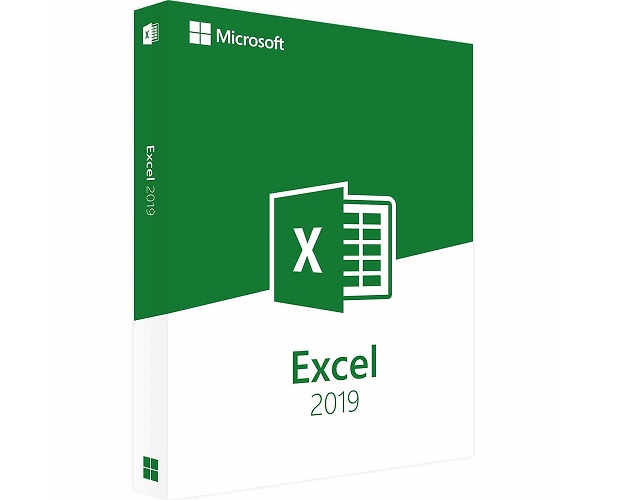
Get ready for your exam by enrolling in our comprehensive training course. This course includes a full set of instructional videos designed to equip you with in-depth knowledge essential for passing the certification exam with flying colors.
$13.74 / $24.99
Introduction
-
1. Curriculum10m
Level 1, Section 1 - An introduction to Excel
-
1. Creating new blank workbooks3m
-
2. Entering data9m
-
3. An introduction to fonts and highlighting6m
-
4. Saving and closing your workbook5m
-
5. Practice Activity Number 1 - The Solution3m
Level 1, Section 2 - Create worksheets and workbooks
-
1. Creating new workbooks using templates6m
-
2. Menus and toolbars7m
-
3. Managing multiple workbooks4m
-
4. Importing files and Opening non-native files directly in Excel10m
-
5. Adding worksheets to existing workbooks3m
-
6. Copying and moving worksheets, and changing spreadsheet order6m
Level 1, Section 3 - Configure worksheets and workbooks to save
-
1. Saving workbooks in alternate file formats9m
-
2. Maintaining backward compatibility5m
-
3. Saving files to remote locations2m
Level 1, Section 4 - Basic formulas
-
1. Using basic operators6m
-
2. Order of operations6m
-
3. How to enter numbers and dates in Excel4m
-
4. Referencing cell ranges in formulas11m
-
5. Solution to the above exercise2m
-
6. Practice Activity Number 2 - Solution5m
Level 2, Section 1 - Navigate through Excel worksheets and workbooks
-
1. Searching for data within a workbook5m
-
2. Hyperlinks4m
-
3. Using Go To and Using Name Box5m
-
4. Hot Keys3m
Level 2, Section 2 - Format worksheets and workbooks
-
1. Changing worksheet tab colour3m
-
2. Inserting and deleting columns and rows6m
-
3. Undo and Redo4m
-
4. File Management tips5m
-
5. Adjusting row height and column width4m
-
6. Hiding columns and rows3m
-
7. Selecting multiple ranges3m
-
8. Practice Activity Number 3 - Solution3m
Level 2, Section 3 - Customise options and views for worksheets and workbooks
-
1. Hiding worksheets3m
-
2. Customising the Quick Access toolbar3m
-
3. Customising the Ribbon5m
-
4. Assigning shortcut keys2m
-
5. Recording simple macros5m
-
6. Managing macro security8m
-
7. Changing workbook views3m
-
8. Using zoom2m
-
9. Adding values to workbook properties3m
-
10. Displaying formulas2m
-
11. Freezing panes4m
-
12. Splitting the window2m
-
13. Practice Activity Number 4 - The Solution3m
Level 2, Section 4 - Configure Excel worksheets and workbooks to print
-
1. Printing individual worksheets3m
-
2. Printing an entire workbook and printing a selection2m
-
3. Setting a print area3m
-
4. Page setup, Part 1 (first two tabs)4m
-
5. Page setup, Part 2 (Repeating headers and footers)2m
-
6. Adding dynamic text to headers and footers3m
-
7. Inserting watermarks4m
-
8. Page setup, Part 3 (Headings etc.)5m
-
9. Configuring workbooks to print2m
-
10. Inspecting your workbook prior to distribution4m
-
11. Practice Activity Number 5 - The Solution2m
Level 2, Section 5- Utilise cell ranges and references informulas and functions
-
1. Copying and pasting basics, and Utilising references (relative, mixed, absolute)8m
-
2. Practice Activity - multiplication table2m
-
3. Answer - multiplication table4m
Level 3, Section 1 - Insert data in cells and ranges
-
1. Appending data to Excel worksheets3m
-
2. Setting data validation11m
-
3. Finding and replacing data7m
-
4. Copying and pasting data, including Paste Special6m
-
5. Cutting and moving cell data4m
-
6. Using AutoFill tool, and Expanding data across columns7m
-
7. Practice Activity Number 6 - The Solution3m
Level 3, Section 2 - Format cells and ranges
-
1. Modifying cell alignment and indentation5m
-
2. Wrapping text within cells4m
-
3. Merging cells and Shrink to Fit5m
-
4. Changing font and font styles5m
-
5. Applying highlighting3m
-
6. Applying Number format10m
-
7. Applying borders4m
-
8. Applying cell styles2m
-
9. Using Format Painter2m
-
10. Changing text to WordArt1m
-
11. Practice Activity Number 7 - The Solution2m
Level 3, Section 3 - Highlight and filter cells and ranges in Excel
-
1. Applying conditional formatting - highlighting11m
-
2. Applying conditional formatting - Bars, Scales and Sets7m
-
3. Transposing columns and rows, and #####s3m
-
4. Inserting sparklines, and how to define a range4m
-
5. Customising Sparklines6m
-
6. Practice Activity Number 8 - The Solution2m
Level 3, Section 4 - Summarise data with Excel functions
-
1. Doing calculations without formulas2m
-
2. Utilising the SUM function3m
-
3. Formula syntax - SUM function5m
-
4. Utilising the COUNT function5m
-
5. Utilising the AVERAGE and other averaging functions5m
-
6. Utilising the MIN and MAX functions2m
-
7. Creating named ranges5m
-
8. Getting help with functions3m
-
9. Practice Activity Number 9 - The Solution3m
Level 4, Section 1 - Create a table
-
1. Moving between tables and ranges4m
-
2. Adding and removing cells within tables3m
-
3. Formulas in tables7m
-
4. Defining titles5m
Level 4, Section 2 - Modify a table
-
1. Inserting total rows6m
-
2. Adding and removing styles and Banding rows and columns6m
-
3. Practice Activity Number 10 - The Solution2m
Level 4, Section 3 - Filtering, Sorting and Grouping
-
1. Setting up a filter and Filtering records7m
-
2. More advanced filtering options13m
-
3. Using sort options6m
-
4. Sorting data on multiple columns; changing sort order5m
-
5. Removing duplicates6m
-
6. Inserting subtotals5m
-
7. Creating outlines; collapsing groups of data in outlines9m
-
8. Utilising the SUBTOTAL function8m
-
9. Practice Activity Number 11 - The Solution5m
Level 4, Section 4 - Utilise conditional logic in functions
-
1. Utilising the IF function15m
-
2. Utilising the SUMIF function5m
-
3. Utilising the COUNTIF function4m
-
4. Utilising the AVERAGEIF function3m
-
5. Evaluate Formulas7m
-
6. Nested IFs8m
-
7. The CHOOSE function4m
-
8. Practice Activity Number 12 - The Solution3m
Level 5, Section 1 - Create a chart in Excel
-
1. Creating charts and graphs4m
-
2. Adding and removing additional data series3m
-
3. Exploring the Column charts4m
-
4. Line, bar and area charts4m
-
5. Pie charts3m
-
6. Other graph types5m
-
7. Switching between rows and columns in source data2m
Level 5, Section 2 - Format a chart in Excel
-
1. Adding legends6m
-
2. Positioning and Resizing charts and graphs, inc5m
-
3. Modifying chart and graph parameters8m
-
4. Applying chart layouts and styles2m
Level 5, Section 3 - Insert and format an object
-
1. Inserting text boxes and positioning objects3m
-
2. Inserting SmartArt4m
-
3. Inserting ClipArt and images3m
-
4. Inserting Screenshots2m
-
5. Adding borders to objects4m
-
6. Inserting shapes4m
-
7. Adding styles and effects to objects3m
-
8. Changing workbook themes3m
-
9. Modifying object size and properties, including adding alternate text5m
Level 5, Section 4 - create and modify images by using the Image Editor
-
1. Making corrections to an image3m
-
2. Using picture colour tools2m
-
3. Send to front and back, and transparent colour4m
-
4. Changing artistic effects on an image2m
-
5. Crop picture4m
Level 5, Section 5 - Format and modify text with functions
-
1. Utilising the CONCATENATE function5m
-
2. Utilising the RIGHT, LEFT and MID functions6m
-
3. Utilising the LEN function3m
-
4. Utilising the UPPER and LOWER functions3m

