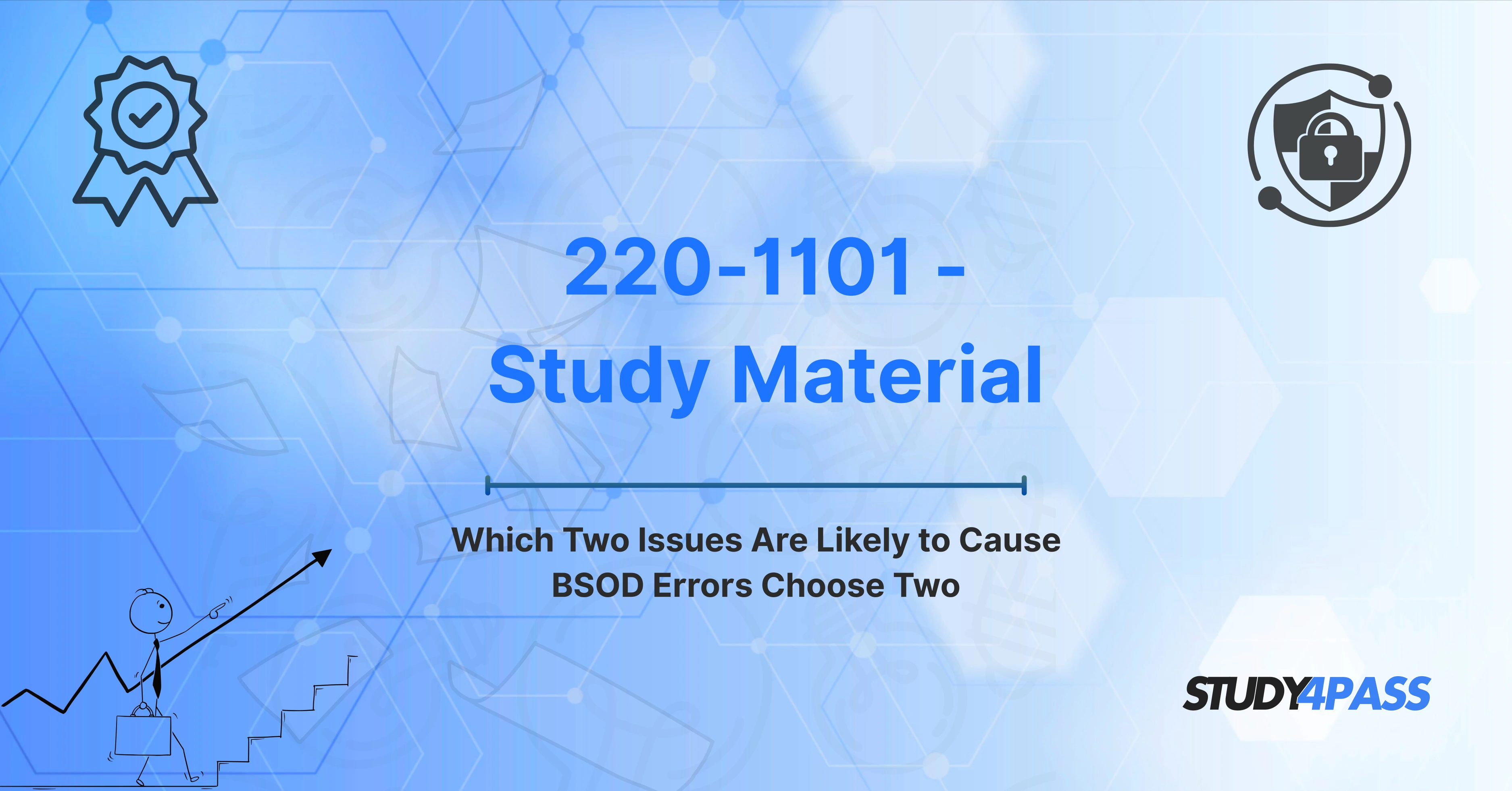Introduction
The CompTIA A+ 220-1101 exam is a cornerstone certification for anyone entering the IT support field. It validates foundational knowledge across hardware, networking, mobile devices, and troubleshooting—particularly the kind of real-world issues a technician would face. One such issue is the notorious BSOD (Blue Screen of Death). While it's a nightmare for end users, for IT professionals and exam candidates, it represents a valuable opportunity to demonstrate diagnostic skill.
Understanding the causes of BSOD errors, how to troubleshoot them, and how they’re presented in the CompTIA A+ exam is essential for success. That’s where Study4Pass steps in—not just to teach the theory, but to ensure that you can confidently tackle BSOD questions under exam pressure. In this article, we’ll cover what BSOD is, how it’s tested on the 220-1101 exam, and how Study4Pass helps you master this complex topic with ease.
What is a BSOD and Why Does it Matter in the 220-1101 Exam?
A BSOD, or Blue Screen of Death, is a system crash screen displayed on Windows operating systems when the system encounters a fatal error from which it cannot recover. This error usually forces the computer to restart and displays diagnostic information to assist in troubleshooting. Commonly seen during hardware or driver failures, the BSOD is Windows' last-ditch effort to protect data and system integrity.
In the context of the CompTIA A+ 220-1101 exam, BSODs are tested under the broader topic of hardware and troubleshooting methodologies. The exam evaluates your ability to:
-
Recognize symptoms related to hardware and software failures
-
Understand how BSODs indicate underlying issues
-
Apply diagnostic and troubleshooting steps
-
Resolve issues using best practices
The exam tests practical application, so simply memorizing facts won’t cut it. You need to recognize the likely causes of a BSOD based on symptoms—and Study4Pass is the perfect companion for this challenge.
Actual Exam Question Format: “Which Two Issues Are Likely to Cause BSOD Errors?”
A common question format in the 220-1101 exam related to BSODs is:
“A user reports their Windows computer suddenly crashes and displays a blue screen. Which TWO of the following are MOST likely to be the cause?”
Such questions are multi-select, often requiring you to choose two correct answers from a list of five or six. This format demands precision, as selecting only one correct answer—or choosing an incorrect one—will cost you the point.
Common distractors are included to test your understanding. That’s why practicing with exam-simulated questions, like those provided by Study4Pass, gives you a critical edge. You’ll get used to identifying key symptoms and matching them to the correct causes, even under time constraints.
Common Causes of BSOD Errors – Exam-Relevant
To ace BSOD questions on the CompTIA A+ 220-1101 exam, you need to recognize the most common, exam-relevant causes. Below are the key categories and examples:
1. Driver Issues
Faulty or incompatible drivers are a leading cause of BSODs. When a device driver fails or conflicts with the system kernel, it can result in a crash.
-
Recently installed device drivers
-
Outdated or corrupted drivers
-
Drivers not digitally signed or verified
2. Faulty Hardware Components
Hardware issues—especially related to memory and storage—often lead to system instability and BSODs.
-
Failing RAM
-
Overheating CPU or GPU
-
Failing hard drive (especially with bad sectors)
3. Overclocking and Heat Issues
Pushing components beyond manufacturer specifications or inadequate cooling can trigger critical failures.
-
Overclocked CPUs or GPUs
-
Dust-filled fans causing overheating
4. Corrupt System Files or OS Installation
A corrupted operating system or missing system files can lead to BSOD at boot or during operation.
-
Malware infections corrupting system files
-
Improper shutdowns leading to file corruption
5. Power Supply Issues
Inconsistent power or a failing PSU can result in BSOD, especially during high usage.
-
Voltage fluctuations
-
Faulty power connectors
Knowing these categories helps narrow down choices in multiple-selection questions—and that’s exactly what Study4Pass helps reinforce through targeted, high-quality practice questions.
Focus: Two Most Likely Issues on the Exam
While any of the above causes can appear on the exam, two issues are consistently the most likely to appear in BSOD-related questions:
1. Faulty or Incompatible Drivers
CompTIA heavily emphasizes understanding the consequences of incorrect driver installation. If a user installs a new printer, graphics card, or USB device, and the system suddenly starts crashing, the driver is the first suspect.
- Study4Pass Tip: Look for questions mentioning recent hardware additions or OS upgrades. These usually hint at driver conflicts.
2. Failing RAM
RAM issues are another highly tested cause of BSODs. Memory errors often manifest as intermittent crashes, especially when the system is under load. CompTIA expects you to know how to test and replace memory modules.
- Study4Pass Tip: If the question describes random reboots or crashes with no clear trigger, think RAM failure.
These two causes—driver conflicts and faulty memory—are most frequently tested and should be your top focus during prep.
How to Diagnose and Troubleshoot BSOD Issues (Exam Tips)
Understanding the causes isn’t enough; you must also know how to troubleshoot effectively. Here's a breakdown of CompTIA's recommended troubleshooting steps, aligned with how Study4Pass teaches them:
Step 1: Identify the Problem
-
Ask what changed recently (new hardware, driver updates, software installations)
-
Record error codes from the BSOD screen (e.g., “0x0000007E”)
Step 2: Establish a Theory of Probable Cause
-
Consider the most common issues first: drivers, RAM, overheating
-
Use diagnostic tools (Windows Memory Diagnostic, Device Manager)
Step 3: Test the Theory
-
Boot into Safe Mode and see if the problem persists
-
Roll back or uninstall recently installed drivers
Step 4: Establish a Plan of Action
-
Replace suspected faulty components (RAM, PSU)
-
Use System Restore or DISM to repair system files
Step 5: Verify System Functionality
-
Restart and monitor system behavior
-
Re-run diagnostics to confirm the issue is resolved
Step 6: Document Findings
-
Log what was found and how it was fixed
-
Important for real-world jobs—and may show up in performance-based questions
Study4Pass integrates these steps into its courseware, ensuring you not only memorize the order but understand the practical implications.
Study4Pass Approach to Mastering BSOD Questions
Study4Pass is not just another content exam prep practice test site. It’s a targeted preparation platform designed for exam success. Here’s how it makes BSOD questions easier to master:
1. Realistic Practice Questions
-
Multi-select questions modeled on actual CompTIA A+ formats
-
Timed quizzes to simulate exam pressure
-
Explanations for each answer, helping you understand why a choice is right or wrong
2. Visuals and Simulations
-
Screenshot-based simulations of actual BSODs
-
Step-by-step virtual labs for Safe Mode, Device Manager, and memory testing
3. Focused Study Plans
-
BSOD-specific subtopics in the course structure
-
Emphasis on the most exam-relevant material: drivers and memory issues
4. Mobile-Friendly Learning
-
Study anywhere with the Study4Pass mobile platform
-
Short, actionable lessons to fit your schedule
5. Expert Support and Community
-
Get clarifications from certified instructors
-
Connect with fellow test-takers to discuss difficult questions
With Study4Pass, you don’t just study—you train in an exam-like environment to develop the confidence and skill needed to ace BSOD questions.
Additional Exam Tips
Beyond BSOD-specific knowledge, here are some general tips for success on the 220-1101 exam:
✔ Read the Full Question
Don’t rush. Keywords like "recently installed," "random crashes," or "error code" are important clues.
✔ Eliminate Wrong Choices First
Use the process of elimination to narrow down options, especially in multi-select questions.
✔ Time Management
You have 90 minutes to answer up to 90 questions. Don’t spend more than 2 minutes on any one question.
✔ Mark and Review
Use the “mark for review” feature for any uncertain questions. Come back to them with a fresh perspective later.
✔ Know Your Tools
-
Device Manager: For checking driver status
-
Event Viewer: To log BSOD events
-
Memory Diagnostic Tool: For RAM checks
Study4Pass ensures you are not only familiar with these tools but have practiced using them in simulated environments.
Conclusion
BSOD questions can seem intimidating at first—but with the right preparation, they become just another opportunity to score points. The CompTIA A+ 220-1101 exam expects you to think like a technician: analyze symptoms, identify likely causes, and apply systematic troubleshooting.
Through its structured learning paths, realistic questions, and deep exam insights, Study4Pass helps you develop that mindset and ensures you’re fully prepared for BSOD scenarios and beyond.
Whether you're just starting or are brushing up before exam day, Study4Pass is your reliable partner in becoming a certified IT professional. Don’t leave your success to chance—prepare with precision and confidence.
Special Discount: Offer Valid For Limited Time “220-1101 Exam Material”
Actual Exam Questions For CompTIA's 220-1101 Test Prep
Sample Questions For CompTIA 220-1101 Exam Guide
Which two issues are most likely to cause a Blue Screen of Death (BSOD) error? Choose two.
A) Corrupt system files
B) Low disk space
C) Incorrect display resolution settings
D) Outdated or incompatible drivers
E) Insufficient RAM
Which two of the following could lead to a BSOD (Blue Screen of Death)? Choose two.
A) Malware infections
B) Improperly configured user profiles
C) Overclocked hardware components
D) System updates successfully installed
E) Disabled system restore functionality
What two issues are most commonly associated with BSOD errors? Choose two.
A) Low CPU utilization
B) Corrupt registry settings
C) Insufficient hard drive space
D) Conflicting software or drivers
E) Stable system configurations
Which two factors are likely to contribute to a BSOD error? Choose two.
A) Incompatible hardware
B) Proper installation of security software
C) Failed Windows Update
D) Outdated BIOS
E) Adequate system cooling
Which two issues are most likely to cause a BSOD on a Windows system? Choose two.
A) Hardware failure (e.g., hard drive or memory failure)
B) Incorrect clock time setting
C) Recent installation of software updates
D) Misconfigured power settings
E) Hardware overheating