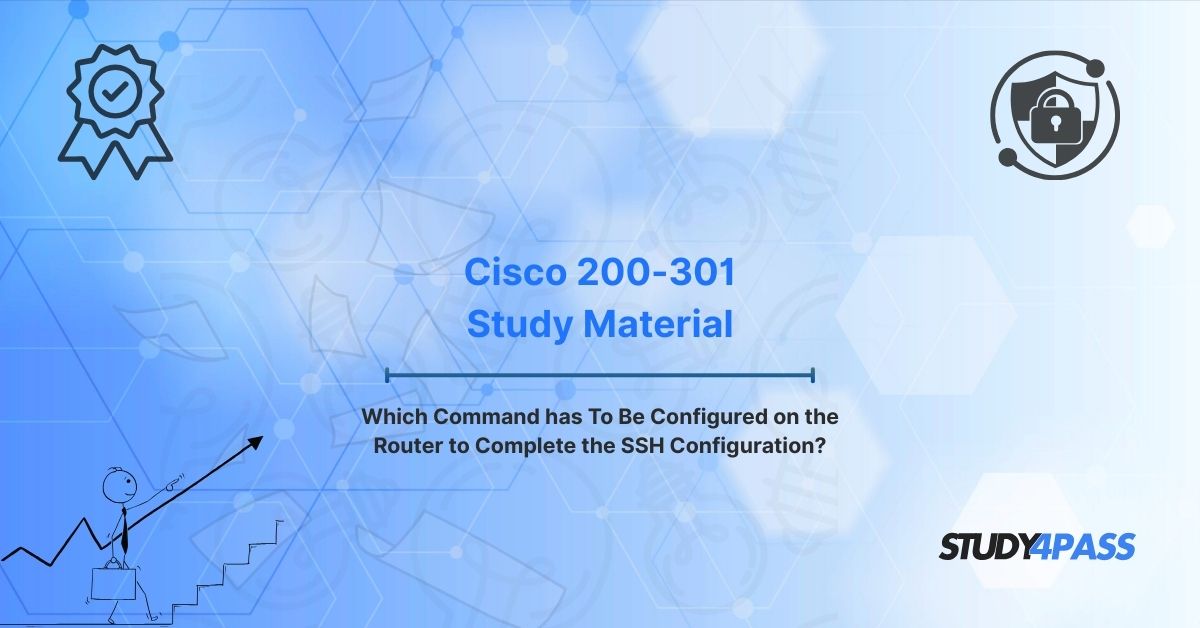Configuring SSH on Cisco Routers: A Comprehensive Guide for CCNA 1 v7 and Cisco 200-301
In the rapidly evolving world of networking, securing remote access to routers is a critical skill for any network administrator. The Cisco Certified Network Associate (CCNA) 1 v7 and Cisco 200-301 certification exams emphasize practical knowledge of network security, including the configuration of Secure Shell (SSH) on Cisco routers. This article, tailored for students and professionals using Study4Pass resources, explores the essential steps to configure SSH, highlights the key command to complete the configuration, and underscores its relevance to the CCNA curriculum. By the end, you’ll have a clear understanding of SSH setup and be better prepared for the Cisco 200-301 exam.
Understanding SSH (Secure Shell)
Secure Shell (SSH) is a cryptographic network protocol that provides a secure method for remote access to network devices, such as Cisco routers. Unlike its predecessor, Telnet, which transmits data in plaintext, SSH encrypts all communication, ensuring confidentiality and integrity. This makes SSH the preferred choice for managing network devices in production environments.
SSH operates using a client-server model, where the Cisco router acts as the SSH server, and a terminal emulator (like PuTTY or Tera Term) serves as the client. For CCNA candidates, understanding SSH is crucial, as it is a fundamental topic in the CCNA 1 v7 curriculum and a key objective in the Cisco 200-301 exam.
Prerequisites for SSH Configuration on a Cisco Router
Before configuring SSH on a Cisco router, certain prerequisites must be met to ensure a smooth setup. These foundational steps are critical for enabling SSH and are often tested in the CCNA exam:
- Hostname Configuration: The router must have a unique hostname to identify it on the network. The default hostname (e.g., "Router") should be changed to something specific.
- Domain Name: A domain name is required to generate cryptographic keys for SSH. This can be a local domain (e.g., study4pass.local) and does not need to be registered.
- Privilege Level Access: A user account with privilege level 15 (full administrative access) must be configured to allow SSH access.
- VTY Lines: Virtual Terminal (VTY) lines, which handle remote access, must be configured to accept SSH connections.
- IP Addressing: The router must have an IP address assigned to an interface (e.g., GigabitEthernet0/0) to enable network connectivity.
- Crypto Key Generation: SSH requires RSA keys for encryption, which must be generated on the router.
These prerequisites set the stage for SSH configuration and are critical for ensuring that the router is ready to accept secure connections.
Essential Commands to Configure SSH
Configuring SSH on a Cisco router involves a series of commands executed in the router’s Command Line Interface (CLI). Below is a step-by-step guide to the essential commands, which are covered extensively in Study4Pass CCNA study materials:
1. Set the Hostname:
R1(config)# ip domain-name study4pass.local
This command changes the router’s hostname to "R1" for identification.
2. Configure the Domain Name:
R1(config)# ip domain-name study4pass.local
The domain name is necessary for generating RSA keys.
3. Generate RSA Keys:
R1(config)# crypto key generate rsa
When prompted, specify a key modulus (e.g., 1024 or 2048 bits). A modulus of at least 1024 is recommended for security.
4. Create a Local User Account:
R1(config)# username admin privilege 15 secret Study4Pass2023
This creates a user named "admin" with a secure password and full administrative privileges.
5. Enable SSH on VTY Lines:
R1(config)# line vty 0 4
R1(config-line)# transport input ssh
R1(config-line)# login local
R1(config-line)# exit
These commands restrict VTY lines to SSH only and enable local user authentication.
6. Optional: Disable Telnet:
R1(config)# line vty 0 4
R1(config-line)# transport input none
R1(config-line)# transport input ssh
This ensures that Telnet is disabled, enhancing security.
These commands form the core of SSH configuration, but one critical command is needed to complete the setup, which we’ll explore next.
The Key Command to Complete SSH Configuration
The command that finalizes SSH configuration on a Cisco router is:
R1(config-line)# transport input ssh
This command, applied to the VTY lines, restricts remote access to SSH only, effectively enabling the SSH server on the router. Without this command, the router may still allow Telnet or no remote access at all, rendering the SSH configuration incomplete. The transport input ssh command is a focal point in the CCNA 1 v7 and Cisco 200-301 exams, as it tests your understanding of securing remote access.
Why is this command critical?
- It explicitly enables SSH as the only protocol for VTY access.
- It ensures that the router rejects unsecured protocols like Telnet.
- It completes the SSH configuration by activating the SSH server functionality.
Study4Pass emphasizes this command in its practice exams and study guides, as it is often the correct answer to questions about completing SSH setup.
Verification and Troubleshooting
Once SSH is configured, verifying and troubleshooting the setup is essential to ensure functionality. Use the following commands to confirm that SSH is working:
1. Verify SSH Configuration:
R1# show ip ssh
This command displays SSH version, key length, and timeout settings. Ensure that SSH version 2 is enabled for enhanced security.
2. Check Running Configuration:
R1# show running-config
Review the configuration to confirm that the hostname, domain name, user accounts, and VTY settings are correct.
3. Test SSH Access: From a PC or another device, use an SSH client to connect to the router’s IP address:
ssh -l admin 192.168.1.1
If successful, you’ll be prompted for the password.
Common Issues and Fixes:
- Connection refused error: Ensure that transport input ssh is configured and that the VTY lines are not restricted to another protocol.
- No SSH access: Verify that RSA keys are generated and that the router has an IP address.
- Authentication failure: Confirm that the username and password match the local user account settings.
Study4Pass provides detailed troubleshooting scenarios in its CCNA practice labs, helping candidates master these skills.
CCNA 1 v7 & Cisco 200-301 Exam Relevance
The configuration of SSH is a cornerstone of the CCNA 1 v7 curriculum and the Cisco 200-301 exam. These certifications test your ability to:
- Secure network devices using SSH.
- Understand the differences between SSH and Telnet.
- Configure and verify router settings for remote access.
- Troubleshoot connectivity issues.
The question "Which command has to be configured on the router to complete the SSH configuration?" is a common one in CCNA exams. The answer, transport input ssh, is a key focus in Study4Pass study materials, which provide practice questions, labs, and explanations to reinforce this concept.
Moreover, the Cisco 200-301 exam emphasizes practical skills, so candidates must be proficient in configuring SSH in a simulated environment, such as Cisco Packet Tracer or GNS3. Study4Pass offers hands-on labs that mirror these exam scenarios, ensuring that you’re well-prepared.
Conclusion
Configuring SSH on a Cisco router is a vital skill for network administrators and a critical topic for CCNA 1 v7 and Cisco 200-301 candidates. By following the steps outlined—setting the hostname, configuring a domain name, generating RSA keys, creating user accounts, and enabling SSH on VTY lines with the transport input ssh command—you can secure remote access to your router. Study4Pass provides comprehensive resources, including study guides, practice exams, and hands-on labs, to help you master SSH configuration and excel in your CCNA certification journey.
With the knowledge gained from this article and the support of Study4Pass, you’re well-equipped to tackle SSH-related questions on the Cisco 200-301 exam and apply these skills in real-world networking environments. Start your preparation today and take the first step toward becoming a Cisco Certified Network Associate!
Special Discount: Offer Valid For Limited Time “Cisco 200-301 Study Material”
Actual Exam Question from Cisco 200-301 Study Material
Which command has to be configured on the router to complete the SSH configuration?
A) crypto key generate rsa
B) ip domain-name study4pass.local
C) transport input ssh
D) username admin secret Study4Pass2023